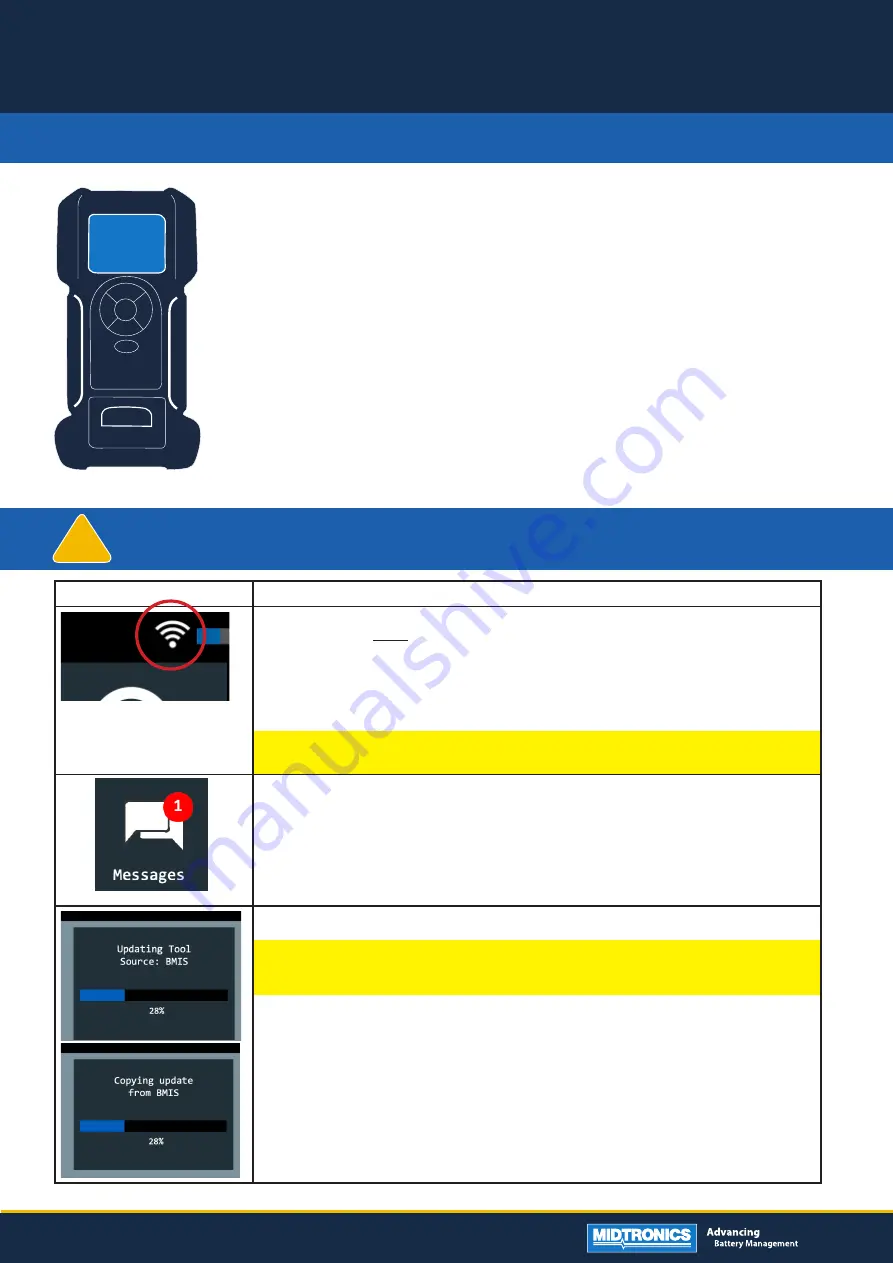
Visual
Step-to-step procedure
To start the over-the-air update process you’ll need:
- to be connected to a stable Wi-Fi network*
- to have the tool connected to a battery above 11 Volts, or seated in a plugged-in docking station.
How to check?
You can see if you are connected to wifi by checking if a Wi-Fi icon is visible AND white in the main
menu. If you don’t see a white Wi-Fi icon, please reconnect to a Wi-Fi network and retry.
*Note: Don’t use an enterprise or guest Wi-Fi network, which uses a login page. Also don’t use a
phone hotspot as Wi-Fi network.
Go to Messages in the Main Menu and select the message that says an update is available.
No update visible?
First check if your Wi-Fi connection is stable and connected to the tool. Then go to Settings > Tool
Settings and select Check for Updates. The tester will start looking for updates. Still no update in the
Messages app? Contact your nearest service partner.
The update will automatically start loading.
Warning
Make sure the device is connected to a battery, so the device won’t run out of charge during the
update process.
CPX-900 EU
SOFTWARE UPDATE PROCEDURE
CPX-900 EU
This instruction manual describes the process to successfully update your
battery tester. The grey areas are extra steps where manual input is required.
These will only show when the tool is having issues during the update
procedure.
Read the instruction carefully and follow the steps listed.
P/N : 167-000947
!
Device should be connected to a battery during the process.
When there is no battery connected during the second half of the update, the device may have to be repaired at a service location.
PAGE 1/3





















