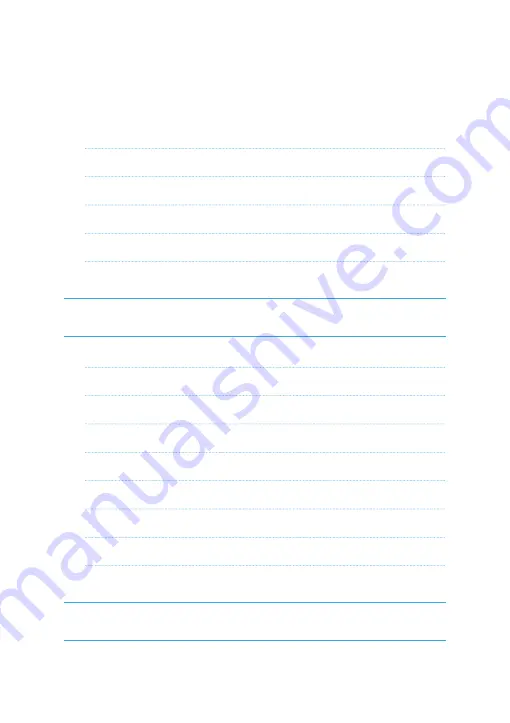
Midland G10 PRO instruction guide
| 1
Index
Programming software (optional)
Main controls and parts of the radio
Power on/off and volume adjustment
Transmission 6
Monitor 6
Scan* 6
Squelch 7
Selecting 16 or 32 channels
Summary of Contents for G10 PRO
Page 2: ......
































