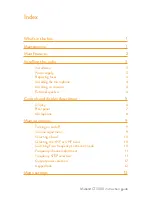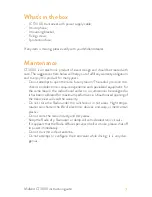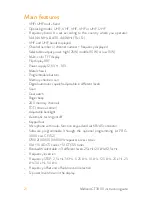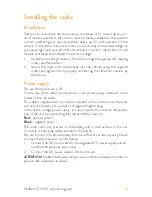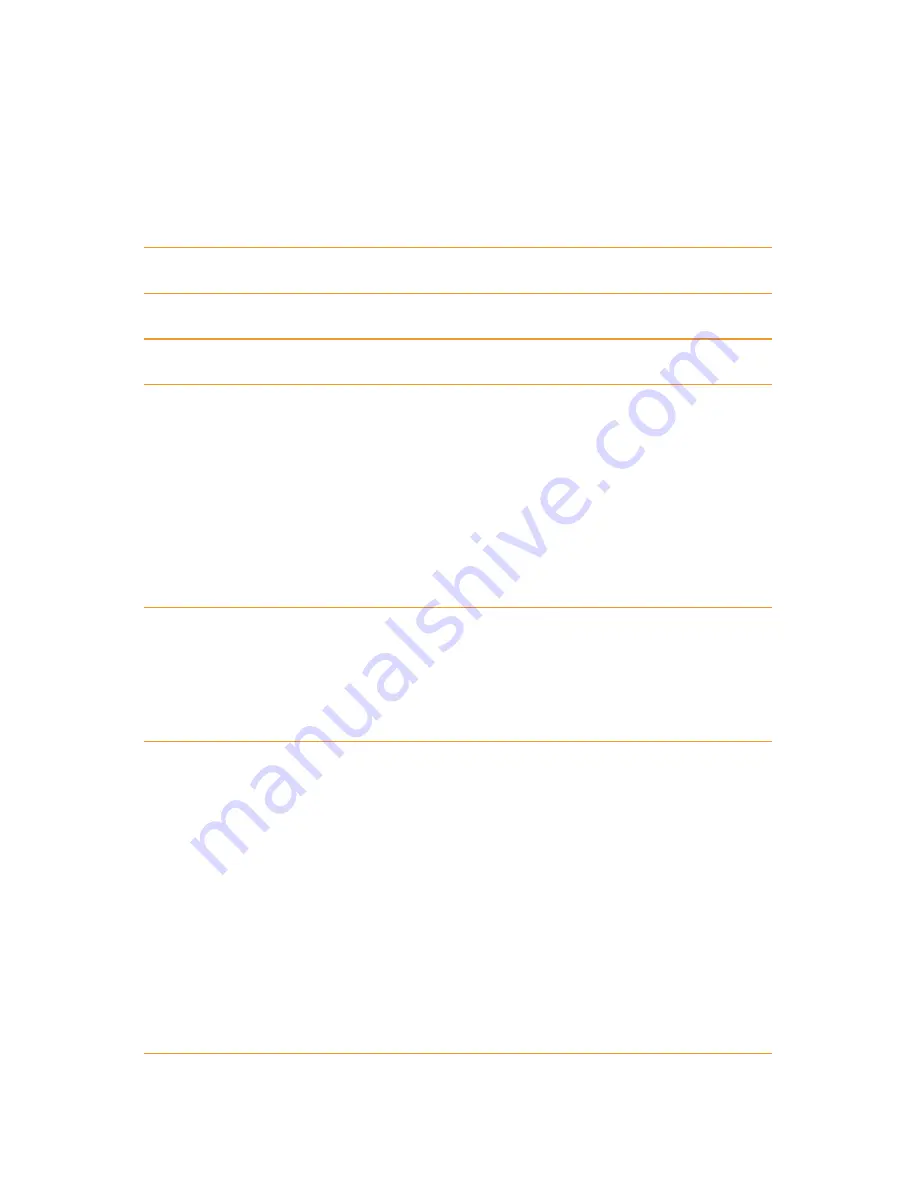
Midland CT3000 instruction guide
Index
What’s in the box
1
Maintenance
1
Main features
2
Installing the radio
3
Installation
3
Power supply
3
Replacing fuses
4
Installing the microphone
4
Installing an antenna:
4
External speakers
4
Controls and display description
5
Display 6
Rear panel
7
Microphone 8
Main operations
9
Turning on and off
9
Volume adjustment
9
Selecting a band
10
Selecting the VHF or UHF band
10
Switching from frequency to channel mode
10
Frequency/channel adjustment
11
Frequency STEP selection:
11
Output power selection
12
Keypad lock
12
Menu settings
13