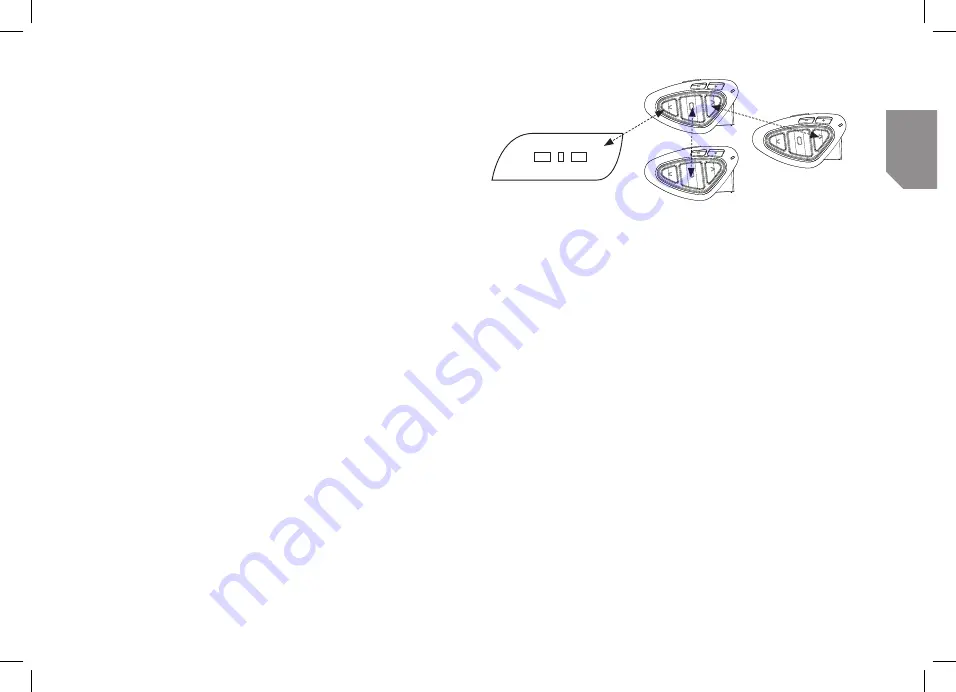
UK
www.midlandeurope.com
29
How to pair an Intercom device on the “VOL-” button:
›
On the BTNext Pro go in “Setup mode”, press the “VOL-” button for 3 sec. The Blue
and Red Led lights will start flashing
›
On the other device, follow the procedure to pair as an Universal Intercom
How to open the Conference for the “VOL-” unit
To open the conference from the BTNext Pro to the unit connected to the “VOL-”, just
press the FWD button long.
To open the conference from the other unit connected to the “VOL-”, just use the com-
mand to open the Universal intercom connection.
The maximum distance of the device connected to the VOL- button is 10 mt, this is why
is suitable only for Passenger.
Talk 2 All - Universal Intercom with different brand unit.
Thanks to the “Talk2 All - Universal Intercom” feature it is now possible to pair your
Midland BTNEXT PRO to a different brand intercom available on the market.
You can pair a maximum of two not Midland Intercom devices, one on the “Forward”
button and the other one on the Backward button.
•
On the Midland BTNEXT PRO enter the setup mode: (with the unit OFF press
and hold down
the Middle button about 7 sec. until the Red light is on permanently).
•
Keep pressed the “Forward” button or “Backward” button for 7 seconds: the
Red and Blu LED light will start flashing fast, then (while you still keep the button
pressed) the Red and Blu LED lights will change to slow flashing. Now you can
release the button.
Talk2All - Universal Intercom
Not Midland Unit
Talk2All - Universal Intercom
Midland Unit paired as a phone
Passenger
On the other intercom (not Midland brand) follow the procedure to pair to a phone,
because the BTNEXT PRO is paired as a Phone.
If successfully paired the red/blue lights will stop flashing and the blu light will slowly
flash instead.
Attention: remember to switch OFF all the other Bluetooth devices during the pairing pro-
cedure, only the two devices involved in the pairing must be turned on.
To open the “Universal Intercom” communication on the Midland BTNEXT PRO while
you are in “Intercom Mode”, press long (3 sec) the Forward button or “Backward”
button (depending on wich button you used for pairing) . On the other intercom just
press the phone redial or voice dial button.
Maybe it will be necessary to press the redial button two times, depending on the model
of the not Midland intercom.
Attention: In order to use the “Talk2All-Universal Intercom” feature the pairing on the other
unit must be done as a phone. The other intercom (not Midland brand) will be able to be paired
to a phone only if two phones are supported.
You can pair also a Midland unit as Talk2All, that means the pairing must be done as a phone
(one unit use the Talk2All procedure and the other unit use the pairing to “Phone” procedure).
Compatibility with Midland BT line units
The BTNEXT PRO is compatible with BTX1 PRO, BTX2 PRO, BT Next Conference,
BTX2 FM and BTX1 FM.
When paired the max distance of the intercom is defined from the lower possible.
Summary of Contents for BTNEXT PRO
Page 21: ...www midlandeurope com...





















