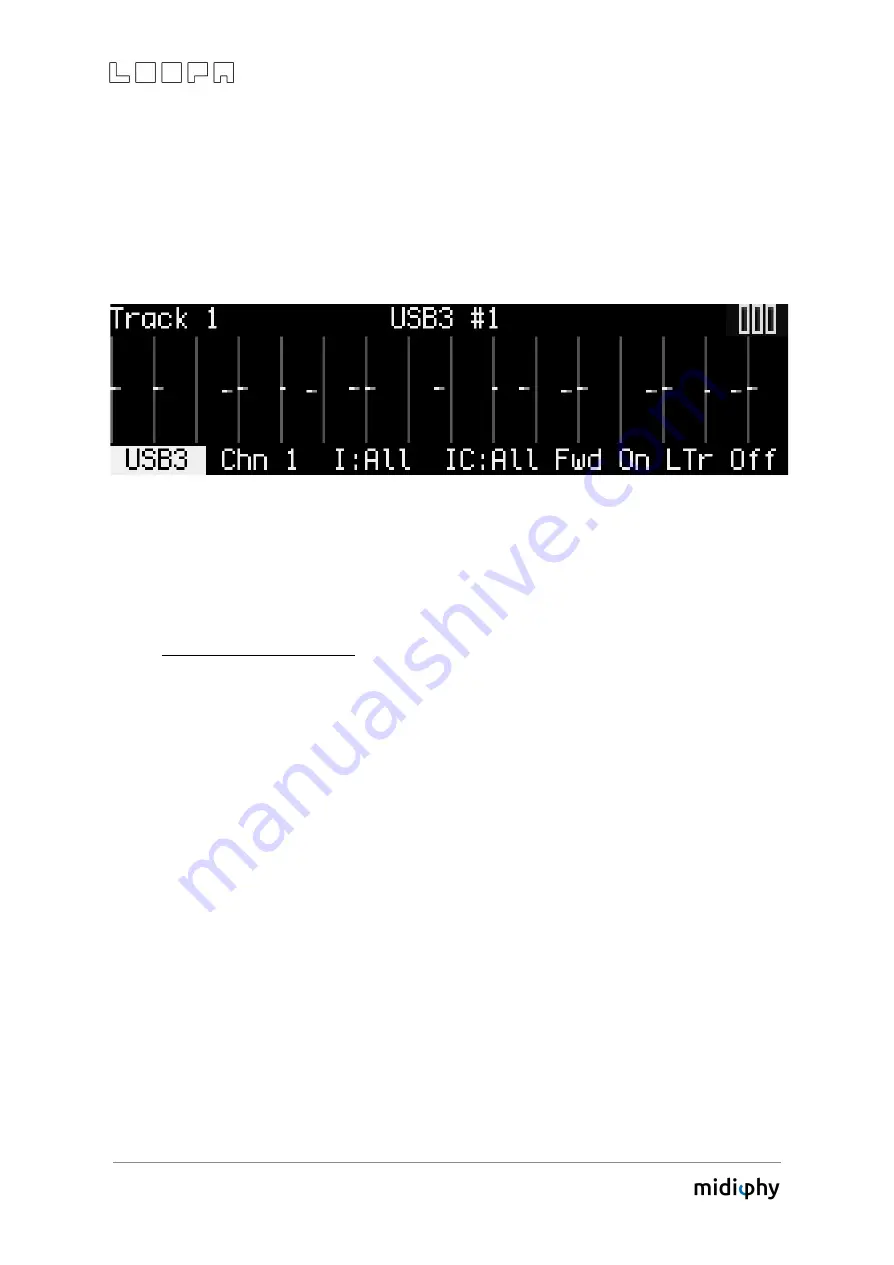
20
6.10 TRACK Screen
A track usually represents an "instrument" with the six vertical scene clips in a track
representing variations of melody lines or drum patterns. The following TRACK screen is
an example of such a MIDI instrument setup:
These operations are available on the top row of keys and can be adjusted with the VALUE
knob:
●
Keys 1 and 2 respectively define the MIDI port and MIDI channel LoopA should send
MIDI notes to for the current track. Four virtual USB ports are also available that
could be mapped to software instruments (e.g. VSTs) on a computer.
Highly recommended tip
: Turn the VALUE knob further to display user
instruments with custom naming e.g. "ANDROMED" instead of cryptic
OUT1/Channel 1 combinations. Read the SETUP page chapter for more details.
●
Keys 3 and 4 respectively define the input MIDI port/channel associated with the
current track. The default value of "All" will recognize any input from any MIDI IN
ports including virtual USB ports. Use this to filter the incoming MIDI stream.
●
Key 5 (Fwd) enables live-forwarding of received MIDI note data on the current
track. This is essential if a non-tone-generating MIDI keyboard is attached to an
input port, and a software/hardware synth is attached to the configured MIDI
output port. This way MIDI data is echoed to the synth,
only if the track is active.
This feature allows enables auditioning of multiple rack/keyboardless synthesizers
with only a single master keyboard. Turn the SELECT knob to cycle between tracks
with this feature enabled.
●
Key 6 (LTr) enables and disables live transposition of the current track. Live
transposition is performed with the upper-right LIVE knob and enables
measure-synchronized transposition of all tracks that have this feature enabled
(LTr On).
Tip: Disable live transposition on drum tracks. MIDI notes are typically mapped
to specific notes and transposition would probably result in unwanted drums
being played (though some interesting effects might result!).

















