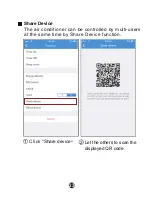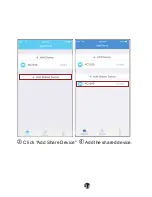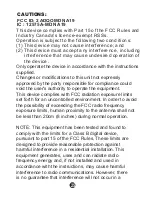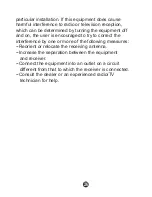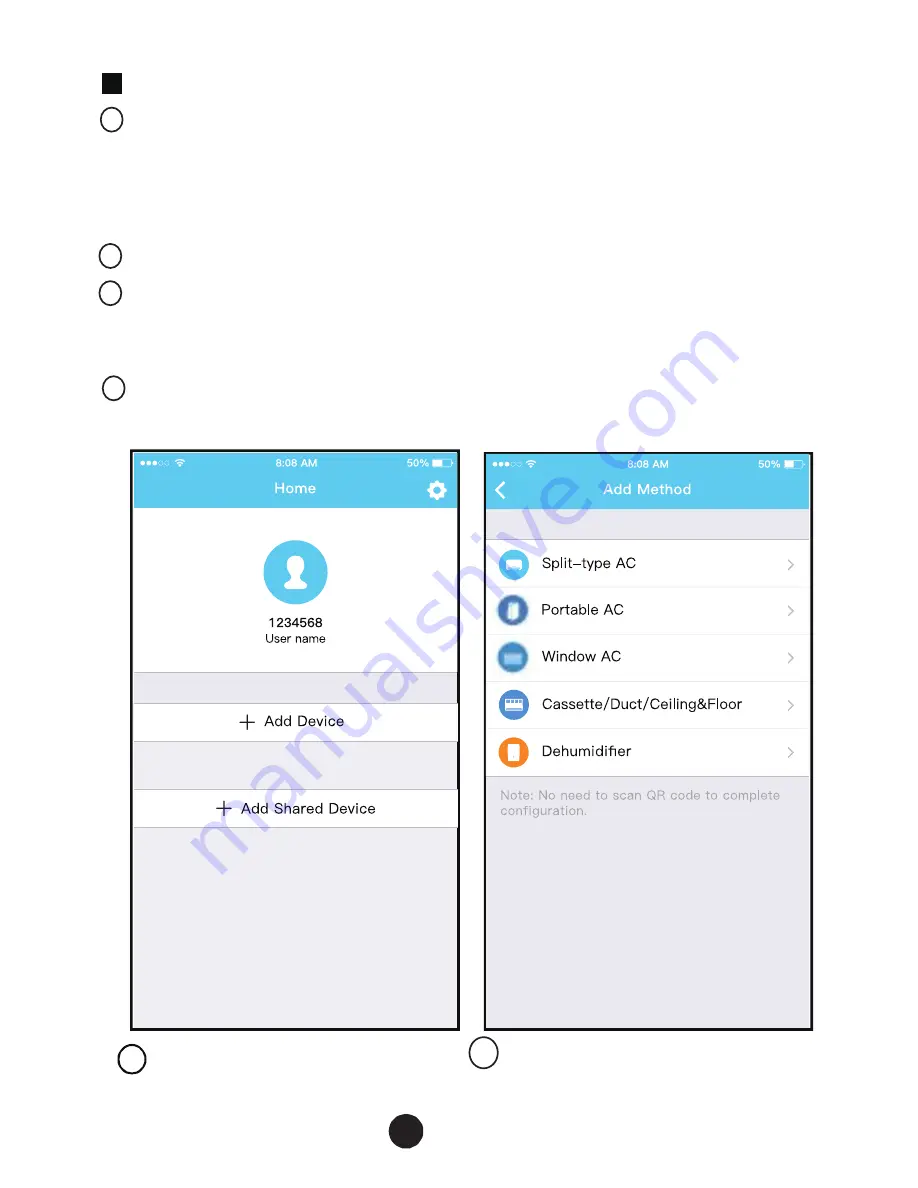
11
Using iOS device to do network configuration
5 Press “ + Add Device ”
6 Select the appliance you
are setting up
1
2
3
4
Make sure your mobile device has already been
connected to the Wireless network which you want to
use. Also, you need to forget other irrelevant Wireless
network in case it influences your configuration process.
Disconnect the power supply of AC(some units).
Connect the power supply of AC, and continuously
press the “LED DISPLAY” button or “DO NOT
DISTURB” button seven times in 10 seconds.
When the AC displays “AP” , it means that the AC
Wireless has already entered into “AP” Mode.
Summary of Contents for US-OSK103
Page 8: ...6 5 Press Add Device 6 Select the appliance you are setting up...
Page 9: ...7 7 Follow the above steps to enter AP mode...
Page 10: ...8 8 Choose the network configuration method 9 Choose the Scan the QR code method...
Page 11: ...9 9 Or choose the Manual Setup method Please enter password 10...
Page 14: ...12 7 Follow the above steps to enter AP mode...
Page 15: ...13 8 Connect to the Wireless network Please enter password 9...
Page 21: ...19...
Page 23: ...21 Sleep User can customize their own comfortable sleep by setting target temperature...
Page 26: ...24 3 Click Add Share Device 4 Add the shared device...