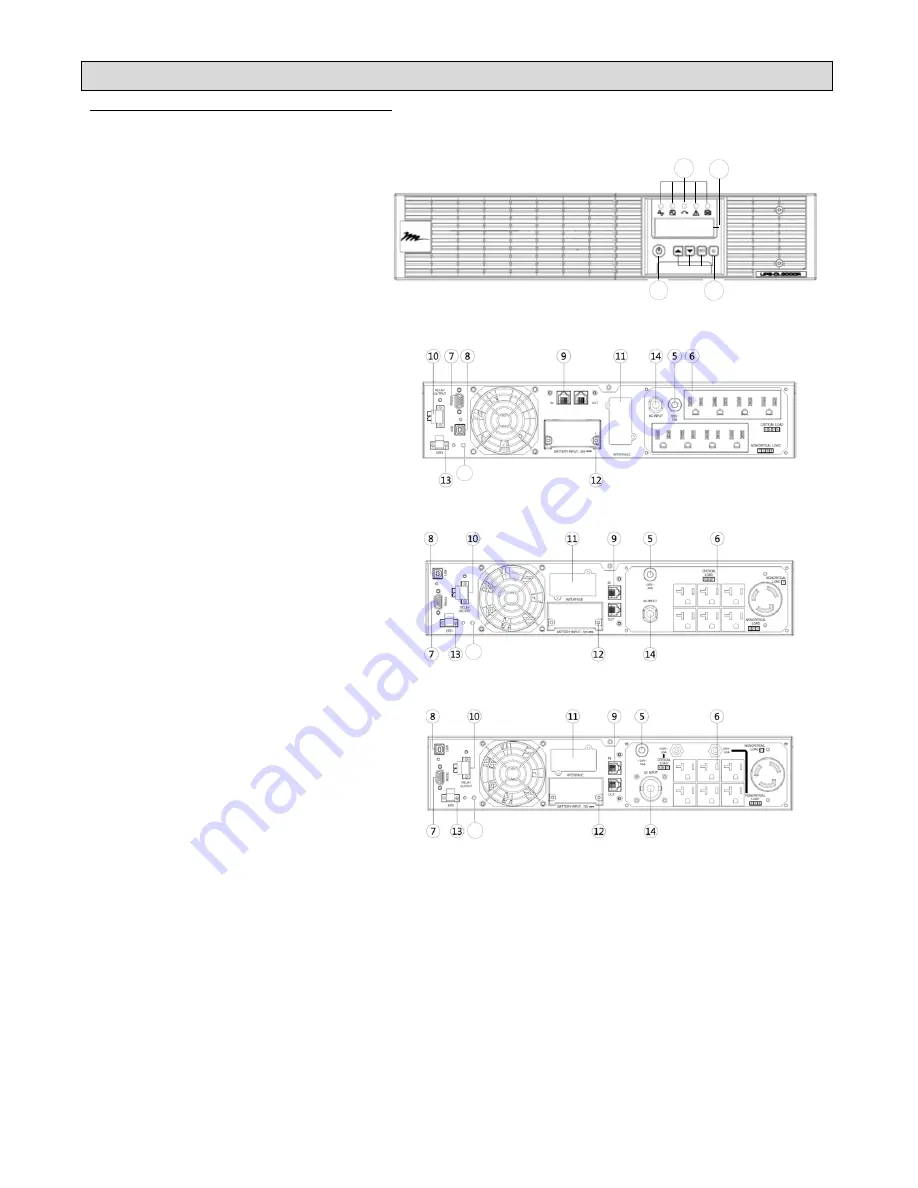
Page 6
BASIC OPERATION
Power Module Front/Rear Panel Descriptions
1. Power Button / Power on Indicator:
Master ON/OFF for the UPS. Indicates that
the UPS is on and supplying power.
2. UPS Status / Fault / Replace Battery LED
Indicator:
Indicates the status of the UPS, displaying
whether it is operating in Line, Battery or
Bypass Mode, if it has an internal fault or if
the battery needs to be replaced.
3. Multifunction LCD Readout:
Shows UPS status, information, settings
and events.
4. Function
Buttons:
Scroll up, scroll down, select and cancel
LCD menu.
5. Input
Circuit
Breaker:
Provides input overload and fault
protection.
6. Battery Backup and Surge Protected
Outlets:
Provides battery backup and surge
protection. They ensure power is provided
to connected equipment over a period of
time during a power failure.
Critical / Noncritical Load:
Allows the creation of load priorities to
ensure that battery power reserves are
transferred to specified outlets during a
power outage. The unit can be
programmed to provide additional runtime
for equipment connected to the “CRITICAL”
outlets, while stopping the power supply to
equipment connected to “NONCRITICAL”
outlets after a designated period of time.
7. Serial
Port:
The serial port provides communication
between the UPS and the computer. The
UPS can control the computer’s shutdown
during a power outage through this
connection while the computer can monitor
the UPS and alter its various
programmable parameters.
8. USB
Port:
This is a connectivity port which allows
communication and control between the
UPS and the connected computer. It is
recommended to install the Middle Atlantic
Power Manager Software on the PC or
Server connected using the USB cord
provided.
9. Surge Protected Communication Ports
RJ-45:
These ports are used to protect standard
RJ-45-based products (LAN lines) and
cabling systems from surges.
10. Relay Output Connector:
Converts UPS signals into a single dry-contact output for industrial
control.
11. SNMP/HTTP Network Slot:
Slot to install the optional UPS-OLIPCARD for remote network control
and monitoring.
UPS-OL1500R
UPS-OL2200R
UPS-OL3000R
12. Extended Runtime Battery Module Connector:
Connection for additional Middle Atlantic External Battery modules.
13. EPO (Emergency Power Off) Connector:
Enables an emergency UPS Power Off from a remote location.
14. AC Input Inlet:
Connect the AC Power cord to a properly wired and grounded outlet.
15. Output Shutoff Switch:
Pressing this button causes the UPS output to turn off. To re-activate the
outputs, press and hold the power button for a few seconds until the front
panel display reads READY ON.
3
2
4
1
15
15
15
Summary of Contents for UPS - OL1500R
Page 8: ......


























