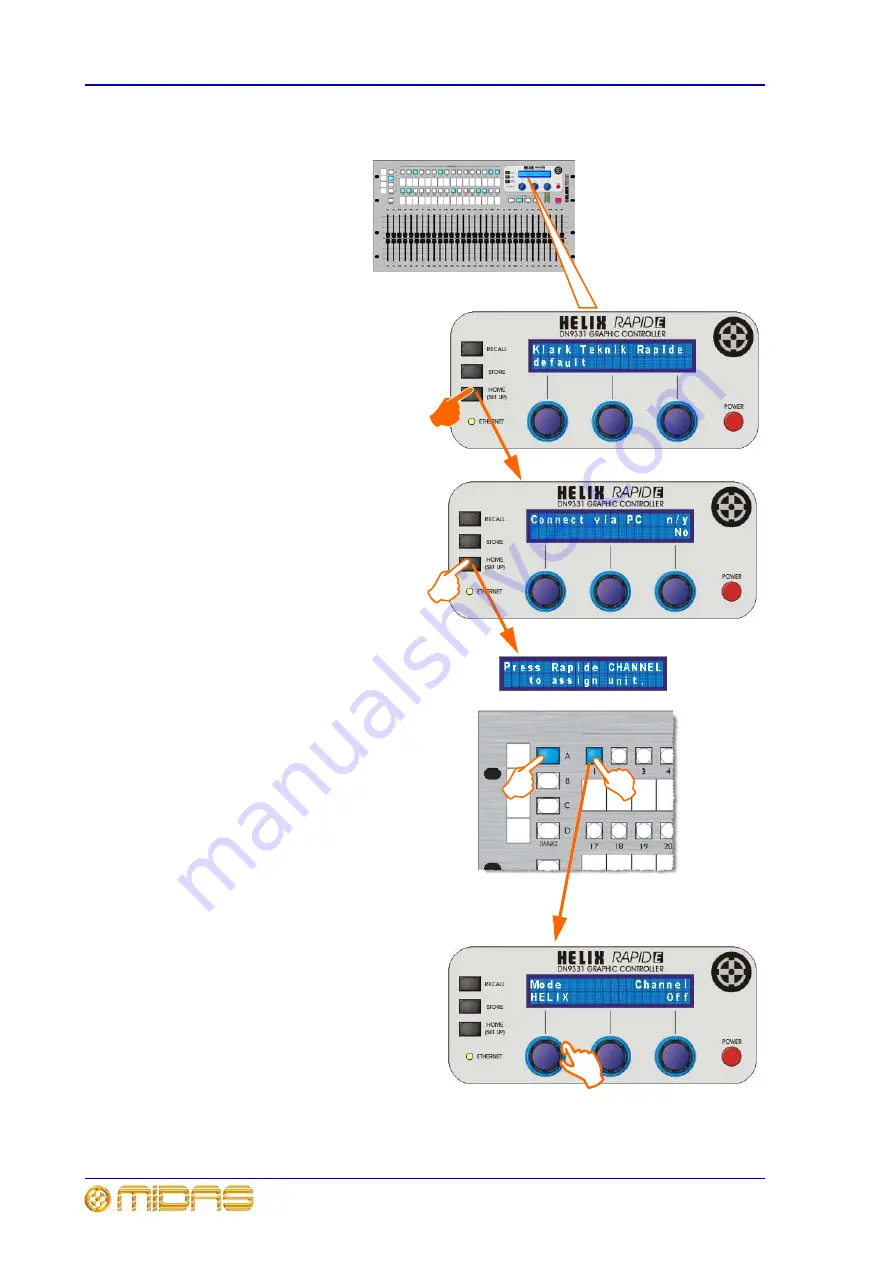
234
Chapter 11: Graphic Equaliser (GEQ)
XL8 Control Centre
Operator Manual
To set up the RapidE
1
x3
2
1
On the RapidE unit, enter the set up menu by pressing
and holding down the
HOME (SETUP)
button.
2
Press
HOME (SETUP)
three times to access the “Press
Rapide CHANNEL ...” display.
3
On the RapidE, choose the channel (bank and channel
number) that you wish to allocate to one of the GEQ
units. If necessary, press the required bank button, for
example, “A”. Then press the required channel button,
for example, “1”.
Notes:
Bank and channel buttons illuminate to show active
selection. If a channel button is selected that is already
allocated to a HELIX unit, it will flash.
4
Turn left control knob to select “CONSOLE” mode.
3a
3b
4
Summary of Contents for XL8
Page 1: ...Operator Manual XL8 Control Centre...
Page 2: ......
Page 4: ......
Page 6: ......
Page 8: ......
Page 32: ...8 Chapter 1 Introduction XL8 Control Centre Operator Manual...
Page 50: ...26 Chapter 2 XL8 Live Performance System Overview XL8 Control Centre Operator Manual...
Page 56: ...32 Chapter 3 XL8 Control Centre Description XL8 Control Centre Operator Manual...
Page 79: ...Insert 55 XL8 Control Surface Operator Manual 1 2 3...
Page 111: ...Returns 87 XL8 Control Centre Operator Manual...
Page 121: ...Output bay GUI 97 XL8 Control Surface Operator Manual...
Page 124: ...100 Chapter 6 Output Bay XL8 Control Surface Operator Manual 1 2 3 4 5 6 7 8 9...
Page 128: ...104 Chapter 6 Output Bay XL8 Control Surface Operator Manual 1 2 3 4 5 6 7 8...
Page 168: ...144 Chapter 7 GUI Menu Options XL8 Control Centre Operator Manual...
Page 245: ...Audio signal path 221 XL8 Control Centre Operator Manual Audio signal path...
Page 255: ...Frequency chart 231 XL8 Control Centre Operator Manual Frequency chart...
Page 260: ...236 Chapter 11 Graphic Equaliser GEQ XL8 Control Centre Operator Manual...
Page 266: ...242 Chapter 12 Automation XL8 Control Centre Operator Manual...
Page 286: ...262 Chapter 13 Effects XL8 Control Surface Operator Manual...
Page 302: ...278 Chapter 16 Application Notes XL8 Control Centre Operator Manual...
Page 304: ...280 Appendix A Functional Block Diagrams XL8 Control Surface Operator Manual XL8 system buses...
Page 305: ...281 XL8 Control Surface Operator Manual XL8 system diagram...
Page 307: ...283 XL8 Control Surface Operator Manual Mono input channel signal flow...
Page 309: ...285 XL8 Control Surface Operator Manual Mono auxes and returns signal flow...
Page 311: ...287 XL8 Control Surface Operator Manual Mono group signal flow...
Page 313: ...289 XL8 Control Surface Operator Manual Master signal flow...
Page 315: ...291 XL8 Control Surface Operator Manual Stereo mix signal flow...
Page 317: ...293 XL8 Control Surface Operator Manual Comms signal flow...






























