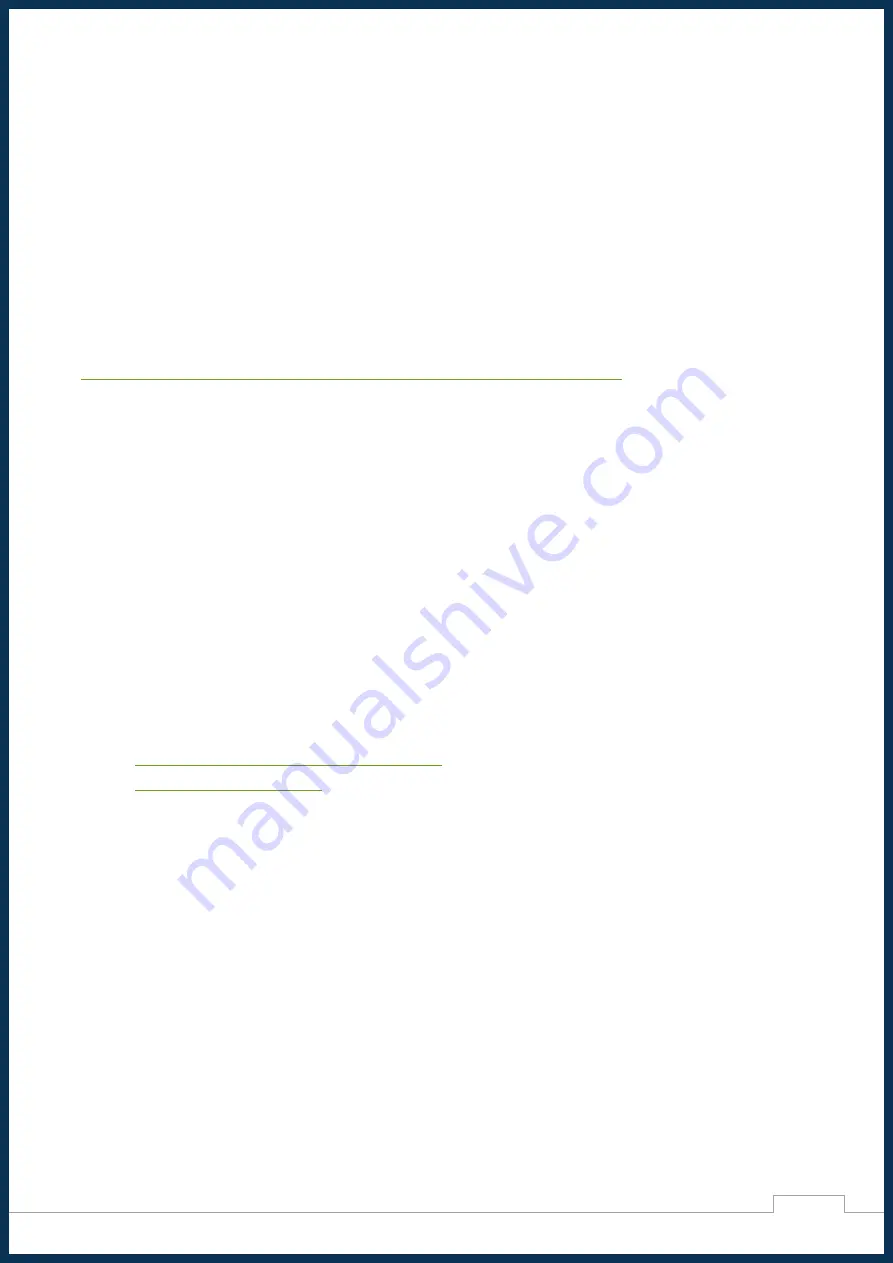
Midas Displays
Issue: 2
Date: 21/08/2019
7
If you download our config file, then simply use it to replace the current config file in the boot folder.
Alternatively, if you choose to edit the file manually, you can just add the following lines of code at the end of
the existing config.txt file.
hdmi_group=2
hdmi_mode=87
hdmi_timings=800 0 210 3 45 480 0 21 9 22 0 0 0 60 0 33000000
Congratulations!
You can now use the MDT0700A11OS-RGB display with your Raspberry Pi.
For more information about the Raspberry Pi config settings please refer to the following website:
https://www.raspberrypi.org/documentation/configuration/config-txt/video.md
3.2. Alternative Solutions
Our kit is designed and tested to work with Raspberry Pi and Raspbian OS, but also offers compatibility for
alternative solutions. If you are planning to use an alternative device or a different OS, then you may need to
find similar settings. The most important configuration is to have the correct resolution set-up, which is usually
defined along with the HDMI timings or in some display/monitor menu. The HDMI timings for this display can
be found in the MIDAS Specification document (also available on Farnell).
If you still need more help for using an alternative device or OS, feel free to contact our technical support team
and one of our engineers will guide you through a solution. In the future we hope to add more information on
this guide for alternative solutions.
Other useful links:
•
https://wiki.ubuntu.com/X/Config/Resolution
For Ubuntu OS installed on Raspberry Pi.
•
More information on RPi config.
4. Troubleshooting
Please ensure that you follow all the instructions correctly. If you are still having trouble getting your display
to work, then feel free to contact us (details on the front cover page).









