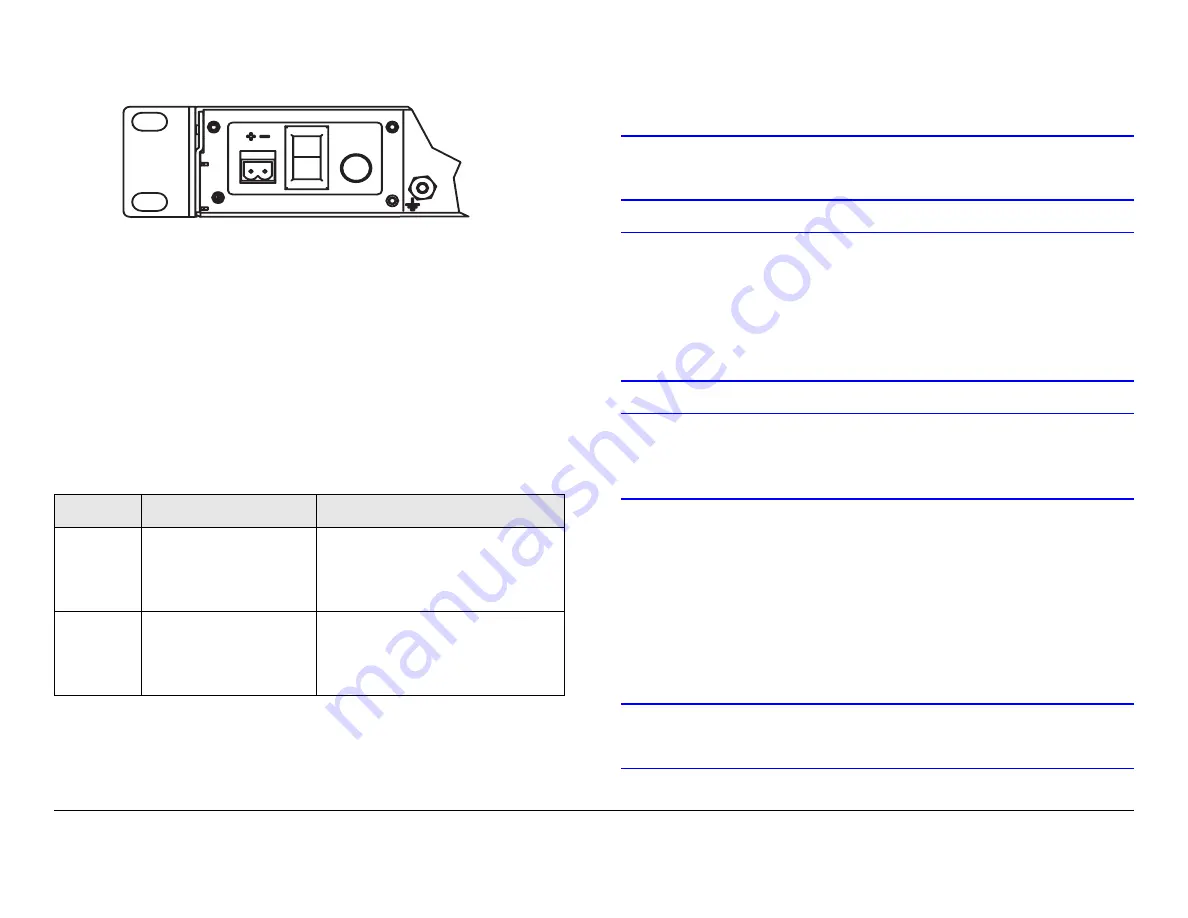
Installation
5-5
SCM4000
Technical Reference Manual
Figure 5-3: DC Input Power Connector
5.6.3
Panel Power Connections
MRC supplies an AC power cable with each SCM4000
configuration ordered with the AC power option.
For SCM4000 configurations ordered with the DC power option,
neither the plus (+) or minus (-) DC input power contacts are
grounded within the unit.
for DC power
connections.
5.6.4
Additional Powering Notes
Check the electrical supply to be sure it can provide all the power
needed at the site without overloading. Power ratings for
Table 5-1: Power Connections
Pin
Function
Comment
+
DC Power (+)
Use 18 ga. stranded wire for
lengths up to 10’ (3 m).
Consult factory if you need
longer cabling.
-
DC Return (-)
Use 18 ga. stranded wire for
lengths up to 10’ (3 m). Consult
factory if you need longer
cabling.
POWER IN
FUSE
equipment can be found on a rating plate, usually on the rear
panel. If necessary, consult a licensed electrician.
CAUTION
Be sure the power being supplied matches
the power required by the equipment.
CAUTION
Power supply cords and cables must be
protected. Do not run cords where they can
be walked upon. Protect cables against
pinching and chafing. Pay special attention
to locations where the cables enter or exit
an enclosure or make a sharp bend.
CAUTION
Ensure that the electrical supply is protected
by overcurrent protection devices as
required by the applicable electrical codes.
The SCM4000 must be connected to the common ground on the
installation. This common ground is often the vehicle, facility, or
site ground. The ground wire should be as short as possible, and
follow the straightest path possible. The common ground must
be connected to the SCM4000 ground terminal on the rear of the
unit.
CAUTION
Be sure the equipment grounding follows
applicable electrical codes.
Summary of Contents for SCM4000
Page 2: ......
Page 14: ...Introduction 1 4 SCM4000 Operator s Guide This page intentionally left blank ...
Page 234: ...Repair 6 2 SCM4000 Technical Reference Manual This page intentionally left blank ...
Page 242: ...Theory of Operation 8 6 SCM4000 Technical Reference Manual This page intentionally left blank ...
Page 250: ...Glossary A 8 SCM4000 Operator s Guide Tech Ref Manual This page intentionally left blank ...
Page 274: ...Index 8 SCM4000 Technical Reference Manual This page intentionally left blank ...
















































