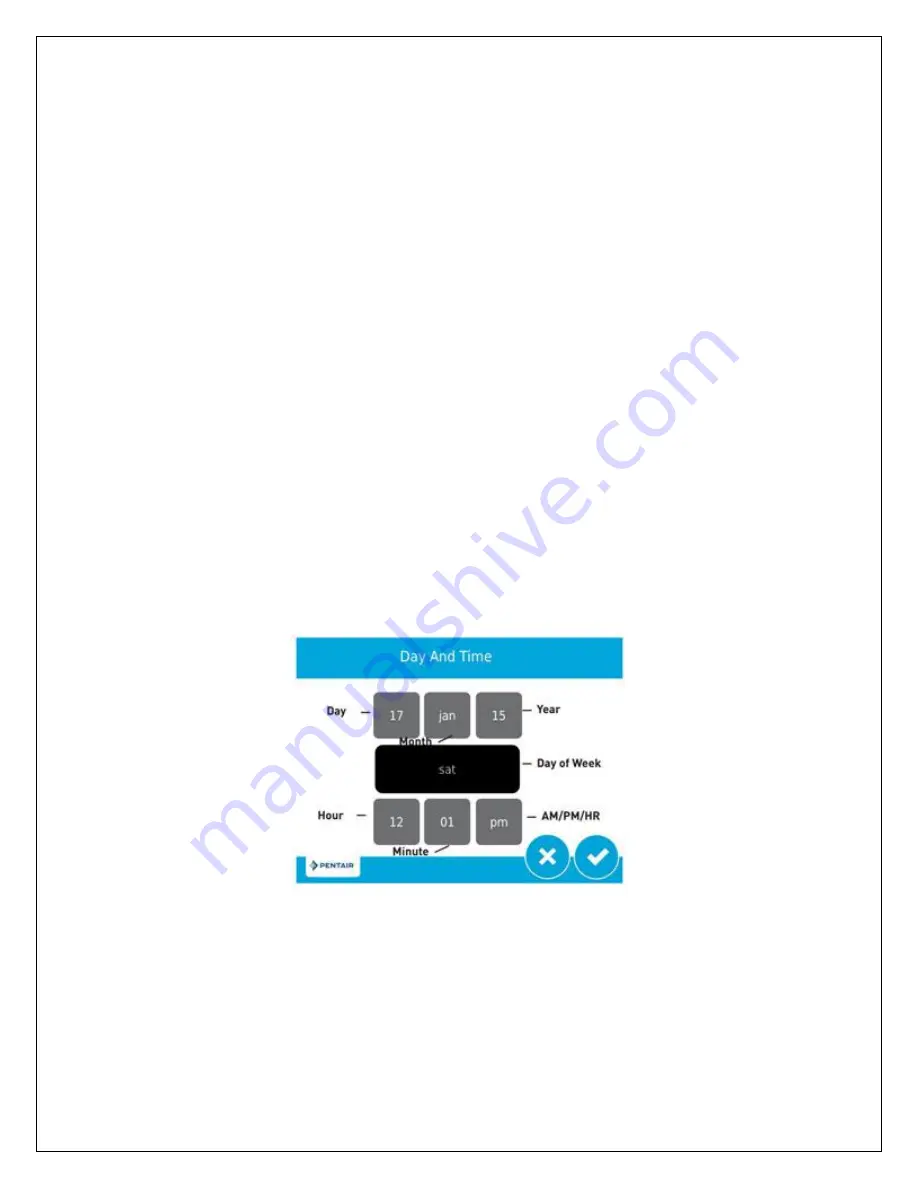
18
Settings:
Select this icon to edit the time of day that the flush cycle will occur. Other
programming functions can be accessed using this icon, however, it is strongly
recommended that you do not change any settings without first discussing with your dealer.
Regeneration:
Select this icon to schedule a flush cycle to occur immediately or the next
time that time of day equals the regeneration (flush) time.
The touch screen has an energy-saving feature that will turn the display off (sleep mode) if
no user input has been made for 5 minutes. To turn the screen back on, just touch it.
We will first set the time of day to the correct time. The current day of the week and time is
displayed in the top left corner of the home screen. It is important that the day and time be
accurate so that the backwash cycle will occur at the correct time of the day and so that the
diagnostic and data gathering functions of the control valve will be accurate.
If the day and time are flashing, it means that there has been a power failure and the day
and time need to be checked.
To change the time of day, touch the day and time display in the top left corner of the home
screen and the following screen will appear:
Touch the grey box associated with the year. 2 blue arrows will appear. Touch the blue
arrow on the left to decrease the year. Touch the blue arrow on the right to increase in the
year. Adjust the year by touching the arrows until it is correct.
Similarly, touch the grey boxes associated with the month and day and use the arrows to
adjust the month and day settings until they are correct





























