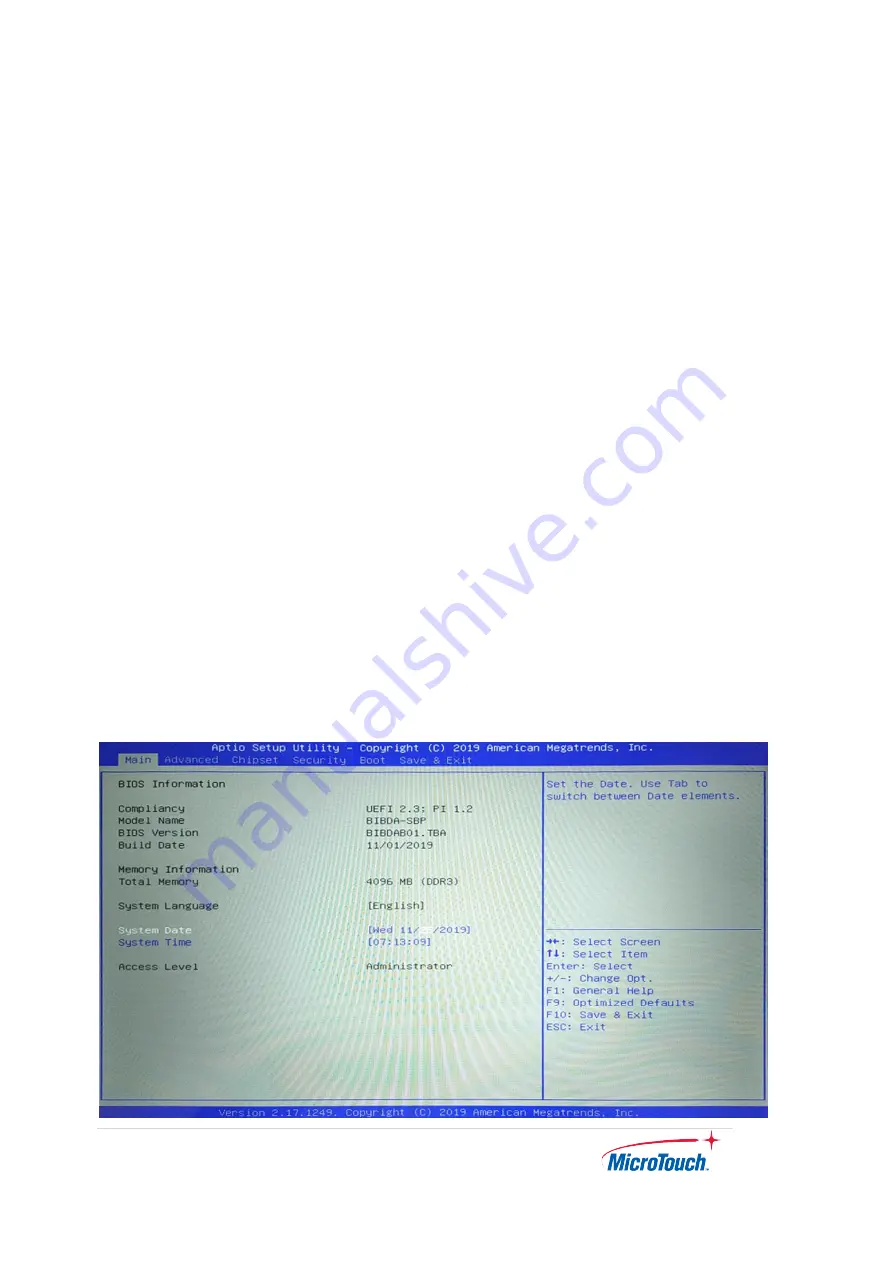
28
|
3.1 About AMI BIOS Setup
Use the BIOS Setup to update the BIOS or configure settings. The screens include
navigation keys and help to guide you in using the BIOS Setup program.
To enter BIOS Setup at startup:
Press <Delete> during the power-on self-test (POST). If you do not press <Delete>,
POST continues with its routine.
The menu bar on top of the screen has the following main items:
Main
– For changing the basic system configuration
Advanced
– For changing the advanced system settings
Chipset
– For viewing and changing chipset settings
Security
– For setting up BIOS security settings
Boot
– For changing the system boot configuration
Save & Exit
–For selecting the exit options and loading default settings
To select an item on the menu bar, press the right or left arrow key on the keyboard
until the desired item is highlighted.
3.2 Main Menu
The Main menu provides you an overview of the basic system information, and
allows you to set the system date and time.
Summary of Contents for IC-156P-AW1
Page 1: ...User Guide IC 156P AW1 Touch Computer Version 1 2 2022 02...
Page 8: ...7 Chapter 1 Product Introduction...
Page 16: ...15 Chapter 2 Product Installation...
Page 20: ...19 Side View Rear View Bottom View...
Page 21: ...20 2 3 2 System with Stand Front View Side View Rear View...
Page 28: ...27 Chapter 3 AMI BIOS Setup...
Page 35: ...34 Appendix...






















