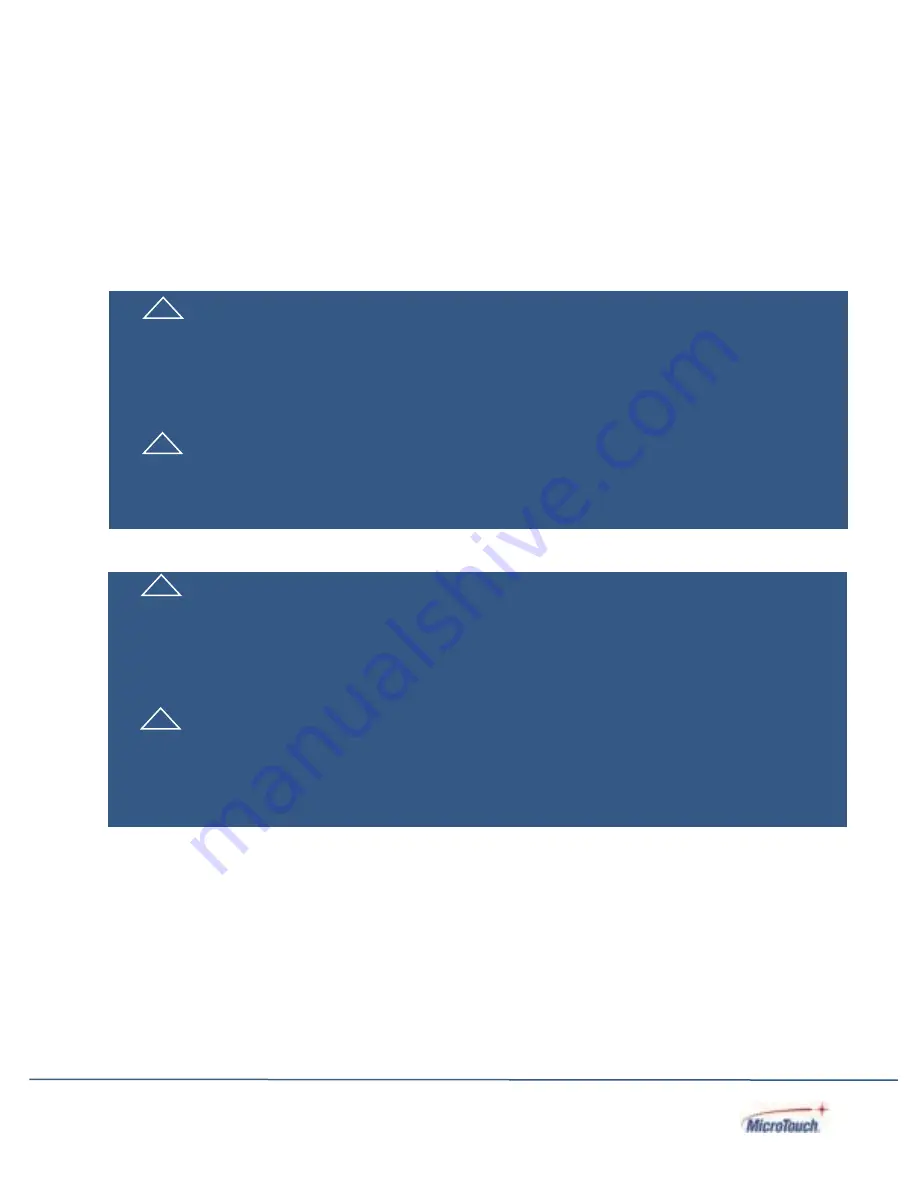
9
Warnings
To turn off touch computer power, press the
“Power”
button on the right side on the back of the touch
computer.
When the Power button is pressed, the main power of the touch computer is not turned off completely.
To disconnect power completely, remove the power plug from the outlet.
! Si l’un des événements suivants se produit, débranchez immédiatement la fiche
d’alimentation de la prise:
le moniteur est tombé; le boîtier est endommagé; de l’eau est
renversée ou des objets tombent à l’intérieur du moniteur.
Si vou ne débranchez pas immédiatement la fiche d’alimentation, vous risquez de
provoquer un incendie ou un choc életrique. Contacter le personnel de service qualifé
pou inspection.
! Si le cordon d’alimentation ou la fiche est endommagé, ou deviant chaud, éteignez le
moniteur, assurez-vous que la fiche d’alimentation a refroidi et débranchez la fiche
d’alimentation de la prise.
Si le moniteur est toujours utilizé dans cet état, il peut provoquer un incendie ou un choq
électrique. Contactez votre revendeur pour le remplacement.
!
If any of the following occur, remove the power plug from the outlet immediately:
the touch computer is dropped; the housing is damaged; water is spilled onto, or objects
dropped inside the touch computer.
Failure to immediately remove the power plug
may result in fire or electrical shock.
Contact qualified service personnel for inspection
.
! If the power cord or plug is damaged or becomes hot, turn the touch computer off,
make sure the power plug has cooled down and remove the power plug from the
outlet.
If the touch computer is still used in this condition, it may cause fire or electrical shock.
Contact your dealer for replacement.
Summary of Contents for IC-156P-AW1-W10
Page 1: ...Rev 2071422 1 TOUCH COMPUTER IC 156P AW1 W10 USER MANUAL...
Page 19: ...19 Dimensions without stand Front view Side View...
Page 20: ...20 Rear View...
Page 21: ...21 Dimensions with SS 156 A1 stand Front view Side View...
Page 22: ...22 Rear View...
Page 28: ...28 Step 4 Install the two M3 screws to secure the MSR Step 4...










































