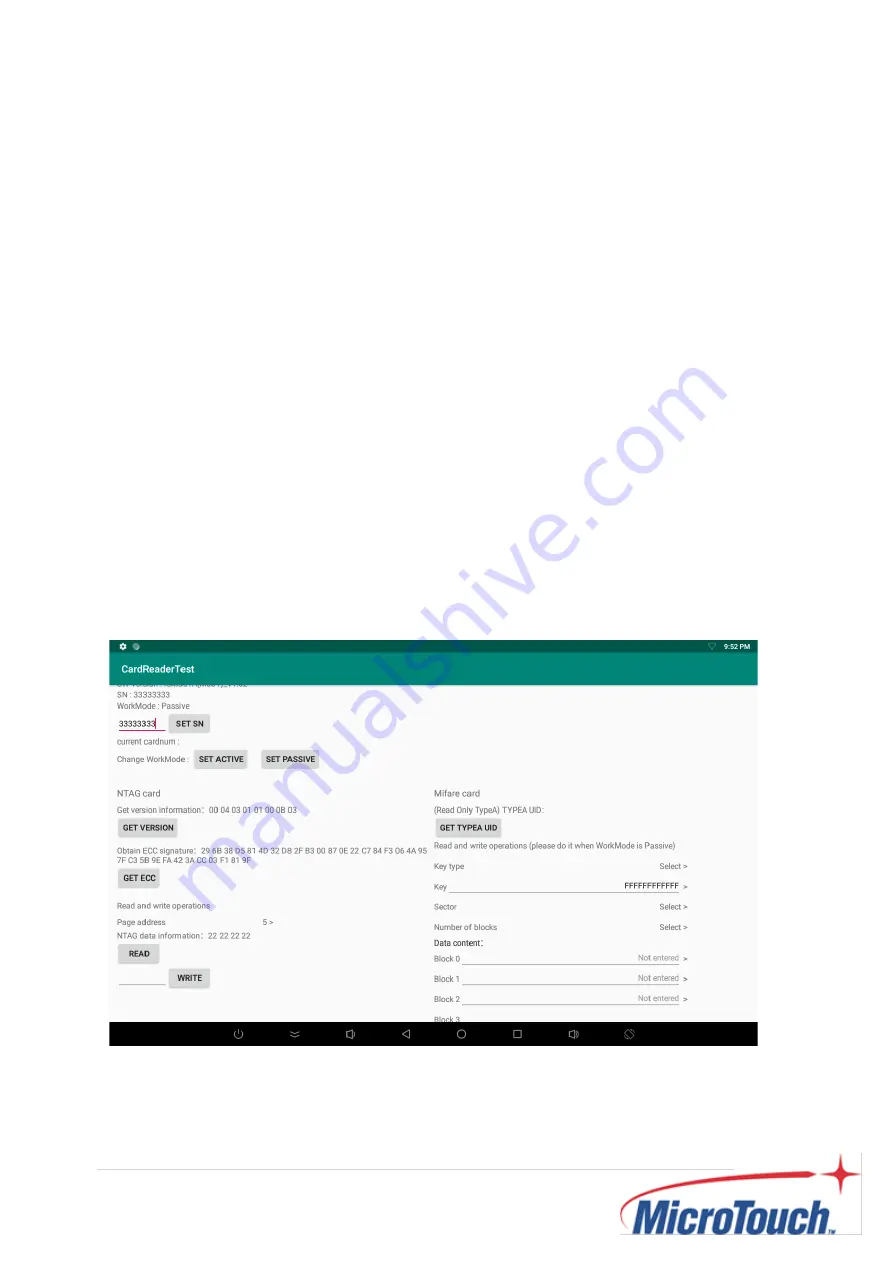
45
|
Set Active: Set the working mode to Active, take the initiative to obtain, and read the
card number when the card is recognized, displayed on the page.
Set Passive: Set the working mode to Passive, the card number cannot be
recognized. So the card number information cannot be obtained on the page. You
need to obtain it by yourself.
5.1.2 NTAG Card Operation (other card types are not supported)
Need to prepare an NTAG card and put it on the identification area.
GET VERSION: Get the version information of the NTAG card.
GET ECC: Get NTAG specific ECC signature.
Read and write operations (which is to read page data information, you need to
select the page address for operation, the data must be a hexadecimal number, 8
digits)
After the page address is selected, Read, and the NTAG page data information will
be displayed successfully. As shown in Figure 2:
Figure 2
After selecting the page address, Write, successful writing, the result will be
displayed on the page. As shown in Figure 3:
Summary of Contents for IC-100P-AA1
Page 1: ...IC 100P AA1 Interactive Computer User Manual...
Page 8: ...7 Declaration of the Presence Condition of the Restricted Substances Marking 51...
Page 9: ...8 Chapter 1 Product Introduction...
Page 12: ...11 1 4 Block Diagram...
Page 17: ...16 Chapter 2 Product Installation...
Page 24: ...23 Step 8 Slide the touch panel pc onto the screws Wooden or concrete wall...
Page 27: ...26 Step 8 Install the two M3 screws...
Page 29: ...28 2 4 Light Bar LED Color Green Red Blue LED Mode Static Blink Smart Fade Light Bar Light Bar...
Page 30: ...29 2 5 NFC NFC...
Page 31: ...30 2 6 Dimension Front View Side View Rear View Bottom View...
Page 38: ...37 Step 13 Finishing installation Glass Glass...
Page 39: ...38 Chapter 3 Operating System Setup...
Page 41: ...40...
Page 42: ...41 Chapter 4 LED Programmable Guide 4 1 App Main Interface...
Page 43: ...42 Test click the button to switch the ON OFF state of the light...
Page 44: ...43 Chapter 5 NFC Programmable Guide 5 1 Operating Instructions...
Page 51: ...50 Appendix...





















