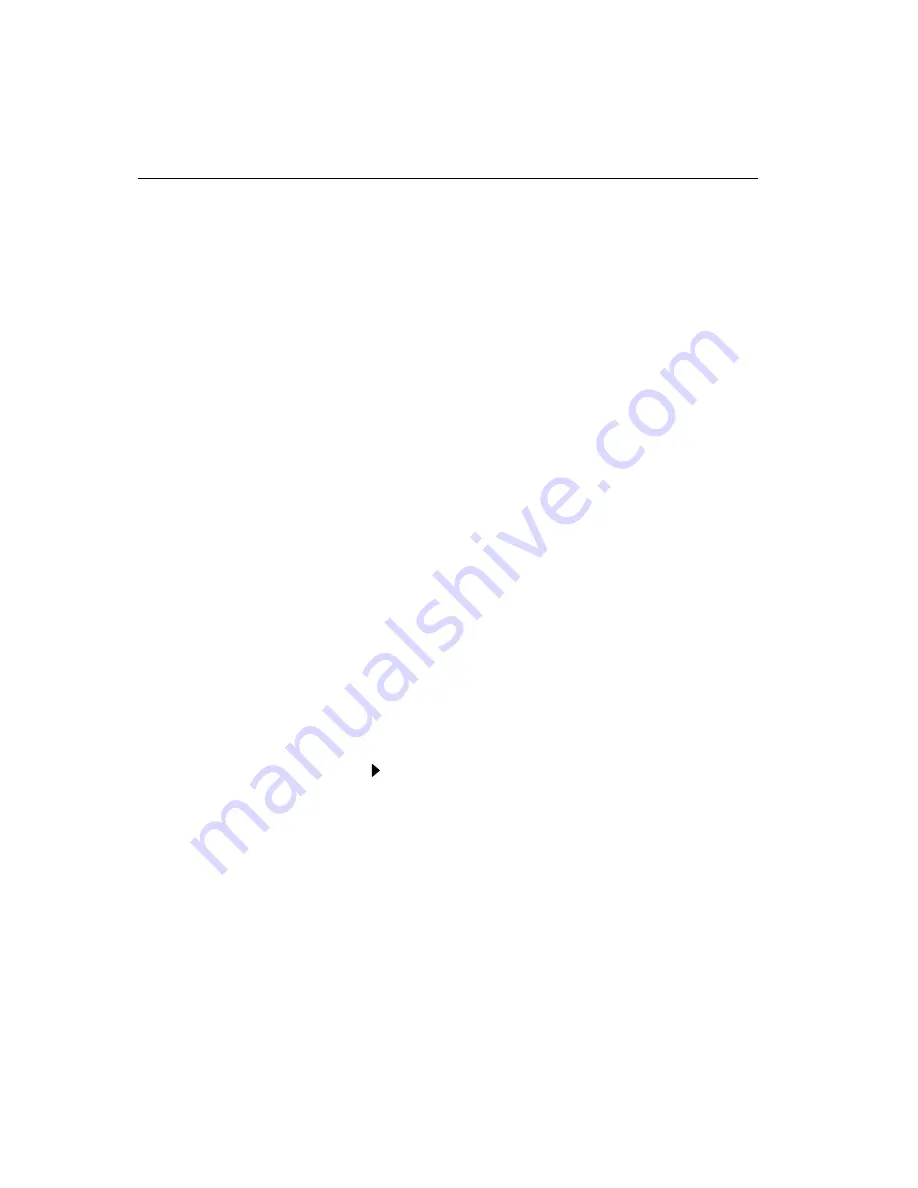
48
FPD Touch Monitors Installation Guide
Expanding the Image Size
The native or intended resolution for the MicroTouch 13.8" and 15.0"
flat-panel monitor is 1024 x 768.
If you want to use a lower resolution, the monitor will show the image
using only the total number of pixels generated by the source. For
example, the monitor uses only 800 pixels across and 600 lines of
pixels down the screen when displaying an SVGA (800 x 600)
resolution. The remaining pixels are not used. In this case, the
monitor preserves the image quality, but does not use the entire
screen. You will see a high-quality image centered in the display and
surrounded by a black border of unused pixels.
You can use the monitor’s on-screen controls to expand the image to
fill the entire screen. To fill a 1024 x 768 flat-panel, the monitor
expands an 800 x 600 resolution by 1.25 and a 640 x 480 resolution
by 1.6. In both cases, the monitor spreads fewer pixels of information
across a larger number of pixels. Although this technique produces an
image that fills the entire screen, the image will be distorted. The
pixels will take on a broader or fuzzier appearance.
¾
To expand the image size to fill the screen:
1.
Press Menu to display the first menu.
2.
Press Select until you highlight the SIZE setting.
3.
Press Adjust to select EXP (for expanded image).
















































