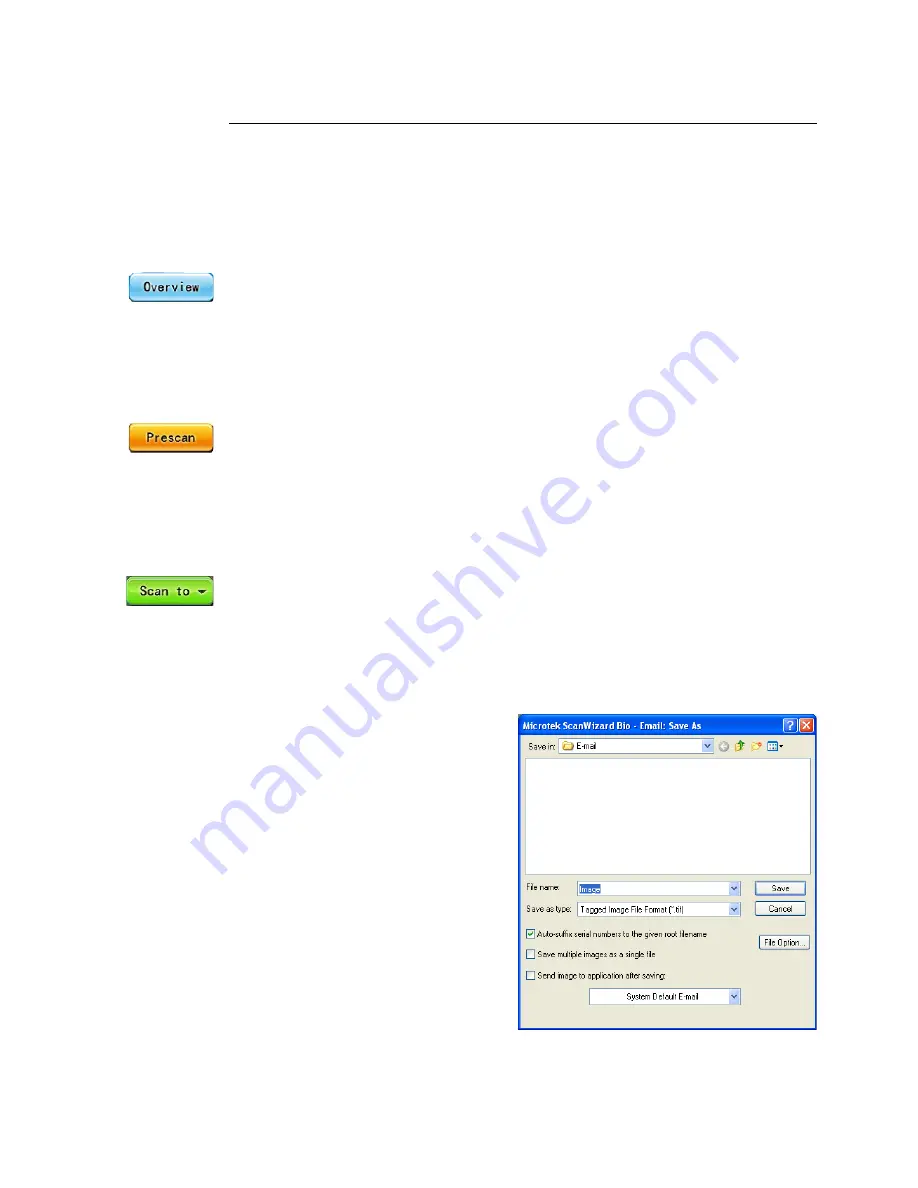
Microtek ScanWizard Bio Reference Manual 9
Overview, Prescan, Scan to
The Scan to button is one of ScanWizard Bio’s great features, which functions
the productivity tools under it. Click and hold the mouse button to activate Scan
to options menu, you can select Scan to, Copy, or E-mail from the options
provided.
Overview
The Overview button offers a preliminary and low-resolution overview of the
image on the scan bed. By the default, the entire scan bed is previewed when
you click the Overview button. You are not allowed to change the area size to be
previewed in the Preview window.
Prescan
The Prescan button offers a high-resolution preview image of the area selected
by the scan frame tool. Multiple prescans can be done if you have several
selected scan jobs. The prescans are performed one by one in an order that they
are listed in the Scan Job Queue window.
Scan to
This is the default button when ScanWizard Bio is launched as a stand-alone
program (e.g., launched from the Start menu or the ScanWizard Bio icon on the
desktop) when scanning reflective materials. It performs the final scan and
delivers the scanned images to your selected folder or application.
When the “Scan To: Save As” dialog
box appears, key in a file name, then
select .tif, .bmp, .pcx, .dcx, .pdf, or
other as the export file format, and
click Save to perform the final scan.
Summary of Contents for ScanWizard Bio
Page 1: ...Reference Manual...
Page 6: ...vi...






























