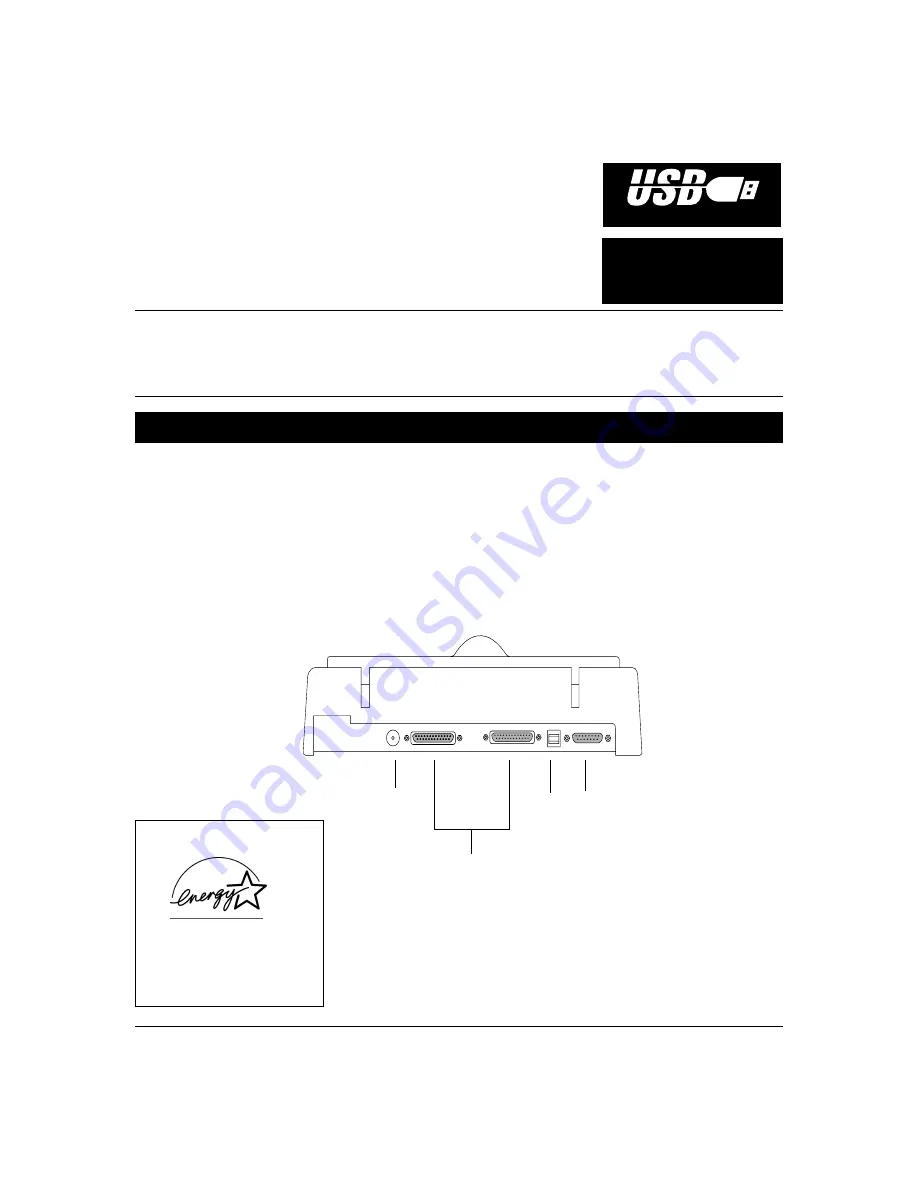
Microtek Scanner
Installation Guide
for the ScanMaker
®
V6
UPL
1. Unpack scanner
Open your scanner package and check the
components as stated in your packing list. Install the
software first, then the hardware. Before proceeding
any further, check that you have the items listed on
the packing list. If any item is missing, contact
Microtek.
Use this installation guide if you have: 1) Windows 98 and an available USB port; or 2) if you have an Apple iMac or Power
Macintosh and an available USB port. This document provides information on how to install your Microtek Scanner on a PC or
Mac using the scanner’s Universal Serial Bus (USB) interface. For PC USB installation, see pages 1 to 5. For Mac USB
installation, see pages 6 to 8.
USB Installation on the PC
Version
for PC (Windows
98)
& Mac (Apple iMac / G3
with built-in USB ports)
UNIVERSAL SERIAL BUS
MQ0005099
Copyright © 1999 Microtek Lab, Inc.
http://www.microtekusa.com
Your Microtek ScanMaker scanner comes with two
built-in interfaces: USB and Parallel. For USB
installation, use the scanner’s USB port. See the
graphic below to locate the different ports on the
back of the scanner, including the scanner accessory
port.
Energy Star Notice
As an ENERGY STAR Partner,
Microtek International, Inc. has
determined that this scanner
meets the ENERGY STAR
guidelines for energy efficiency.
Accessory
Port
Power
Connector
USB
Port
Parallel Ports
(Not used with
USB installation)








