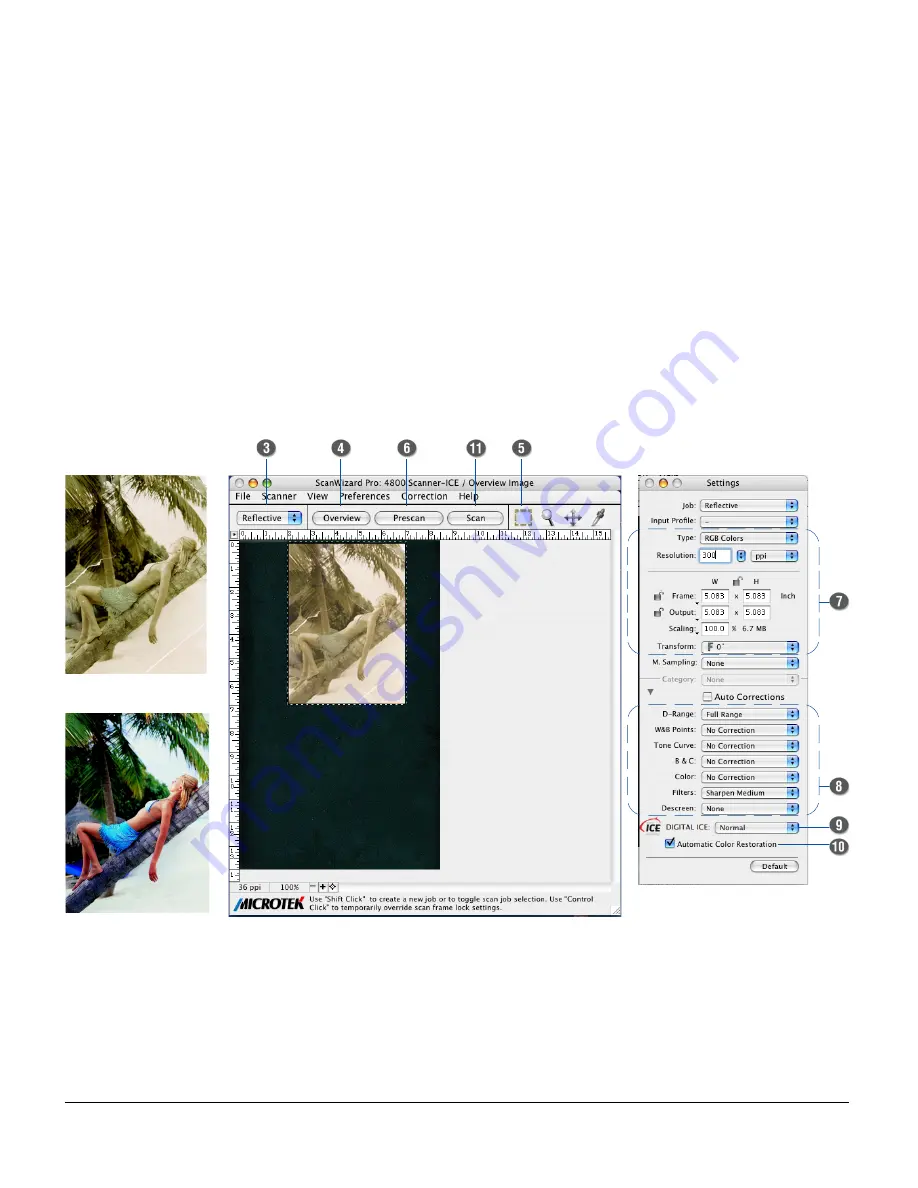
ScanMaker i800 Pro Scanning Guide 15
11. Click the Scan (or “Batch”) button in the Preview window to start scanning.
•
If ScanWizard Pro was launched from an application program, the image is then
delivered to your application, where the image can be saved, printed, or edited.
Note: In Mac OS X, you will be prompted to specify the file attributes for the
scanned image before scanning takes place.
•
If ScanWizard Pro was launched in stand-alone mode, you will be prompted to
specify the file attributes for the scanned image after the Scan or Batch
button is pressed, such as entering the file name, specifying a folder name of
your own, etc. When you have completed the settings, press the Done/Save
button, and the scanner will automatically scan and save your image based on
your settings.
Before
After







































