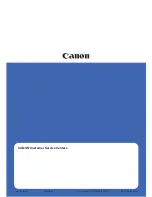4
English
Deutsch
Fran
ç
ais
Italiano
Nederlands
Espa
ñ
ol
5. Reading the
documentation
For PC users
1.
Insert the Microtek CD-ROM into your CD-ROM
drive.
2.
When the Microtek Software Installer comes up on
your screen, click the View Manual
View Manual
View Manual
View Manual
View Manual button that
corresponds to the manual you wish to read. This will
launch Adobe Acrobat Reader, and you can then read
or print the manual.
For Macintosh users
1.
Insert the Microtek CD-ROM into your CD-ROM
drive.
2.
Launch the Adobe Acrobat Reader program. From the
File menu, choose the Open command, and open the
file for the manual that you wish to view; manuals
have a
extension to their file name. The manual is
then ready to be viewed or printed.
Installation for PC and Macintosh
6. Troubleshooting
If you encounter installation problems, see the
troubleshooting file in the
Techinfo
folder on your
Microtek CD-ROM.
Click the
“View
Manual”
button to
see the
manuals