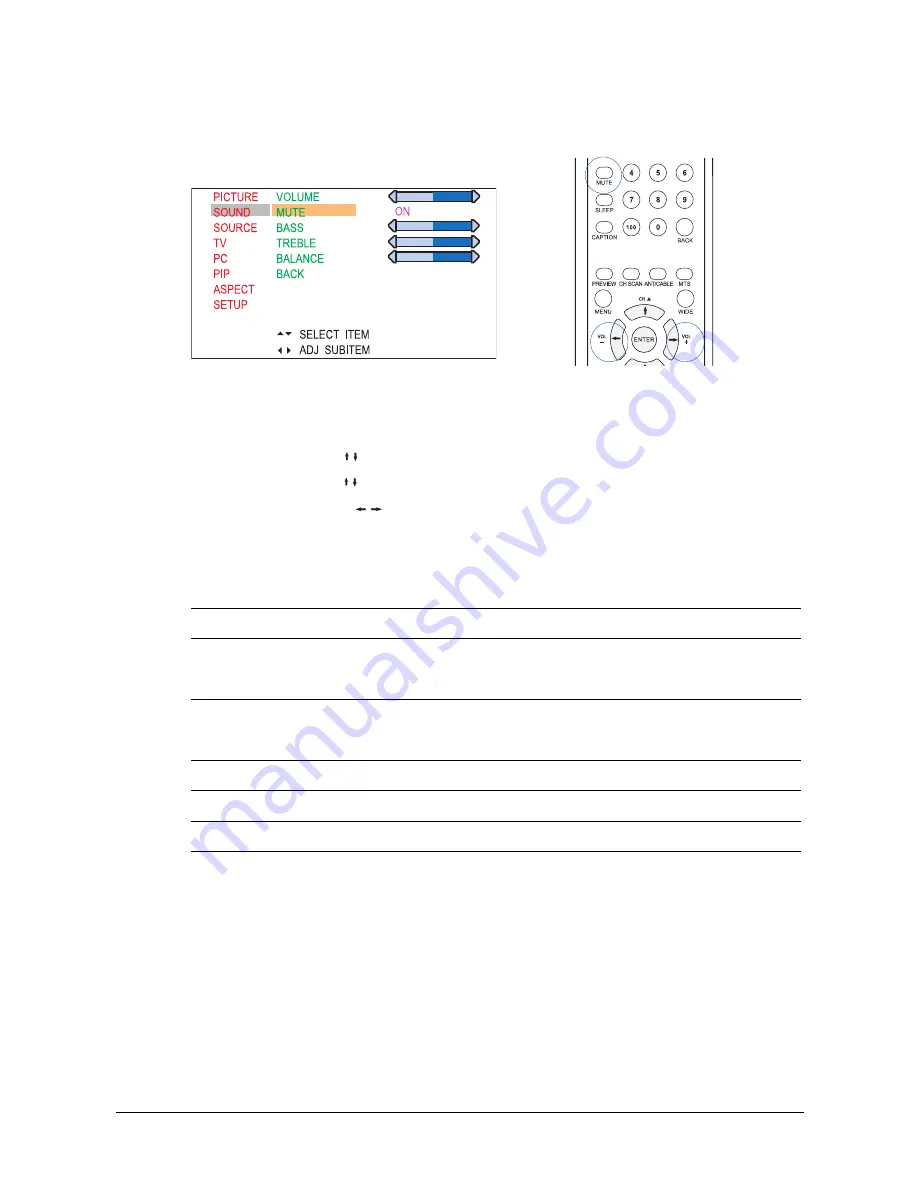
32
Adjusting the Sound
The Sound menu gives you access to sound settings.
To adjust sound settings:
1. Press the MENU button to view the main menu.
2
Press the UP/DOWN ( / ) button to select “Sound”, then press the ENTER button.
3. Press the UP/DOWN ( / ) button to select the item you would like to adjust.
4. Press the LEFT/RIGHT ( /
)
button to toggle through option settings or adjust slider bars to
increase/decrease the value of the setting for a user setting, then press the MENU button twice to
exit the menu.
The following table describes each item in the Sound menu:
Item
Description
Volume
Adjusts the overall volume of the speakers.
This feature can also be adjusted by pressing the VOL+ or VOL- buttons on the
remote control or PDP unit.
Mute
On: The mute function is enabled.
Off: The mute function is disabled.
It can also be set by pressing the MUTE button on the remote control.
Bass
Adjusts the low frequency audio range.
Treble
Adjusts the high frequency audio range.
Balance
Balances the volume of the left and right speakers.






























