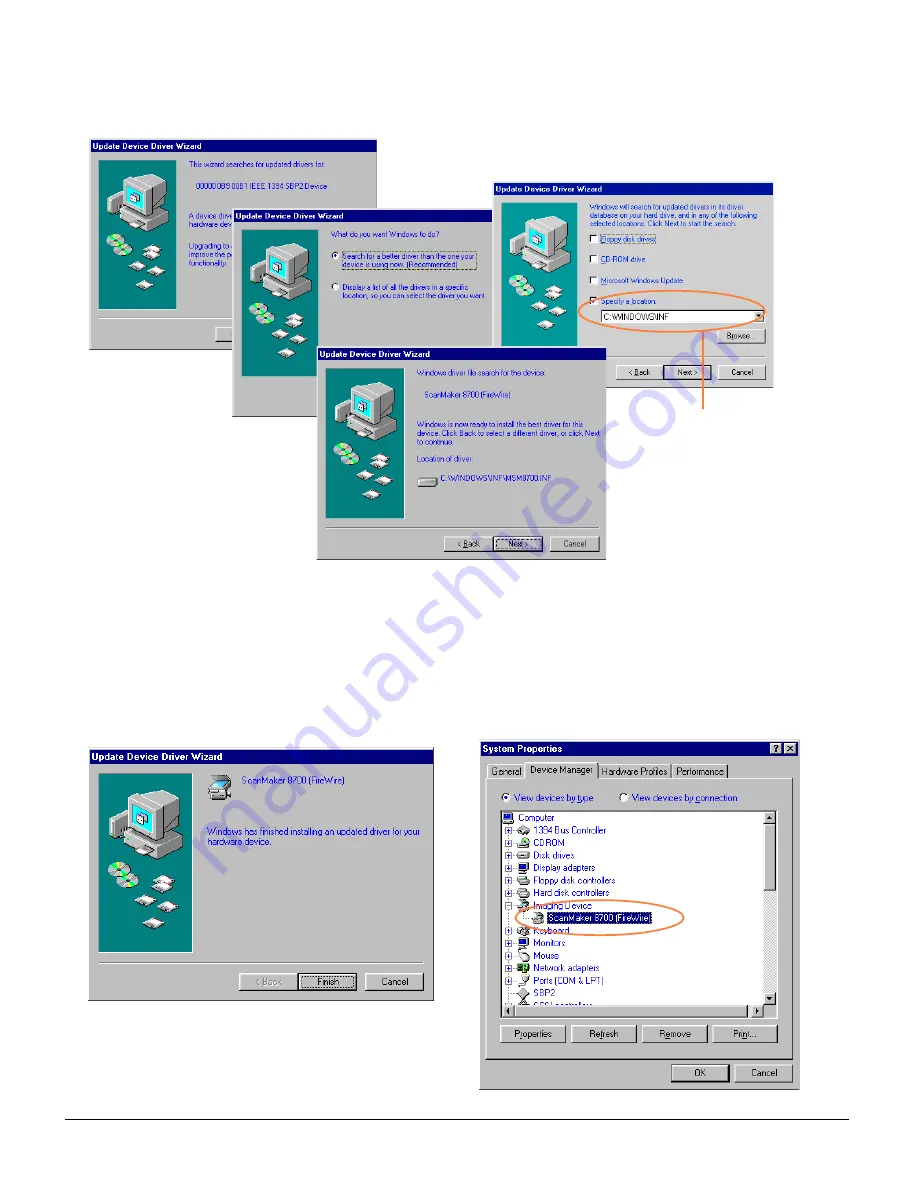
3
4. A series of dialog boxes will appear one at a time. Follow the on-screen instructions as shown below,
then click Next.
5. When the driver has been successfully updated, a dialog box will display this message: “Windows has
finished installing an updated driver for your hardware device”.
6. Open the System Properties
System Properties
System Properties
System Properties
System Properties - Device Manager
Device Manager
Device Manager
Device Manager
Device Manager dialog box (Step 1 and 2), then click the plus (+) sign
adjacent to the Imaging Device.
Imaging Device.
Imaging Device.
Imaging Device.
Imaging Device. The scanner name and model appears on the list, indicating Windows
has detected and re-installed your device successfully.
Click Browse
to locate C:\WINDOWS\INF, and
then click Next (where
C:\WINDOWS is your system
folder).













