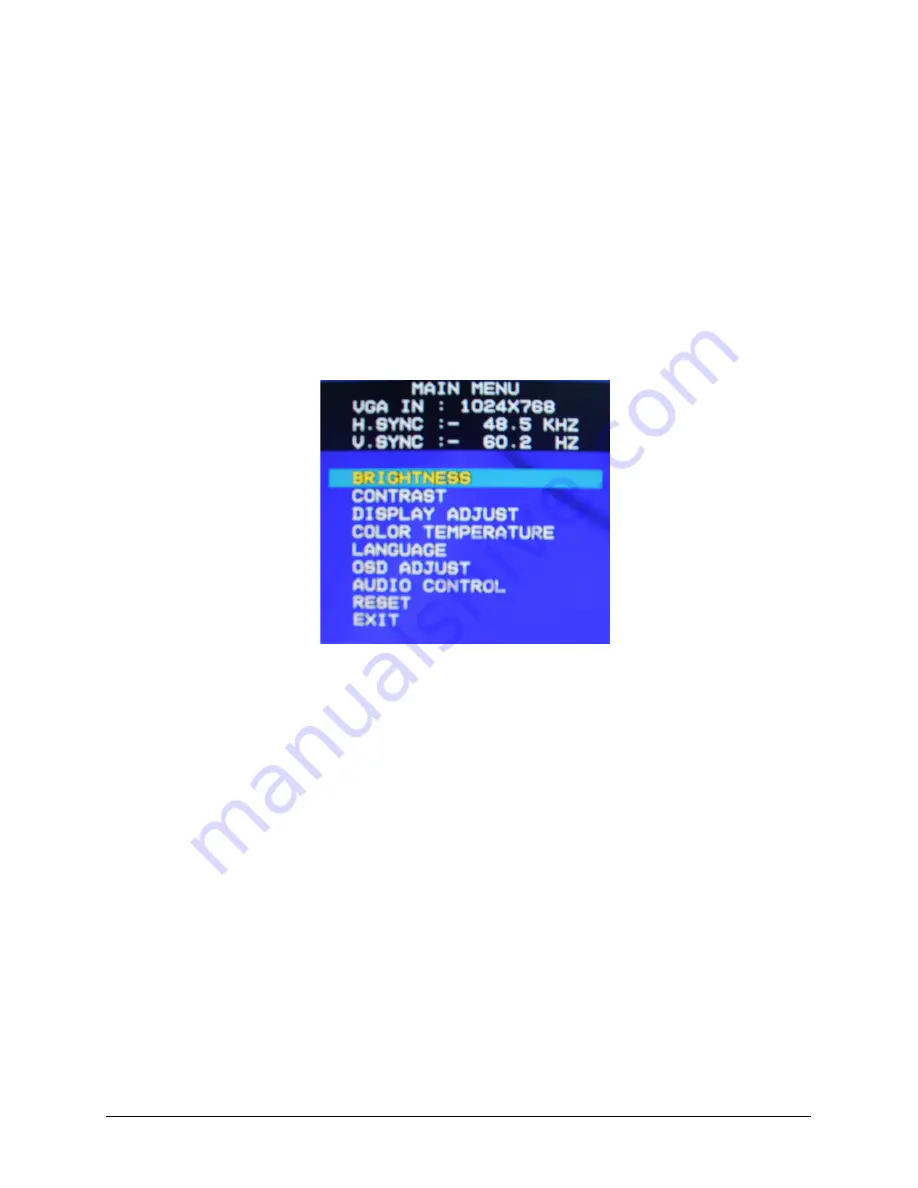
7
B. Adjusting the Monitor’s Display
1. Pressing the OSD Menu button causes the screen below
(Figure 3) to appear.
2. Press the + or — button to select a menu item.
3. Press the OSD Menu button again to enter the selected
submenu.
4. Press the + or — button to change values.
5. Select EXIT and press the OSD Menu button when finished
adjusting.
Figure 3: The OSD Main Menu
Summary of Contents for 714M
Page 1: ......















