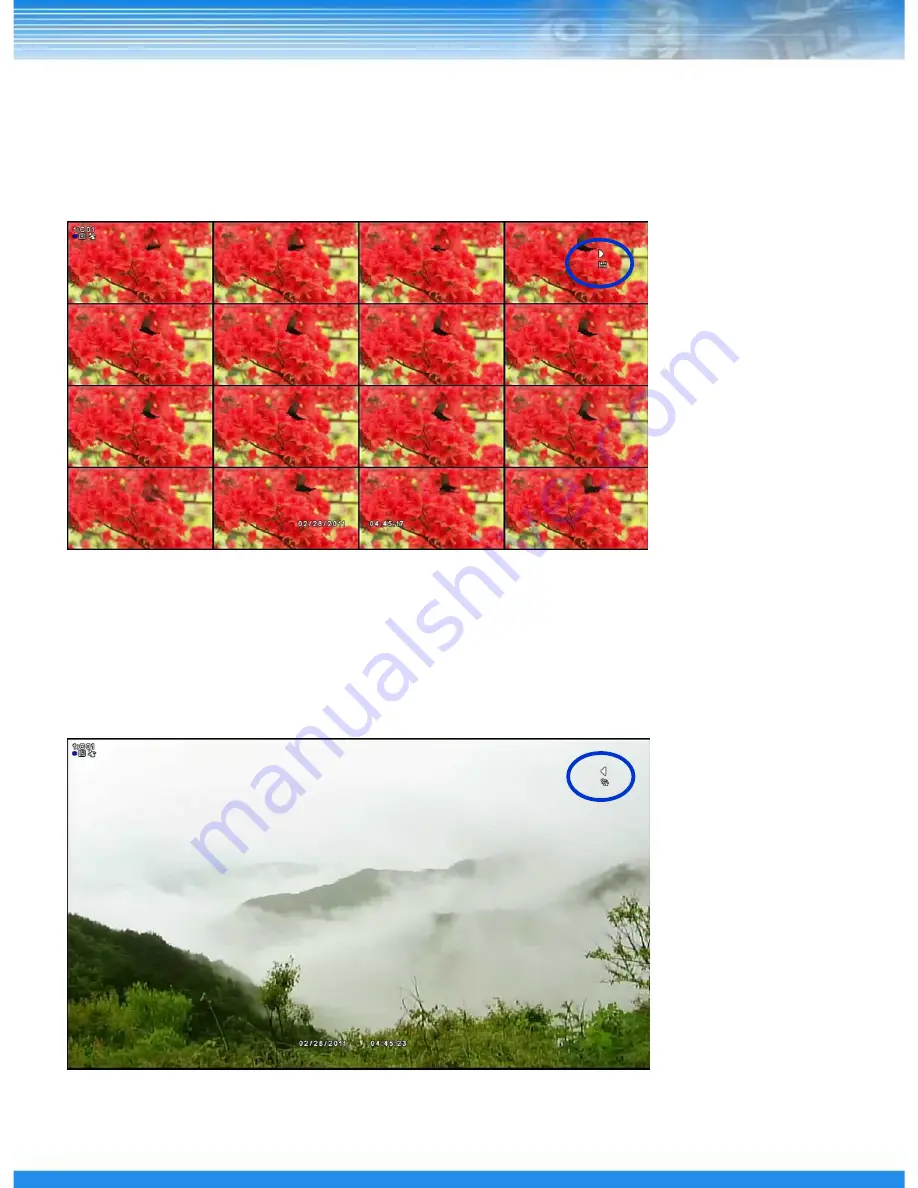
63
6.1.5 PANORAMA SEARCH
▪
During normal search, press the [PANORAMA] button.
▪
By mouse, click the right mouse button and click the [PANORAMA] Search.
▪
Playback with frame by frame.
6.1.6 SMART SEARCH
▪
During normal search, press the [SMART] button.
▪
Find only event and playback automatically without interval.
Summary of Contents for LT-1600
Page 1: ...LT Series Digital Video Recorder Manual Rev 1 LT 1600 LT 800 LT 400 0...
Page 31: ...30 RESTART Restart the DVR SHUTDOWN Shutdown the DVR 5 1 7 SHUTDOWN...
Page 57: ...56 56 5 6 2 STATUS RECORD Display RECORD Status AUDIO Display AUDIO Status...
Page 58: ...57 5 6 3 VERSION Display DVR version and information...
Page 79: ...78...






























