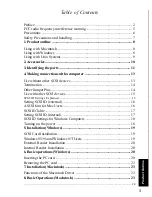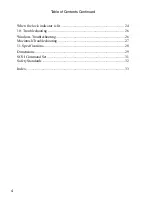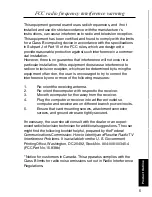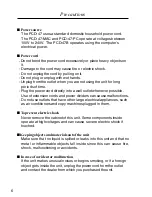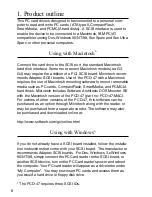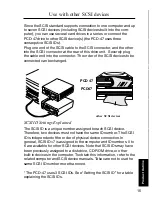2
* Support of the PCD-47 series for any Unix system on an OEM basis must be arranged under
a separate contract.
• MS-DOS is the registered trademark of Microsoft.
• Apple and Macintosh are the registered trademarks of Apple Computer, Inc.
• IBM PC/AT is the trademark of International Business Machines Corporation.
• EZ-SCSI is the trademark of Adaptec, Inc.
• Photoshop is the registered trade mark of Adobe Systems, Inc.
• Other company names and product names are the trademarks and registered trademarks of
their respective companies.
© Copyright 2000 Microtech International, Inc. All rights reserved.
MP00621
Preface
Thank you for purchasing the Microtech PCD-47. The PCD-
47 can be connected to various makes of personal computers
to read and write digital film cards. The data recorded on a
digital film card with a digital camera can thus be directly read
into a personal computer. Please read these instructions
carefully before installation and use.
The features of this product include:
❏
SCSI interface for high speed data transfer to your computer.
❏
Can be connected to Macintosh, IBM PC/AT compatible
computers, running Dos, Windows 3.x, Windows 98 and
Windows NT.
❏
Can be used with Solaris, Sun Sparc, Sun Ultra Sparc, Digital
Unix, VMS, AIX, HP and Linux.*
❏
One type III slot, one CompactFlash slot, and one SmartMedia
(SSFDC) slot.
Of the standard PCMCIA/JEIDA cards, ATA cards, CompactFlash,
and SmartMedia (both 3.3V and 5V, supports up to 128MB of
SmartMedia) may be used.