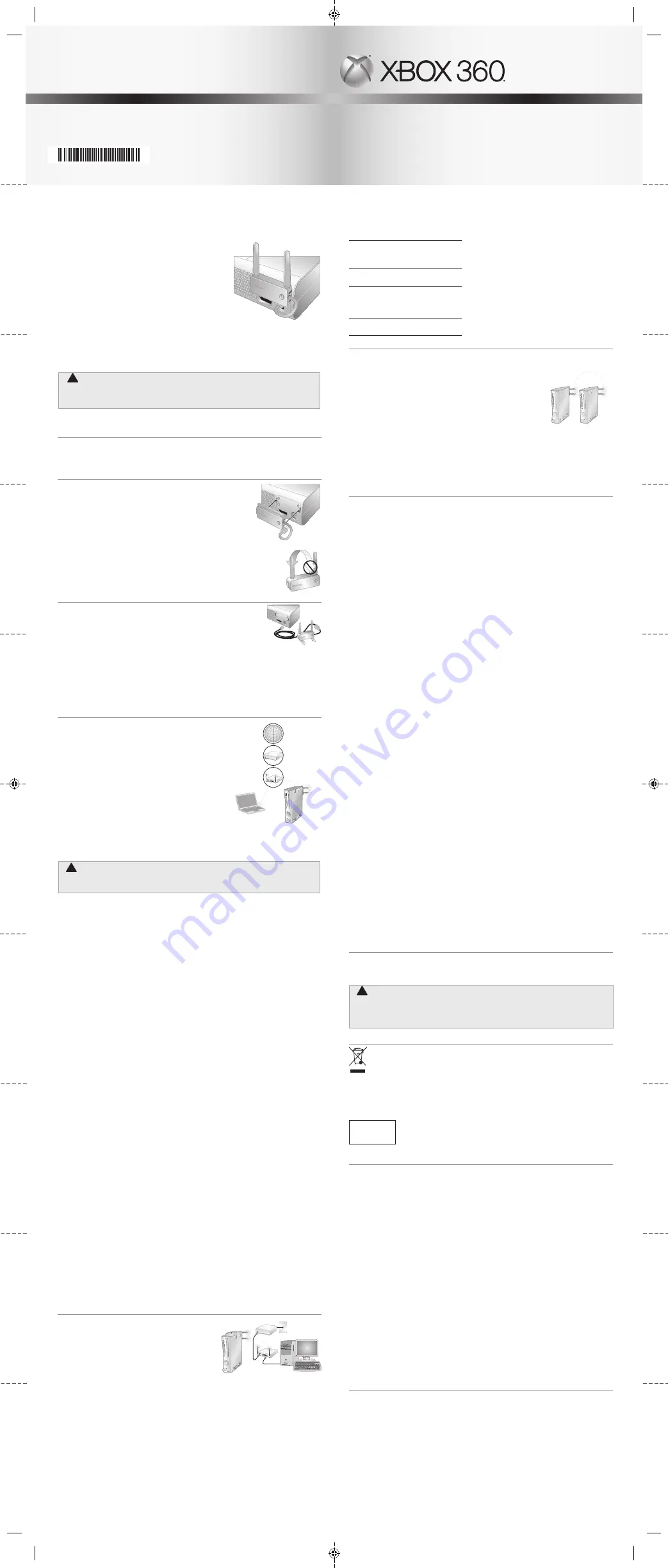
Complies with
IDA Standards
DB100398
english
Xbox 360
®
Wireless networking Adapter
Thanks for choosing the Xbox 360
®
Wireless Networking
Adapter. The Xbox 360 Wireless Networking Adapter lets
you play head-to-head wirelessly—on Xbox LIVE
®
, or on
your home network. It is for use exclusively with the Xbox
360 video game and entertainment system. Your wireless
networking adapter features:
• Dual-band 5-GHz and 2.4-GHz operation.
• 802.11a/b/g/n wireless home network compatibility.
• Radio collaboration with Xbox 360 Wireless Controllers
for worry-free integration.
notes
• To use the Xbox 360 Wireless Networking Adapter with Xbox LIVE, you must have a
high-speed Internet connection (cable or DSL).
• Not all Internet service providers (ISPs) allow you to share a high-speed connection
between multiple devices. Make sure you check with your ISP first.
• To further enhance your Xbox 360 wireless experience, consider also using the Xbox
360 Wireless Controller and the Xbox 360 Universal Media Remote, sold separately.
!
WARning
Before using this product, read this manual and the Xbox 360 console instructions for
important safety and health information. Keep all manuals for future reference. For
replacement manuals, go to http://www.xbox.com/support.
This product is for use with NRTL-Listed (UL, CSA, ETL, etc.), and/or IEC/EN 60950 compliant
(CE marked) Information Technology equipment.
instAll the DRiVeR
Connect your Xbox console to your home network using an Ethernet (RJ-45) cable (sold
separately). Follow the on-screen instructions to connect to Xbox LIVE. The update
begins automatically. When the update is complete, disconnect the Ethernet cable, and
then attach your wireless adapter to your console.
AttAch the ADApteR to YouR console
Your wireless networking adapter attaches directly to the back of
your console.
To attach your adapter:
1. Press the tabs on the adapter into the two slots on the back of
the console.
2. Plug the USB connector into the USB port next to the adapter.
Disconnect any cable plugged in to the Ethernet port.
3. Flip up both antennas.
note
The antennas are designed to swivel on only one axis. Do not swivel the
antennas in any direction other than parallel with the adapter.
Do not use to lift console
Do not use the Xbox 360 Wireless Networking Adapter or its antennas to
lift the console. They could break and the console could fall.
set up the ADApteR AWAY FRoM YouR console
Radio interference from nearby devices can cause network
connectivity problems when the adapter is attached to the console. In
this case, connectivity might be improved if you set up the adapter
away from the console using a USB extension cable (sold separately).
To set up the adapter away from your console:
1. Flip up both antennas.
2. Swivel both adapter feet out at a right angle to the adapter.
3. Plug the networking adapter cable into one end of the USB extension cable.
4. Plug the other end of the USB extension cable into the USB port on the back of the console.
5. Set the adapter on its feet in a location that provides the best connectivity with your
network. In some cases, rotating the adapter or changing the antenna orientation can
further improve connectivity.
set up A neW WiReless hoMe netWoRK
Home wireless networks are also called infrastructure
networks. In an infrastructure network, a wireless access
point, wireless gateway, or wireless router distributes your
Internet connection to your wireless home computer and
devices. With a wireless networking adapter, your console
becomes one of the wireless devices on your home
network.
If you don’t have a home wireless network yet, you’ll
want to make a few decisions before you set one up.
Specifically, you’ll need to decide on the wireless standard
you’ll use, the network hardware you’ll need, and your
network security
.
Wireless network Basics
Your wireless networking adapter communicates by radio
transmission. Radio waves travel in all directions, and can be transmitted through walls and
floors. However, a radio signal weakens rapidly as it travels through stone and brick. Metal
objects, such as refrigerators and mirrors, reflect radio signals, interfering with straight-
path communication.
!
cAution
This product is restricted to indoor use only to reduce any potential for harmful
interference with licensed operation in the 5.15- to 5.25-GHz frequency range.
choose a Wireless network standard
The Xbox 360 Wireless Networking Adapter conforms to all four current wireless network
standards (802.11a, 802.11b, 802.11g, and 802.11n), and so works with networking devices
that support any of these standards. 802.11 is a series of radio communication standards
developed by the Institute of Electrical and Electronics Engineers (IEEE) for wireless local
area networks. The main features that distinguish these standards are connection speed
and radio frequency band.
standard connection speed Frequency band
802.11a
Faster
5 GHz
802.11b
Fast
2.4 GHz
802.11g
Faster
2.4 GHz
802.11n
Fastest
2.4 GHz/5 GHz
When selecting your wireless network, keep a few guidelines in mind:
1 The 5-GHz standards (802.11a and 802.11n) are less susceptible to interference from
common devices such as 2.4-GHz cordless telephones, cell phones, and microwave
ovens. Also, because of the popularity of 2.4-GHz networks, a 5-GHz network is less
likely to experience interference from neighboring wireless networks.
2 An 802.11n network is compatible with all four 802.11 standards, and an 802.11g
network is compatible with both 802.11g and 802.11b devices. However, any 802.11b
devices operating on your 802.11n/g network will slow it down. If you have a dual-band
(2.4-GHz and 5-GHz) access point or router, try operating your console and wireless
networking adapter in the 5-GHz band (802.11a or 802.11n) and your other devices in
the 2.4-GHz band (802.11b and 802.11g). The Xbox 360 console in this configuration
will have the maximum bandwidth, while remaining networked with other devices.
3 If you use wireless controllers, you may get better performance using the 5-GHz band
for your network connection, since the wireless controllers operate in the 2.4-GHz band.
choose Your network hardware
Consider the following guidelines when purchasing network hardware:
• Use an Xbox-compatible access point or router (802.11n is recommended). For more
information about approved Xbox-compatible access points or routers, go to
www.xbox.com/networkhelp.
• Some Xbox-compatible routers are dual band (2.4-GHz/5-GHz). Using a dual-band
router lets you configure your console to achieve maximum bandwidth and the best
possible connection. For more information, go to www.xbox.com/networkhelp.
• When using a dual-band access point or router, make sure the 2.4-GHz and 5-GHz
networks have unique network names (SSIDs).
Make Your Wireless network secure
Because wireless networks use radio signals, it is possible for wireless network devices
outside your immediate area to pick up the signals and either connect to your network or
capture the network traffic. To help prevent unauthorised connections and reduce the
possibility of eavesdroppers listening in on your network traffic:
• Locate your router or access point toward the centre of your home. This minimises the
strength of the signal outside your home.
• Enable wireless security on your router or access point. Your wireless networking
adapter supports WPA, WPA2, and WEP security. When you enable wireless security,
you establish a key that “encrypts” the data being wirelessly transmitted so that it is
decipherable only by computers with the same key.
connect to YouR neW WiReless netWoRK oR An eXisting
WiReless netWoRK
Connecting your Xbox 360 console to a new or
existing wireless network is easy as long as you know
what your wireless network settings are. Use the
spaces provided under “Your Network Settings” to
write down these settings before you begin.
note
You can find most of your wireless network settings on
the set-up screens for your wireless access point or
router. The device documentation will have instructions for accessing these screens. If your
network was set up by someone else, contact the installer for a user name and password to
access the set-up screens.
To connect your console to a wireless network:
1 Turn on your console and any wireless networking devices (such as access points or
routers).
2 Attach the wireless networking adapter to the back of your console (see “Attach the
Adapter to Your Console”) or set it up away from your console (see “Set Up the
Adapter Away from Your Console”).
3 The console will recognise the adapter and lead you through network configuration.
You will be asked to enter your wireless network settings.
Once you’ve completed network configuration, the console should be connected to your
wireless network.
Your network settings
Use this section to record your network settings. If you are using both the 2.4-GHz and
5-GHz bands, you must have different network names (SSIDs) for each band. All
computers and devices accessing a network with a wireless connection must use the same
wireless network settings.
Workgroup name (if used):
5-GHz (802.11a/n) Network
Wireless network name (SSID):
Wireless security setting:
2.4-GHz (802.11b/g) Network
Wireless network name (SSID):
Wireless security setting:
connect YouR console to AnotheR console
Console-to-console system link wireless networks are also known as ad-hoc networks. In
ad-hoc networks, a wireless adapter on one device connects directly to a wireless
adapter on another device. An Internet connection isn’t shared
with this type of network, and the console-to-console system link
connection is typically temporary.
For console-to-console system link play, you need:
• Two Xbox 360 consoles.
• Two Xbox 360 Wireless Networking Adapters.
• An Xbox 360 game that supports system link play.
To wirelessly connect your console to another console:
1
Attach a wireless networking adapter to the back of each console (see “Attach the
Adapter to Your Console”).
2
Each console will recognise its adapter and lead you through network configuration.
You will be asked to enter network settings on each console. (They will be the same
for each console.)
Once you’ve completed network configuration on both consoles, they should be
wirelessly connected to each other.
tRouBleshooting
If you encounter problems, try the possible solutions provided below.
For help with a game that supports console-to-console system link play, see the game’s
Web site or documentation. For help signing up or connecting to Xbox LIVE, go to
www.xbox.com/networkhelp.
console Doesn’t Detect Wireless network
You might be out of range of your wireless network. Place your Xbox 360 console in the
same room as your wireless router or second Xbox 360 console and try again.
Make sure that your router is broadcasting a wireless network name (SSID). The wireless
router broadcast of the SSID might be disabled. See your router documentation for
information about enabling SSID broadcast.
console Doesn’t Recognise Wireless networking Adapter
Make sure the power light on the adapter is on. If it isn’t, check the USB connection at
the console. If the adapter is set up away from the console, check the connection
between the networking adapter cable and the USB extension cable. Try disconnecting
the cables and connecting them again.
signal is intermittent
Some wireless devices using the 2.4-GHz band (including the MN-740 wireless adapter
designed for the original Xbox console, most 2.4-GHz phones, some cell phones, and
microwave ovens) may cause interference with your wireless networking adapter. If you
experience network performance issues, try moving your 2.4-GHz device(s) away from
your console, moving the console away from the device(s), or setting up the adapter
away from the devices (see “Set Up the Adapter Away from Your Console”). Or, upgrade
your wireless network for dual-band (2.4-GHz and 5-GHz) operation and set your
adapter to operate in the 5-GHz band for less interference.
Before relocating your console, wireless networking adapter, or wireless access point:
• Imagine a straight line between the adapter and the access point.
• Locate your adapter and access point so that as few obstructions as possible exist
along the straight line.
• Allow no more than two walls or two floors between the adapter and the access point.
tV pauses When used with console and Windows Media center
When connecting a computer running Windows Media Center to a dual-band
(2.4-GHz/5-GHz) access point or router, use the 5-GHz band (802.11a/n) for the
computer and the 2.4-GHz band (802.11b/g) for your other wireless devices, such as
laptop computers.
While retaining your wireless connection from your Xbox 360 console to your router, a
wired (Ethernet) connection from your computer to your router is strongly
recommended for best performance.
Wireless security settings incorrect
When entering your wireless security settings, remember that WEP keys must be in
hexadecimal (0–9, A–F) format, while WPA/WPA2 passphrases may be alphanumeric
(consisting of both letters and numbers).
Also, if you enter an incorrect WEP key, you can connect to an open authentication
network, but you won’t receive an IP address.
status light indications
The status light on the Xbox 360 Wireless Networking Adapter indicates the following:
• Green steady: Adapter is on and connected to a wireless access point (infrastructure)
or another wireless device (ad-hoc).
• Green blinking: Adapter is powered but not connected, or is connecting to another
wireless device.
• Red steady: Hardware not recognised.
• Red blinking: Driver or hardware problem.
• Off: No power.
note
For ad-hoc networks, the connection will not be indicated by a green steady light until
two consoles have joined the network.
iF You neeD MoRe help
For answers to common questions, troubleshooting steps, and Xbox Customer Support
contact information, visit www.xbox.com/support.
Do not take your Xbox 360 console or its accessories to your retailer for repair or service
unless instructed to do so by an Xbox Customer Support representative.
!
Do not Attempt Repairs
Do not attempt to take apart, service, or modify the Xbox 360 console, power
supply, or its accessories in any way. Doing so could present the risk of serious injury
or death from electric shock or fire, and for safety reasons it will void your Express
Warranty.
DisposAl oF electRicAl & electRonic eQuipMent
This symbol on the product or its packaging means that this product must not be
disposed of with your household waste. Instead, it is your responsibility to hand
this over to an applicable collection point for the recycling of electrical and
electronic equipment. This separate collection and recycling will help to conserve
natural resources and prevent potential negative consequences for human health and
the environment due to the possible presence of hazardous substances in electrical and
electronic equipment , which could be caused by inappropriate disposal. For more
information about where to drop off your electrical and electronic waste, please contact
your local city/municipality office, your household waste disposal service, or the shop
where you purchased this product.
FoR custoMeRs in tAiWAn
Warning for low-power Radio-Frequency Devices
Without permission granted, any company, enterprise, or user is not allowed to change
frequency, enhance transmitting power, or alter original characteristic or performance to
approved low power radio-frequency devices.
The low power radio-frequency devices shall not influence aircraft security and interfere
with legal communications. If found, the user shall cease operating immediately until no
interference is achieved.
The said legal communications mean radio communications are operated in compliance
with the Telecommunications Act.
The low power radio-frequency devices must endure the interference from legal
communications or ISM radio wave radiated devices.
product information
Product name: Xbox 360 Wireless Networking Adapter
Model no.: 1398
Designated voltage: 5 VDC
Country of origin: China
Manufacturer name:
Microsoft Corporation
Importer name:
Synnex Technology International
Importer’s Address:
4th Fl. 75, Section 3, Min-Sheng E. Rd., Taipei 104
Importer’s number: (02) 2506-3320
copYRight
Information in this document, including URL and other Internet Web site references, is subject to
change without notice. Unless otherwise noted, the example companies, organisations, products,
domain names, e-mail addresses, logos, people, places and events depicted herein are fictitious, and no
association with any real company, organisation, product, domain name, e-mail address, logo, person,
place or event is intended or should be inferred. Complying with all applicable copyright laws is the
responsibility of the user. Without limiting the rights under copyright, no part of this document may be
reproduced, stored in or introduced into a retrieval system, or transmitted in any form or by any means
(electronic, mechanical, photocopying, recording, or otherwise), or for any purpose, without the express
written permission of Microsoft Corporation.
Microsoft may have patents, patent applications, trademarks, copyrights, or other intellectual property
rights covering subject matter in this document. Except as expressly provided in any written license
agreement from Microsoft, the furnishing of this document does not give you any license to these
patents, trademarks, copyrights, or other intellectual property.
© 2011 Microsoft Corporation. All rights reserved.
Microsoft, Windows, Windows Media, Xbox, Xbox 360, Xbox LIVE, the Xbox logos, and the Xbox LIVE
logo are trademarks of the Microsoft group of companies.
WiReless netWoRKing ADApteR
1111 Part No. X16-84793-04
無線網路卡
PC
Cable/DSL Modem
Wireless Access Point
Internet
Wireless Adapter
Wireless Access Point
Cable/DSL Modem
PC


