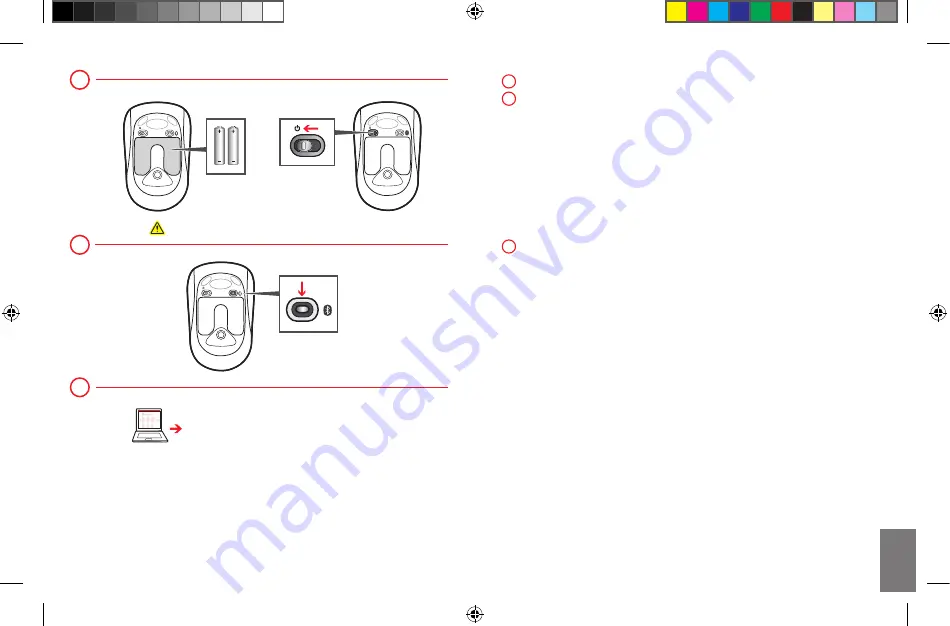
www.microsoft.com/hardware/support
www.microsoft.com/hardware/productguide
www.microsoft.com/hardware/downloads
1
Insert the two AAA alkaline batteries and turn on the mouse.
2
To connect the mouse to your computer:
a.
Press and hold the
connect
button until the light on the top of the
mouse flashes red and green.
b. WindoWs 8:
On your computer, press the
Windows key
,
type
control panel
, select
control panel
from the search results,
and then select
add devices and printers
.
WindoWs 7:
On your computer, from the
start
menu, select
control panel
, and in
category
view, locate
hardware and sound
,
and then select
add a device
.
c.
When the mouse is listed, select it, and follow the instructions.
3
When the device is successfully connected, download the software
to access all the features of your new device.
1
3
2
En
X182903901bkt.indd 4-5
5/21/2012 9:40:31 AM







