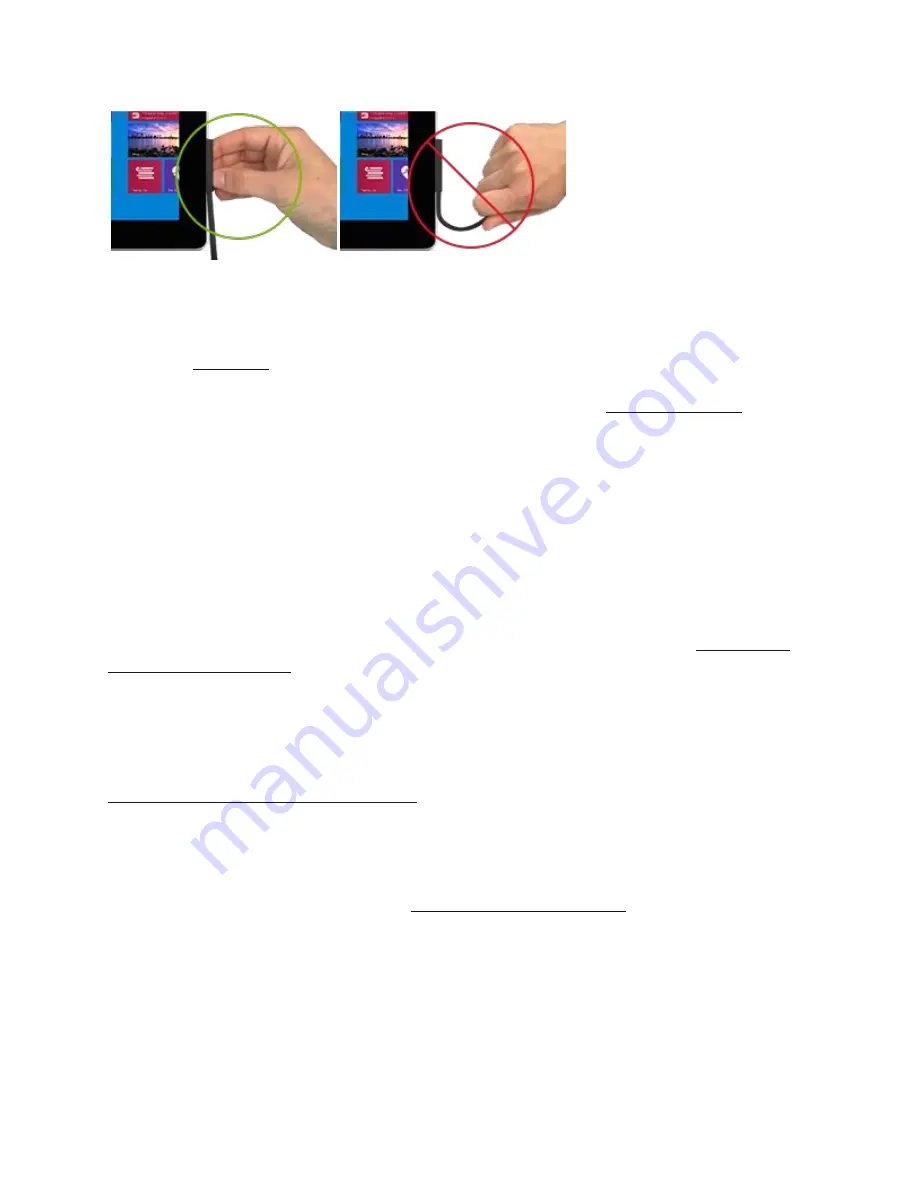
Correct: Unplugging gently
Incorrect: Tugging on cord to unplug
If you find any damage on any part of your Surface charger cords, stop using the cord
and contact us for support options.
For more info about safely cleaning and caring for your Surface, see Safety information.
Troubleshoot your Surface Pen
Surface Devices Surface
Here are some things to try first if your Surface Pen won’t write, open apps, or connect to
Bluetooth.
Check if your Surface Pen is compatible with your Surface.
For more info, go to Identify your
Test your pen by inking, writing, or erasing in OneNote, Sticky Notes, or Fresh Paint.
If your
pen works in one of these apps, then the app you want to use may not work with pen.
Open apps and use your Surface with touch.
If you can't use your finger on your Surface, go to
Surface touchscreen: Problems with touch. After touch is working, try your pen again.
Check the battery level of your pen.
If you've paired your pen you can check this in your
settings. Go to
Start
>
Settings
>
Devices
>
Bluetooth & other devices
, then find your pen to
see the battery level. If the battery is low or doesn't have power, you may need to change or
charge your battery. For more info, go to Change Surface Pen batteries.
Check your pen settings.
To check your cursor, handwriting, and top button settings, go to
Start
>
Settings
>
Devices
>
Pen & Windows Ink
. To check your pen pressure settings, open
the Surface app and select the
Pen
tab to adjust it.










