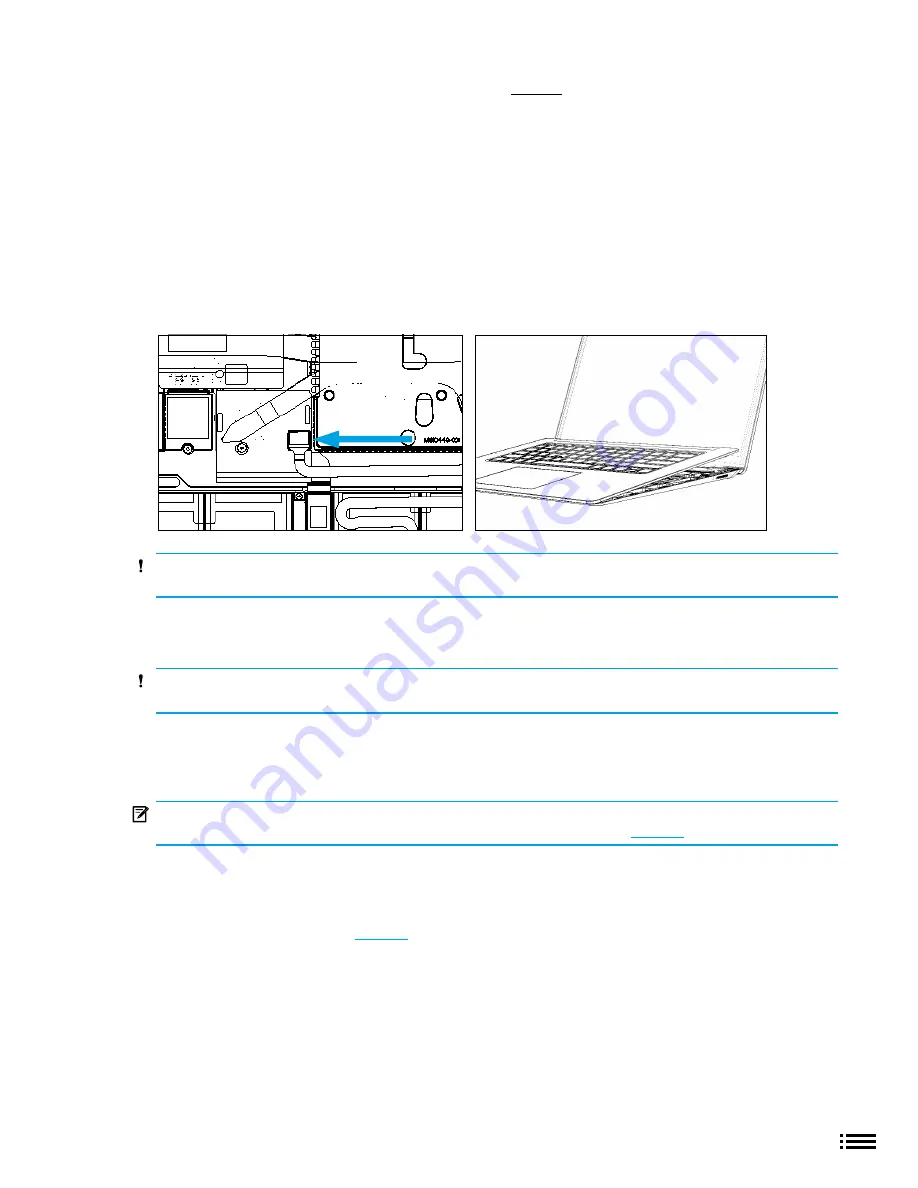
23
X22-19688-01
Procedure – Installation Process (C-cover Keyboard Fabric Type)
1. Remove battery cover if used
2. Check for unexpected items within device - Check C-cover (both sides) and device enclosure for any loose
articles that may be present inadvertently on the C-cover or within the device enclosure areas.
a. Check and remove any foreign objects that the magnets may have attracted or that may have been
accidentally introduced into the device during replacement.
b. Carefully inspect the area around battery specifically for any foreign objects before installing C-cover
back on device.
3. Connect C-cover FPC - Hover the C-cover over the device while assembling the C-cover FPC to the main
board by pressing connection using your finger.
CAUTION:
Be sure that FPC bends fall in place properly as pre-bent and no folds or creases are created
during re-assembly of C-cover.
4. Align the C-cover - Properly align the cover to the unit using the front edge alignment posts. Carefully place
the C-cover back onto the unit and shift until the C-cover snaps into place.
CAUTION:
Ensure that the C-cover is correctly aligned and seated
before closing the device. There is the
risk of breaking the display if the device lid is closed before C-cover is aligned.
5. Install C-cover Screws - Turn the unit over and use a 5IP screwdriver to install (4) screws to secure the
keyboard cover. Screws should be installed until just snug and seated, and then turned another 45 degrees
(1/8 turn) or until fully fastened.
IMPORTANT:
Once the rSSD has been removed, powering on the device requires that the rSSD and
C-cover FRUs are installed. Refer to Procedure-Installation (rSSD) section (
6. Run SDT - If the device is not being returned to Microsoft for exchange and If an rSSD has been installed
back into device, Run SDT to ensure all device features and functions operate as expected.
7. Install Feet - (Skip this step if device is being returned to Microsoft for exchange.) Follow steps for Procedure
– Installation (Non-Skid Foot Pad [
]).

















