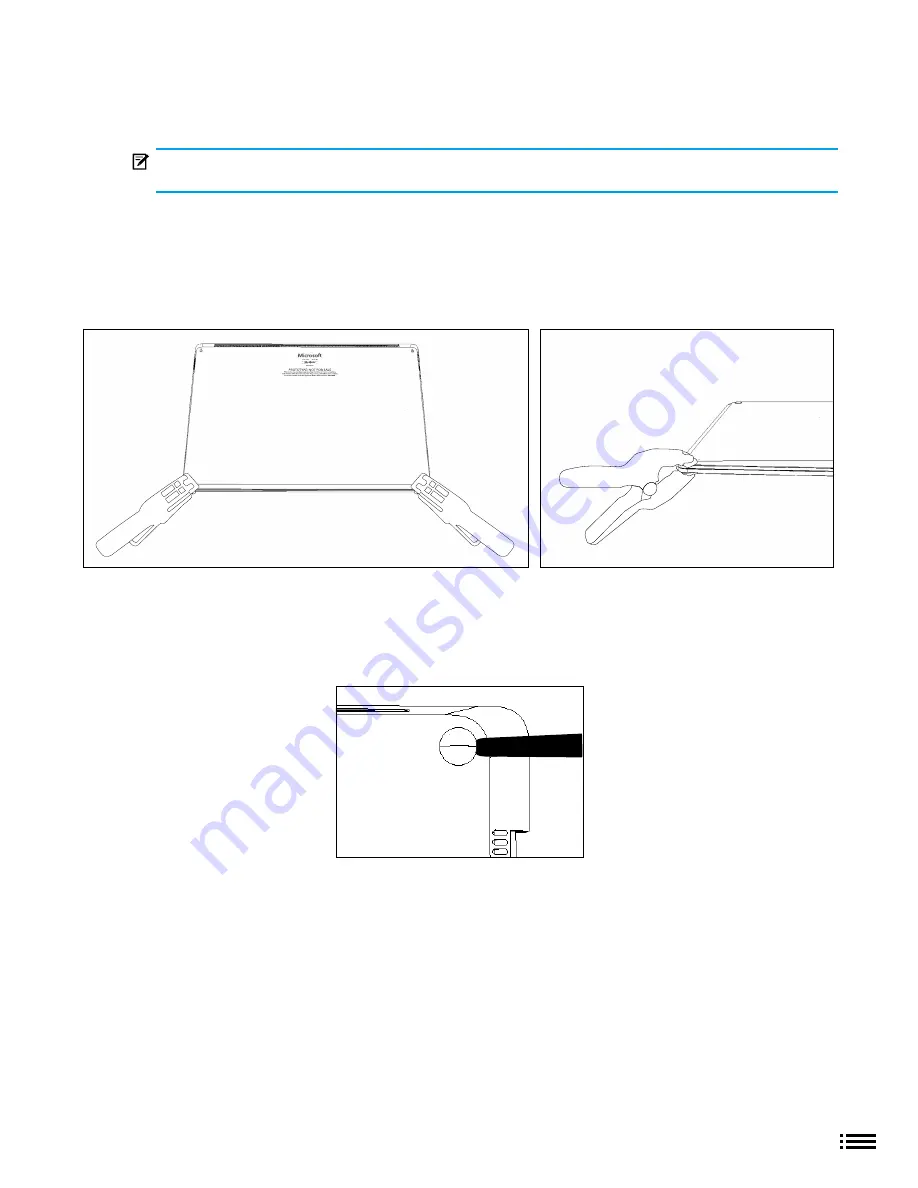
24
X22-19688-01
Step 5: Non-Skid Foot Pad Installation Process
Procedure - Installation (Non-Skid Food Pad)
IMPORTANT:
Do not reuse feet previously removed from a device unless device will be returned for
exchange. New feet must be used or the adhesive on the feet will not properly adhere to the device.
1. Prepare new front feet and press into place - To reassemble front foot, remove protective sheet to expose
adhesive on foot. Align the 3 posts with their respective pockets on the bottom side of the unit and hand
press the foot in until the foot sits flat. Complete previous steps for the other front foot.
2. Clamp replaced feet - Align and center the press head of the clamp onto the front feet. Clamp both of the
front feet and allow to remain for 4 minutes before releasing the clamp..
3. Inspect for anomalies - Inspect feet after removing clamps to ensure no cosmetic damage or gaps
between the foot and the chassis exist
a. If gap exists, use a feeler gage to check if the gap is smaller than 0.050 mm. If gap is larger,
replace foot
4. Prepare new back feet and press into place - To reassemble the back feet, remove protective sheet to
expose adhesive on foot. Insert the foot into the pocket on the bottom side of the unit and hand press the
foot in until the foot sits flat
5. Clamp replaced feet - Align and center the press head of the clamp onto the back feet. Clamp both the
back feet down and allow to remain for 4 minutes before releasing the clamp.
6. Cosmetic Inspection - Inspect feet after removing clamps to ensure no cosmetic damage or gaps exist
















