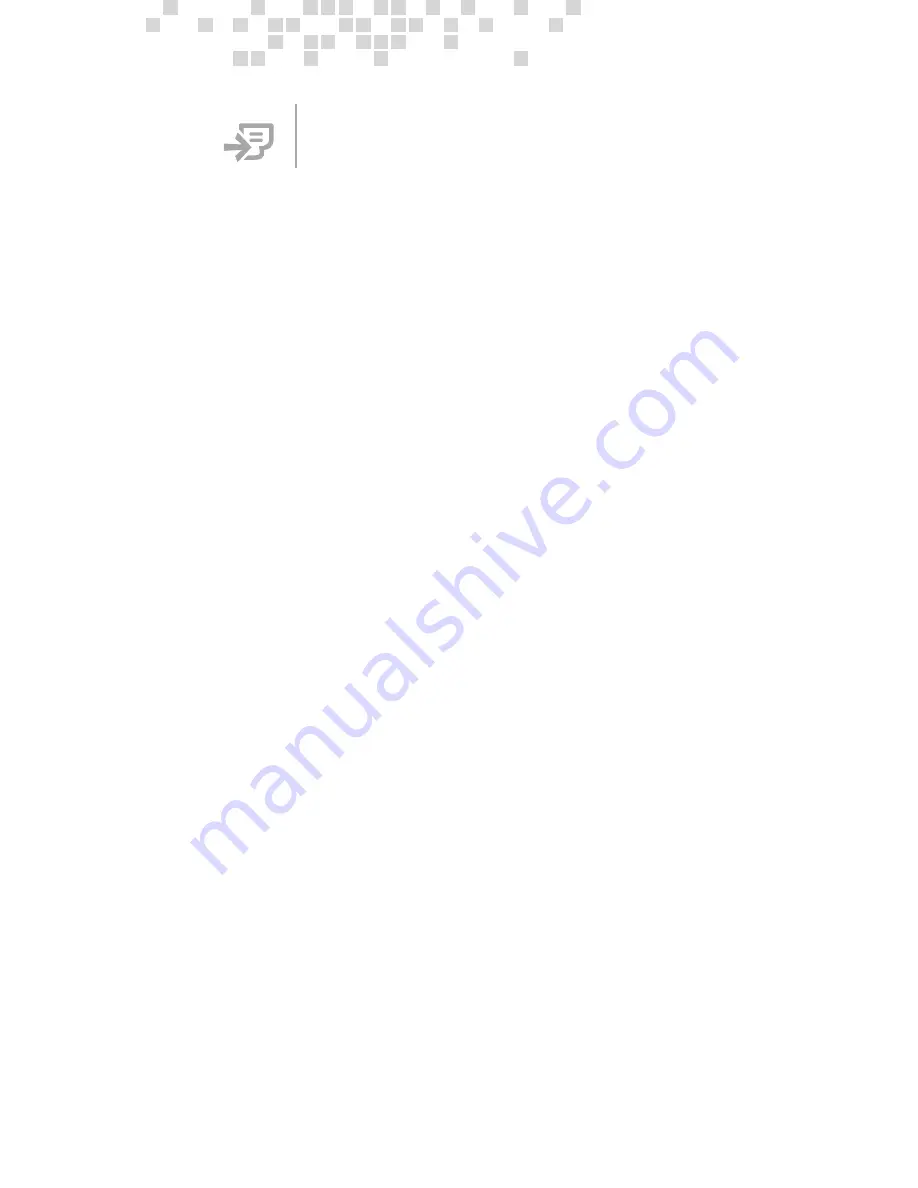
contents.
1
Introduction ........................................................................................ 1
Do You Have Everything You Need to Add a Computer to
Your Network? ....................................................................................... 1
Your Adapter and Its Connections ....................................................... 2
About Your PCI Adapter ........................................................................ 3
Wake-On-LAN Capability ....................................................................... 4
About Ethernet Connections ................................................................ 5
Straight-Through and Crossover Cables .......................................... 6
Connecting to Broadband Modems ................................................. 7
2
Planning .............................................................................................. 7
Which Setup Method Best Matches Your Network?
I want to add another computer to an existing network
that has a base station ..................................................................... 7
I want to connect two computers directly to each other ............... 8
I want to connect three or more computers by using a switch
or hub .................................................................................................. 9
I want to connect another computer to a Home Phone Line
Network or Power Line Communication Network ......................... 10
I have already connected my adapter and have not yet
installed the software ..................................................................... 10
3
Setting Up ......................................................................................... 11
Before You Begin ................................................................................. 11
Typical Setup ....................................................................................... 12
Computer-to-Computer Setup ............................................................ 16
Setting Up an Adapter by Using Plug and Play ................................. 19
4
Network Tasks .................................................................................. 21
Log On to Your Workgroup .................................................................. 21
Perform Common Networking Tasks ................................................. 22
Allowing Access to an Internet Connection ................................... 22
Allowing Access to Files and Folders ............................................. 23
Allowing Access to Printers ............................................................. 26
Sharing Other Peripheral Devices .................................................. 27
Reading E-Mail Messages on Your Network ................................. 27
Playing Games on Your Network and on the Internet .................. 28
Secure Your Network .......................................................................... 29
Protect Your Network from Computers Viruses ............................... 29
Protect Your Network from Hackers .................................................. 30
Summary of Contents for MN-130
Page 1: ...user s guide Microsoft Broadband Networking PCI Adapter MN 130 M...
Page 48: ......
Page 61: ......
Page 62: ...0702 Part No X08 85246...
Page 64: ...0702 Part No X08 85246 www microsoft com broadbandnetworking M...




































