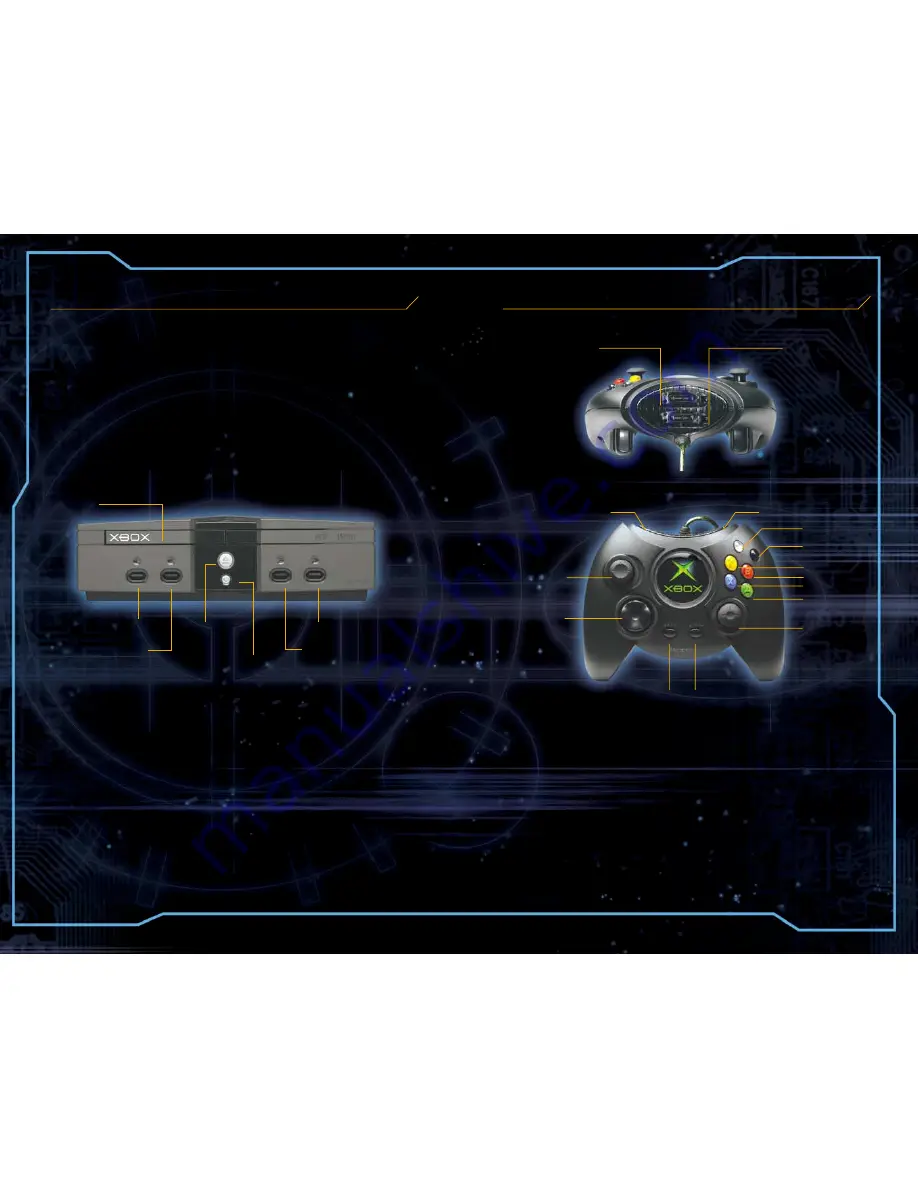
Disc tray
Controller port 1
Controller port 2
Controller port 4
Controller port 3
Eject button
Power button
Using t
Using t
Using t
Using t
Using the Xbo
he Xbo
he Xbo
he Xbo
he Xbox Cont
x Cont
x Cont
x Cont
x Contrrrrroller
oller
oller
oller
oller
1.
Insert the Xbox Controller into any controller port on the
front of the Xbox console. For multiple players, insert
additional controllers.
2.
Insert any peripherals (for example, Xbox Memory Units)
into controller expansion slots as appropriate.
3.
Follow the on-screen instructions and refer to this manual
for more information about using the Xbox Controller to
play Halo.
Expansion slot A
Right trigger
Left trigger
Right
thumbstick
Left
thumbstick
Directional
pad
BACK
button
START
button
Expansion slot B
A button
X button
B button
Y button
White button
Black button
1.
Set up your Xbox™ video game system by following the
instructions in the Xbox Instruction Manual.
2.
Press the Power but
Power but
Power but
Power but
Power butttttton
on
on
on
on and the status indicator light will
light up.
3.
Press the Eject but
Eject but
Eject but
Eject but
Eject butttttton
on
on
on
on and the disc tray will open.
4.
Place the Halo™ disc on the disc tray with the label facing
up and close the disc tray.
5.
Follow the on-screen instructions and refer to this manual
for more information about playing Halo.
To avoid damage to discs or the disc drive
•
Insert only Xbox-compatible discs into the disc drive.
•
Never use oddly shaped discs, such as star-shaped or
heart-shaped discs.
•
Do not leave a disc in the Xbox console for extended
periods when not in use.
•
Do not move the Xbox console while the power is on and
a disc is inserted.
•
Do not apply labels, stickers, or other foreign objects
to discs.
Avoiding Damage to Discs or the Disc Drive
Using t
Using t
Using t
Using t
Using the Xbo
he Xbo
he Xbo
he Xbo
he Xbox Video Game Syst
x Video Game Syst
x Video Game Syst
x Video Game Syst
x Video Game System
em
em
em
em
[3]
[2]
















