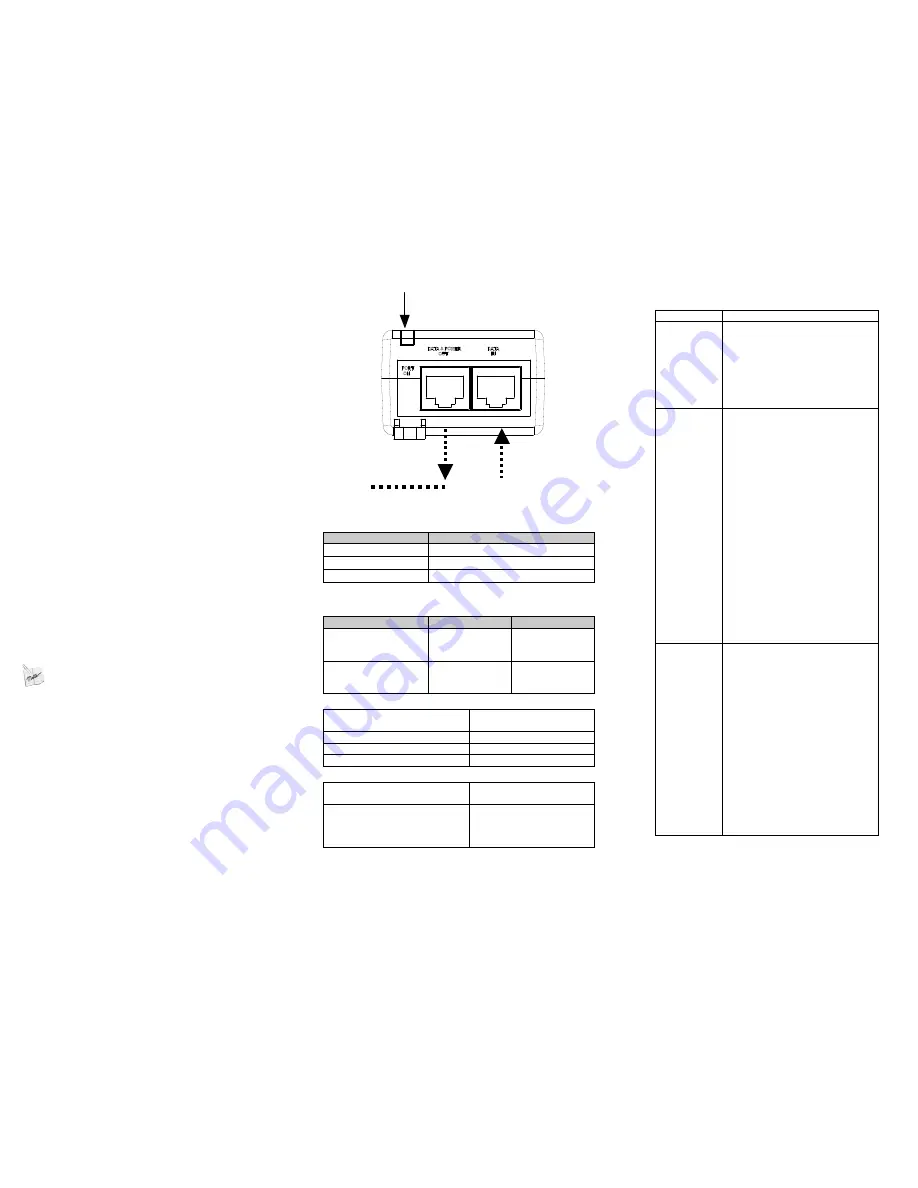
Troubleshooting
Symptom
Corrective Steps
PD-3501G-ET
does not
power up
1. Verify a reliable power cord is
used.
2. Verify voltage at the power
inlet is between 100 and 240
VAC.
3. Remove and re-apply power
to device and check indicators
during power up sequence.
PD does not
operate
1. Verify PD-3501G-ET detects a
PD.
2. Verify PD is designed for PoE
operation.
3. Verify you are using a
standard Category 5/5e/6
straight-wired cable, with four
pairs.
4. If an external power splitter is
in use, replace it with a splitter
known as good.
5. Ensure input Ethernet cable is
connected to DATA IN port.
6. Verify PD is connected to
DATA & POWER port.
7. Try to reconnect the same PD
into a different PD-3501G-ET. If it
works, there is probably a faulty
port or RJ45 connection.
8. Verify there is no short over
any of the twisted pair cables or
over RJ45 connectors.
End device
operates but
there is no
data link
1. Verify port indicator on front
panel is continuously lit.
2. If an external power splitter is
in use, replace it with a splitter
known as good.
3. Verify that for this link, you are
using standard UTP/FTP
Category 5 straight (non-
crossover) cabling, with all four
pairs.
4. Verify Ethernet cable length is
less than 100 meters from
Ethernet source to load/remote
terminal.
5. Try to reconnect the same PD
into a different PD-3501G-ET. If it
works, there is probably a faulty
port or RJ45 connection.
Port Connectivity
Indication
Ethernet
Cat
.
5
Cable
Terminal
Figure 1: Connecting the PD-3501G-ET
Indicators
Port LED
Indicated Behavior
Yellow On
Power is on (power is active)
Green On
A remote terminal is connected
Green Blinking
Overload state or short-circuit
Specifications
Environmental Specifications
Mode
Temperature
Humidity
Operating
-20 to 55°C
-4 to 131°F
10 to 90%; (no
condensation
allowed)
Storage
-20 to 85°C
-4 to 185°F
10 to 90%; (no
condensation
allowed)
Electrical Specifications
Input Voltage
100-240 VAC (50/60Hz)
Maximal Input Current
0.5 Ampere
Available Output Power (max.)
15.4 Watts
Nominal Output Voltage
50VDC
Ethernet Interface
Input (DATA IN)
: Ethernet
10/100/1000Base-T
RJ45 female socket
Output (DATA & POWER
OUT)
: Ethernet
10/100/1000Base-T, plus
50VDC
RJ45 female socket, with
DC voltage on wire pairs,
4-5 (+) & 7-8 (-).
3B
Functions and Features
PD-3501G-ET Power over Ethernet (PoE) is a Single Port
Midspan that offers a compact and cost effective power solution
for IP phones, WLAN access points, network cameras and other
IP terminal installations.
PD-3501G-ET converts AC power to 50VDC power that is then
provided over the Ethernet cable.
PD-3501G-ET supports up to
10/100/1000Mbps pass through data rates.
Extended Operating and Storage Temperature:
♦
Operating temp - -20C to +55C
♦
Storage temp - -20C to +85C
Single port PD-3501G-ET can be powered via universal
AC input and can provide up to 15.4W.
PD-3501G-ET EMC Compliance
:
♦
FCC Part 15 class B and EN55022 class B
♦
EN55024
♦
VCCI
PD-3501G-ET Safety Compliance:
♦
UL/cUL per 60950-1
♦
GS Mark
4B
Preliminary Steps
♦
Ensure AC power is applied to PD-3501G-ET using an
operational AC cable with an appropriate ground
connection.
♦
Ensure output Ethernet cable is connected to DATA &
POWER OUT port.
♦
Verify PoE Ready Ethernet compatible device is
connected.
5B
WARNING:
Do not use cross over cable between PD-3501G-ET output
port and load device
6B
Installation
PD-3501G-ET can be placed on a desktop.
:
Before placing PD-3501G-ET:
♦
Do not cover PD-3501G-ET or block airflow to PoE with
any foreign objects. Keep PD-3501G-ET away from
excessive heat and humidity and free from vibration and
dust.
♦
Ensure cable length from Ethernet network source to
terminal does not exceed 100 meters (330 feet). PoE is
not a repeater and does not amplify Ethernet
data signal.
♦
Use a splitter if desired; ensure splitter is connected
close to the terminal and not on PD-3501G-ET!
♦
No “on-off” switch exists; simply plug PD-3501G-ET into
an AC power source.
7B
Installing the Unit
Refer to Figure 1.
1. Connect PD-3501G-ET to an AC outlet (100-240VAC) using a
standard power cord.
2. Connect DATA IN jack (input) to the remote Ethernet network
switch's Patch panel and DATA & POWER OUT jack (output) to
terminal.




















