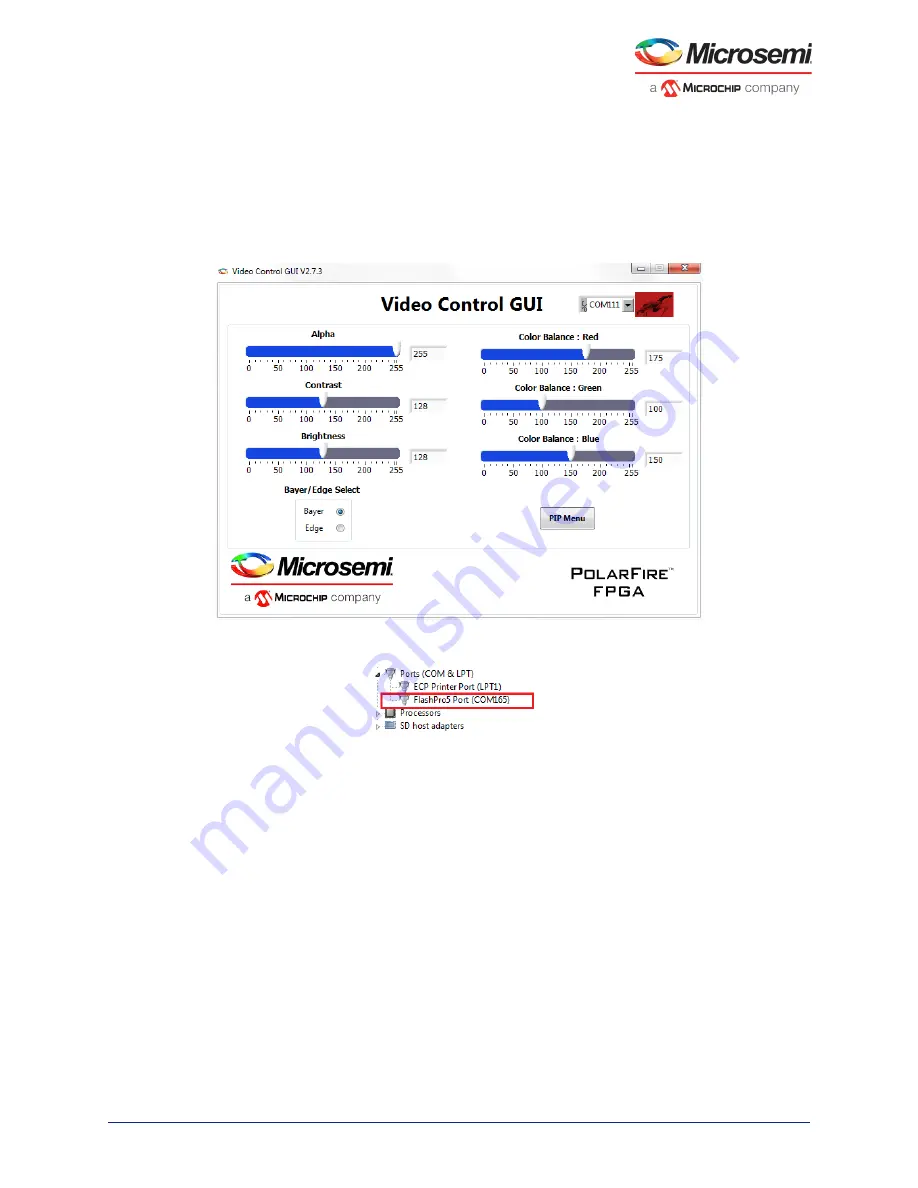
PolarFire Dual Camera Video Kit
Microsemi Proprietary DG0849 Demo Guide Revision 1.0
9
2.6
Running the Demo
Running the demo involves verifying the imaging and video settings using the Video_Control GUI and
then observing the result on the HDMI monitor.
To use the demo GUI:
1.
Start the Video_Control GUI from the installation directory.
The GUI is displayed as shown in the following figure.
Figure 6 •
Video_Contol GUI
2.
Note the FlashPro5 COM port from Device Manager.
Figure 7 •
FlashPro5 COM Port
3.
Select the same FlashPro5 COM port on the GUI and select the Connect option.



































