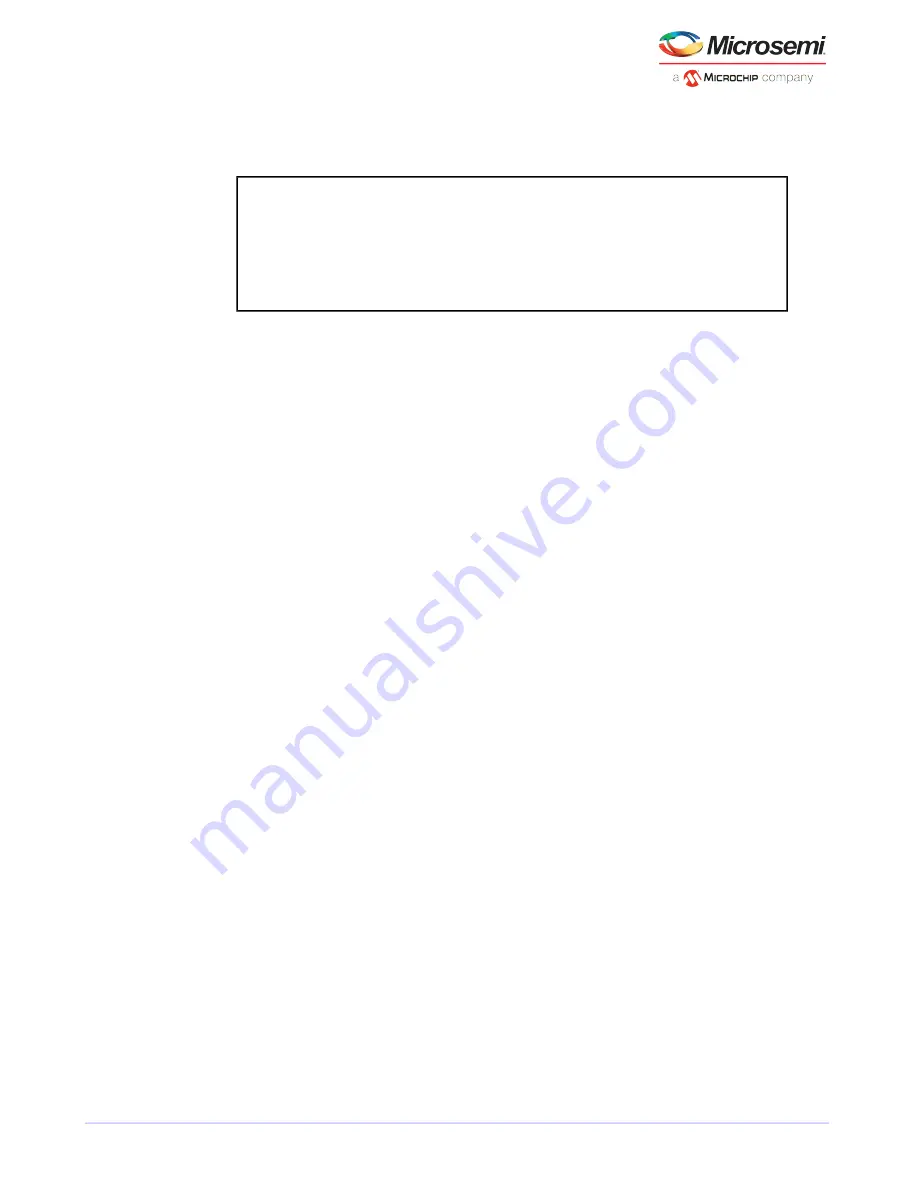
D.4.1.6
Help
Displays a summary of
AFU
functions and command switches.
For example:
A:\> AFU HELP
A:\> AFU /?
D.5
Updating the Flash Using the AFU Command Line
1. Create the firmware update disk (see
Creating the Firmware Update Disk firmware creating floppy
disksfloppy disks for firmware update
).
2. Shut down your operating system and reboot to DOS from a DOS partition on a bootable drive. (You
can use a disk connected to the controller you're updating.) If your computer isn't set up to boot from
a bootable device other than a disk drive, enter the system setup utility to change the setting.
3. Insert the firmware update disk containing AFU.exe
4. At the DOS command, if you have multiple controllers and you don't know the number of the controller
you want to update, type
AFU LIST
, then press
Enter
. Otherwise, skip to the next step.
5. At the DOS command, type AFU followed by a command (see
) and any switches you
want.
6. Update the flash using the instructions suitable for your requirements:
• To update a single RAID controller:
AFU UPDATE /C <cont_number>
Where <cont_number> is the number of the RAID controller whose firmware you are updating. For
example, to upgrade Controller 0, type
AFU UPDATE /C 0
• To update multiple RAID controllers:
AFU UPDATE /C <cont_number_a>,<cont_number_b>
Where <controller_number_a> and <controller_number_b> are the numbers of the RAID controllers
whose firmware you are updating. For example, to upgrade controllers 0, 2, and 3, type
AFU
UPDATE /C 0, 2, 3
• To update all RAID controllers simultaneously:
AFU UPDATE /C all
Note: The UFI file identifies the RAID controllers, so you don't have to worry
about flashing the wrong controller.
7. When prompted, insert the firmware disk.
The AFU processes the command and reports either success or an error message code.
74
Microsemi Proprietary and Confidential. Installation and User's Guide Revision 5
Using the Adaptec Flash Utility























