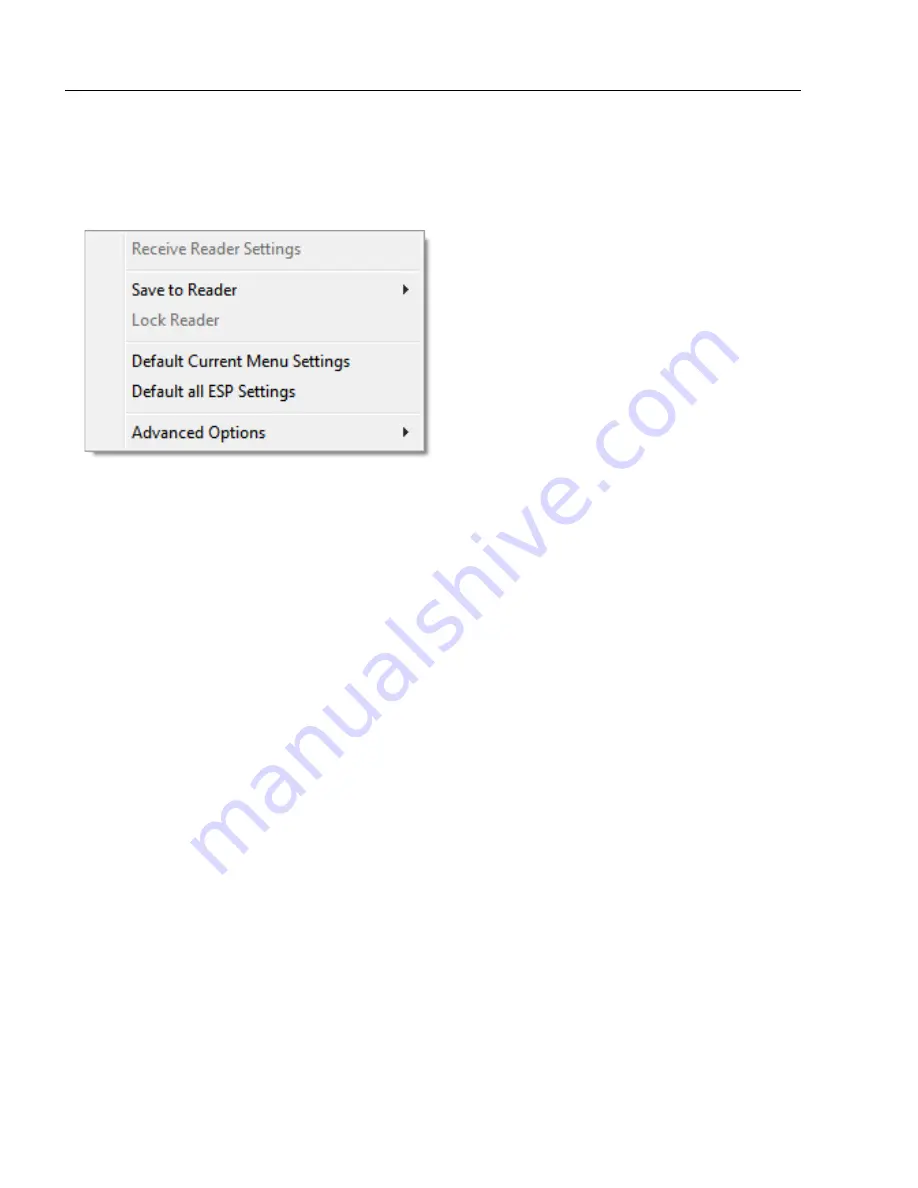
2-14
HS-51/HS-51X Wireless Handheld Reader User Manual
Send/Receive
Send/Receive
To access
Receive
,
Save
,
Lock
,
Default
, and
Advanced
options, click the
Send/Recv
button or right-click in the tree control areas.
You can also access these options by right-clicking in any of the configuration views.
Receive Reader Settings
From the
Send/Recv
menu, select
Receive Reader Settings.
This option is useful if you want to receive the reader’s settings and save them as a file for
later retrieval. For example, if your reader has settings that you do not want to change,
choosing
Receive Reader Settings
will allow you to load those settings to
ESP
and save
them as an
ESP
file.
Receiving the reader’s settings also assures that you will not subsequently save any
unwanted configuration changes previously made in
ESP
.
Select this option if you want to upload the reader’s settings to
ESP
. For example, if your
ESP
file has a number of custom settings that you want to maintain and download to the
reader, you will lose those
ESP
settings if you choose to receive settings from the reader.
Save to Reader
Send, No Save
This saves
ESP
settings to current memory.
Send and Save
This activates all changes in current memory
and
saves to the reader.
Lock Reader
This locks in the most recently sent and saved configuration to the reader.
Summary of Contents for HS-51
Page 1: ...HS 51 HS 51X Wireless Handheld Reader User Manual P N 84 100053 Rev A...
Page 34: ...2 16 HS 51 HS 51X Wireless Handheld Reader User Manual Send Receive...
Page 40: ...3 6 HS 51 HS 51X Wireless Handheld Reader User Manual Operational Feedback...
Page 68: ...5 12 HS 51 HS 51X Wireless Handheld Reader User Manual Camera Settings...
Page 120: ...8 16 HS 51 HS 51X Wireless Handheld Reader User Manual Cell Phone Reading Enhancement...
Page 128: ...9 8 HS 51 HS 51X Wireless Handheld Reader User Manual Terminal Dropdown Menu...






























