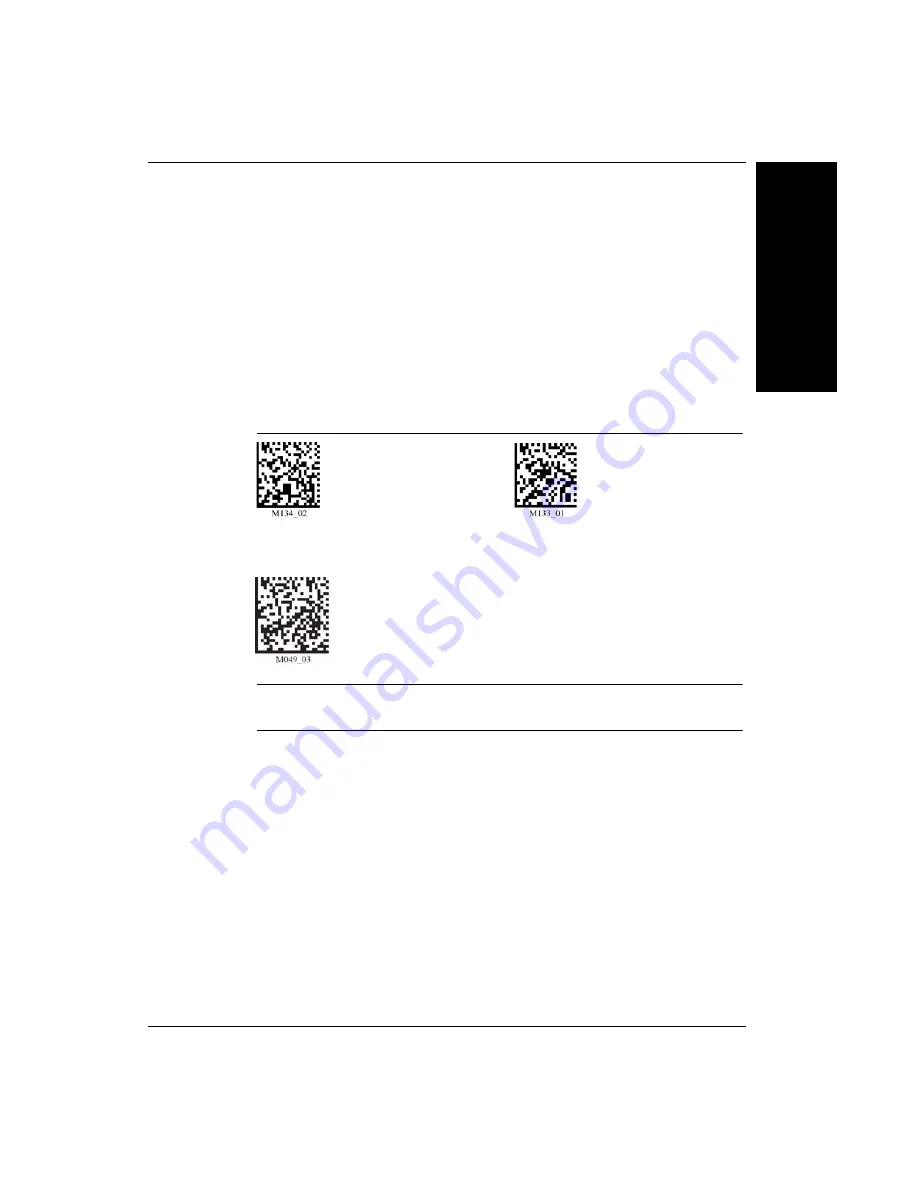
Cabled Operation
Ge
tting
S
tar
ted
1
Rev 2.0.0, Jan 2009
HawkEye™ 45T User Manual
1-19
USB Communication Settings
•
USB Keyboard Mode — Data is sent from the Reader and interpreted by the
host just as if a US keyboard was being used to enter data.
•
USB Downloader — This mode is the standard way of transferring
unformatted, unpacketized data through the USB port.
Scan the codes in Figure 1–17 to set the appropriate USB communication setting:
FIGURE 1–17.
USB Communication Settings Codes
Note: The USB Factory Defaults include all the other settings, such as
symbology, trigger, etc.
PS2 Cable Installation
1.
Power off the host computer.
2.
Attach the end of the PS2 cable with the single connector (A) to the HE45T.
3.
If an external keyboard exists, detach your keyboard from the host and
connect the appropriate connector to the PS2 cable (B).
4.
Connect the other connector to host computer into keyboard port (C). The
HE45T is powered by the PS2 port and does not require a power supply.
USB Keyboard
USB Downloader
Reset to USB Factory Defaults
Radio settings will not be reset with this code.
Summary of Contents for HawkEye 45T
Page 1: ...HawkEye 45T User Manual EM 20955 1V200 Rev 2 0 0 Jan 2009...
Page 4: ......
Page 54: ...Chapter 2 Optimization and Trigger Programming 2 6 HawkEye 45T User Manual Rev 2 0 0 Jan 2009...
Page 62: ...Chapter 3 HE45T Programming Symbology Settings 3 8 HawkEye 45T User Manual Rev 2 0 0 Jan 2009...
Page 76: ...Chapter 5 Reader Feedback and Special Settings 5 8 HawkEye 45T User Manual Rev 2 0 0 Jan 2009...
Page 78: ...Chapter 6 Advanced Decoder Performance 6 2 HawkEye 45T User Manual Rev 2 0 0 Jan 2009...
Page 86: ...Chapter 8 Maintenance and Troubleshooting 8 4 HawkEye 45T User Manual Rev 2 0 0 Jan 2009...
Page 98: ...Appendix B Certification and Specifications B 6 HawkEye 45T User Manual Rev 2 0 0 Jan 2009...






























