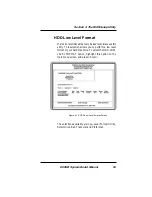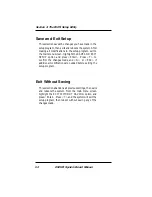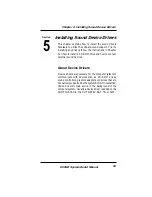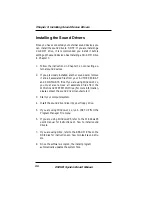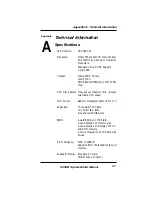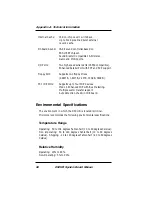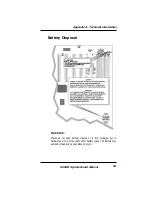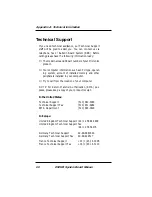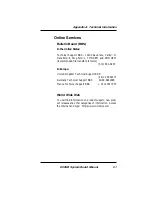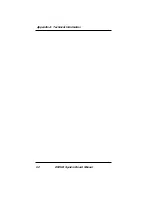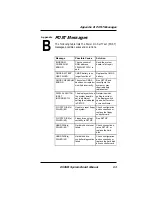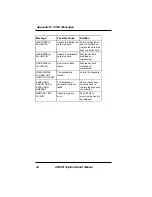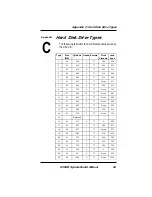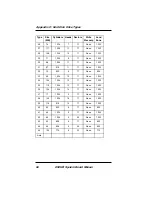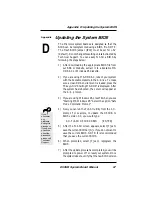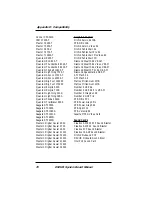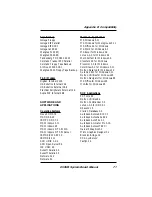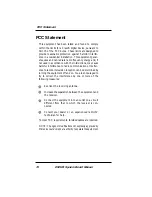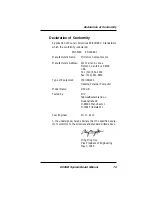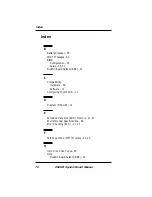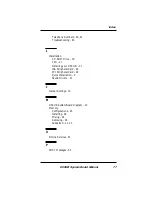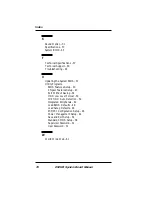D5CUB System Board Manual
Appendix D: Updating the System BIOS
67
Updating the System BIOS
The Micronics system boards are designed so that the
BIOS can be reprogrammed using a BIOS file. NOTE:
The Flash BIOS jumper (JP19) must be set for +5V
(default). Do not change this setting unless instructed by
Technical Support. You can easily FLASH a BIOS by
following the steps below:
1) After downloading the appropriate BIOS file from
our BBS or Website, extract it to a bootable MS-
DOS 6.X or Windows 95 diskette.
2) If you are using MS-DOS 6.X, reboot your system
with the bootable diskette in the A: drive. To make
sure a clean DOS environment is loaded, press the
F5 key while "Starting MS-DOS" is displayed. After
the system has rebooted, the cursor will appear at
the A:\> prompt.
3) If you are using Windows 95, press F8 when you see
"Starting MS Windows 95." Select the option "Safe
Mode Command Prompt."
4) Now you can run the FLASH utility from the A:\>
prompt. For example, to update the D5CUB to
BIOS version XX, you would type:
A:\>FLASH D5CUBXX.BIN
[ENTER]
5) After the FLASH screen appears, select [Y]es to
save the current BIOS or [N]o if you do not want to
save the current BIOS. NOTE: It is recommended
that you save the current BIOS.
6) When prompted, select [Y]es to reprogram the
BIOS.
7) After the update process has completed, you will be
prompted to power off or reset your system. Once
the system reboots, verify that the new BIOS version
D
Appendix
If you
encounter
any
problems
during this
process, or
if you have
questions
about the
procedure,
please call
Technical
Support.