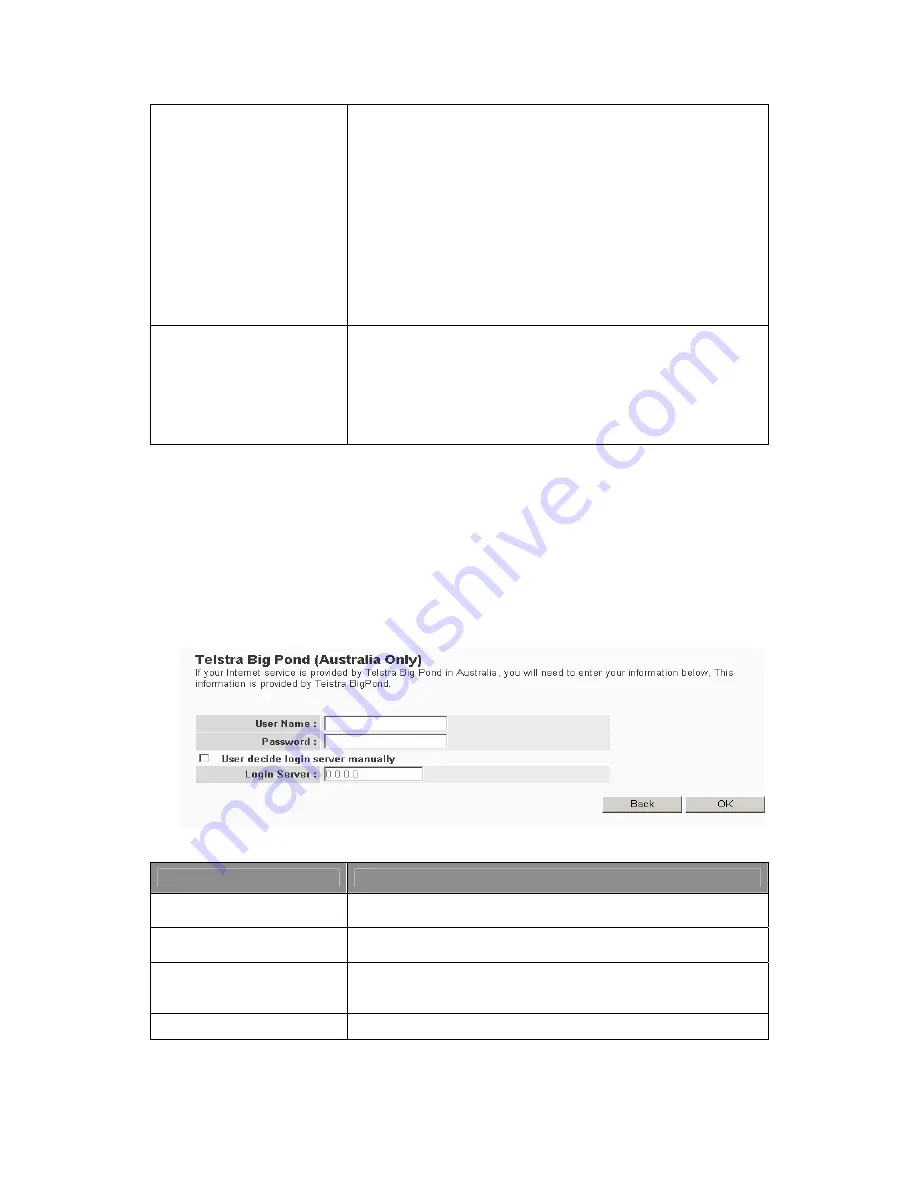
22
Connection Type
z
If you select “Continuous”, the router will always connect to
the ISP. If the WAN line breaks down and links again, the
routers will auto-reconnect to the ISP.
z
If users select “Connect on Demand”, the router will auto-
connect to the ISP when someone wants to use the Internet
and keep connected until the WAN idle timeout. The router
will close the WAN connection if the idle time period exceeds
the “Idle Time”.
z
If users select “Manual”, the router will connect to ISP only
when click “Connect” manually from the Web user interface.
The WAN connection will not disconnect due to the idle
timeout. If the WAN line breaks down and links again, the
router will not auto-connect to the ISP.
Idle Time
z
Users can specify an idle time threshold (minutes) for the
WAN port. This means if no packets have been sent during
the specified period, the router will automatically disconnect
the connection with the ISP.
z
This “idle timeout” function may not work due to abnormal
activities of some network application software, computer
virus or hacker attacks from the Internet.
Click <OK> to complete the Quick Setup Wizard and start using the broadband router.
Step 2.6 Telstra Big Pond
Select Telstra Big Pond if the ISP requires the Telstra Big Pond protocol to connect to
the Internet. The ISP should provide all the information required in this section. Telstra
Big Pond protocol is used by the ISP in Australia.
Parameter
Description
Username
Enter the username provided by the ISP for the Telstra Big Pond
connection.
Password
Enter the password provided by the ISP for the Telstra Big Pond
connection.
User Decide Login
Server Manually
Select if users want to assign the IP of Telstra Big Pond’s login
server manually.
Login Server
The IP address of the login server.
Click <OK> to complete the Quick Setup Wizard and start using the broadband router.
















































