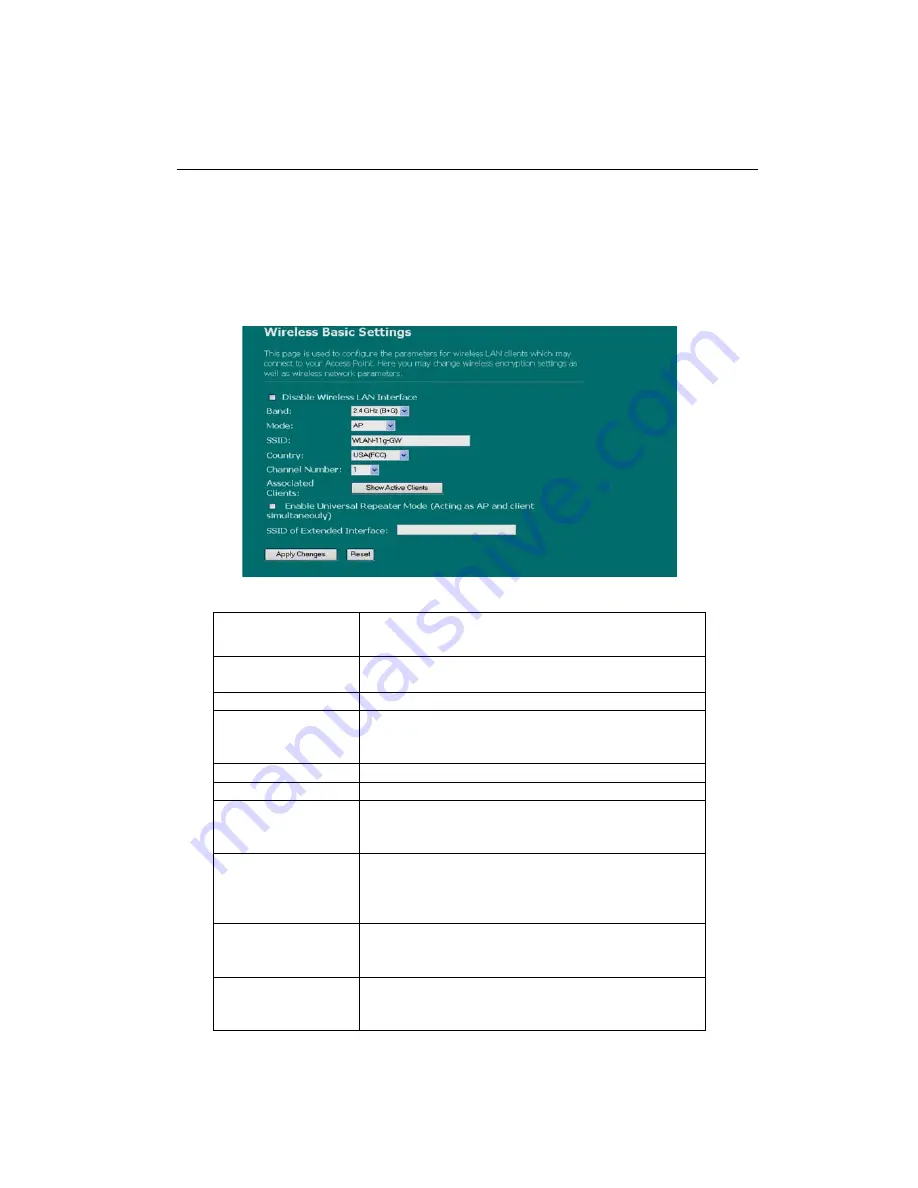
- 12 -
12
3.4 Wireless Setup
Wireless Access Point builds a wireless LAN and can let all PCs equipped with
IEEE802.11b/g wireless network adaptor to connect to your Intranet. It supports
WEP encryption and MAC address filter to enhance the security of your wireless
network.
Basic Setting
You can set up the configuration of your Wireless and monitor the Wireless Clients
associate with your AP.
Configuration
Disable Wireless
LAN Interface
To Disable interface of Wireless LAN
Band
To select a band for this device to match 802.11b,
802.11g or both.
Mode
Configure this device as AP, WDS or both.
Network type
When you configure this device in AP mode, this
drop list allows users to change the network type
into ad-hoc mode.
SSID
The name of the wireless network
Country
Select the region you live in.
Channel Number
The channel used by the wireless LAN. All devices
in the same wireless LAN should use the same
channel.
Associated Clients
Click "Show Active Clients" button, then an "Active
Wireless Client Table" will pop up. You can see the
status of all active wireless stations that are
connected to the access point.
Enable Universal
Repeater Mode
Mark this checkbox to enable Universal Repeater
Mode which allows this device to act as an AP and
client simultaneously.
SSID of Extended
Interface
While you enable the Universal Repeater Mode,
you have to specify an SSID for the extended
interface.
















































