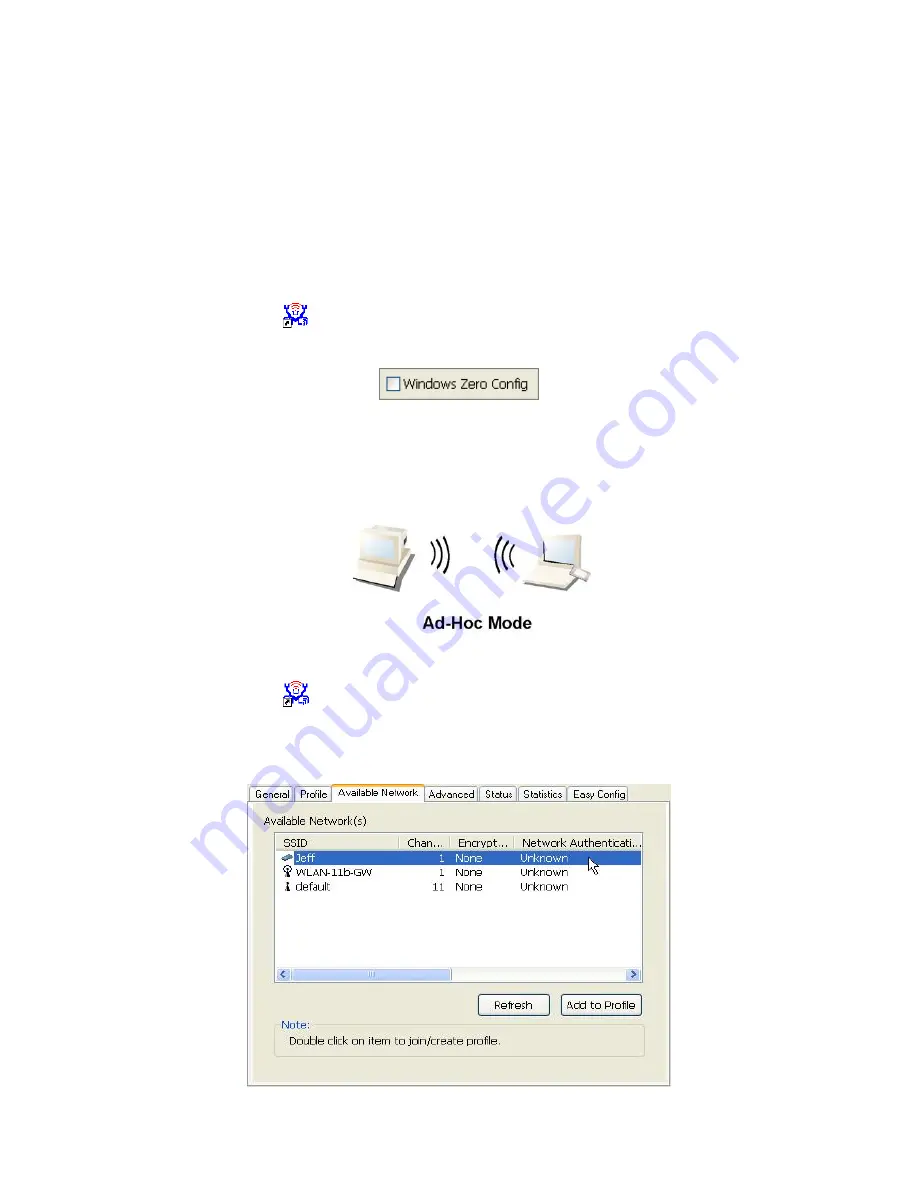
- 8 -
3 Configuration and Management
Read this chapter to understand the management interface of the device and how to
manage the device.
In the following instruction for making a network connection, we use the utility we
provided to configure your wireless network settings.
Note:
For Windows XP users that want to configure your wireless network using this
Utility, please perform the following procedures to disable your native Windows XP
wireless support (Wireless Zero Configuration Service)
1. Double click the
icon on your desktop to start the utility.
2. Make sure that the “
Windows Zero Config
” checkbox is unchecked.
3.1 Ad-Hoc Mode
An Ad-Hoc mode wireless network connects two computers directly without the use of
a router or AP. It is also know as a peer-to-peer network. For example, we can install
this wireless adapter to two computers respectively. The communication between the
two computers is an Ad-Hoc mode network.
To use this adapter in Ad-Hoc Mode
1. Double click the
icon on your desktop.
2. Click the “
Available Network
” button to scan available wireless network adapters.
Double click on the network adapter that you are going to connect to.

























