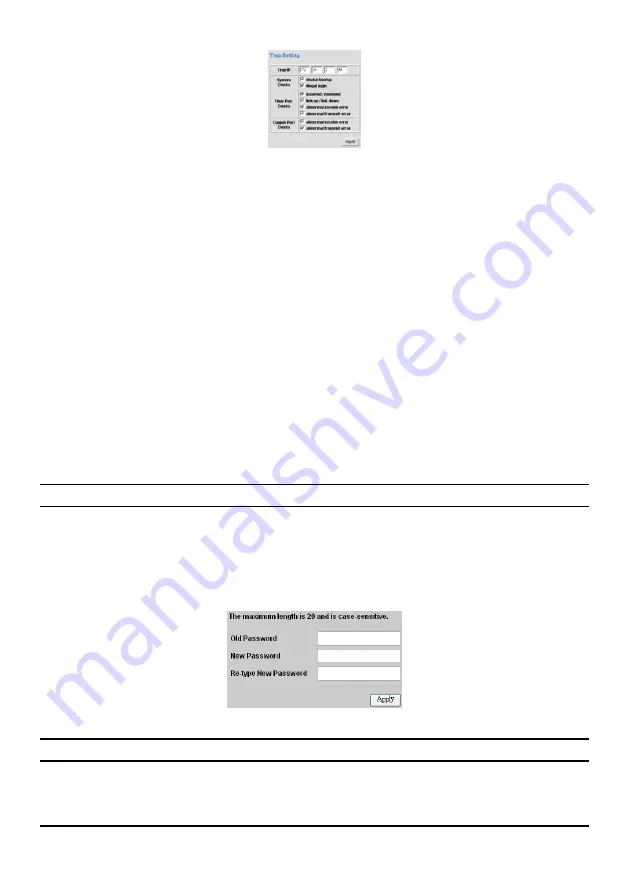
24
Figure 26. Trap Setting
System Events:
Monitoring the system’s trap.
Device Bootup:
a trap when booting up the system.
Illegal Login:
a trap when there is using a wrong password login, and it will record
from where the IP to be login.
Fiber Port Events:
Monitoring the Fiber port status.
Link Up/Link Down:
a trap when there is linking status happens in fiber port.
Abnormal* Receive Error:
a trap when there are receive data error in fiber port.
Abnormal* Transmit Error:
a trap when there are transmit data error in fiber port.
Copper Port Events:
Monitoring the copper port status.
Abnormal* Receive Error:
a trap when there are receive data error in copper port.
Abnormal* Transmit Erro
r: a trap when there are transmit data error in copper port.
Abnormal*: 50 error packet count within 10 seconds.
Set Password
Password is the invaluable tool for the manager to secure Web Management Switch, use
this function to change the password.
If you forget the password, press the “Reset” button in the rear panel of the Switch, the
current setting includes VLAN, Port Setting… etc. will be lost and the Switch will restore
to the default setting.
Figure 27. Set Password
Backup Setting
The backup tools help you to backup the current setting of the Switch. Once you need to
backup the setting, press the
“Backup”
button to save the setting.


















