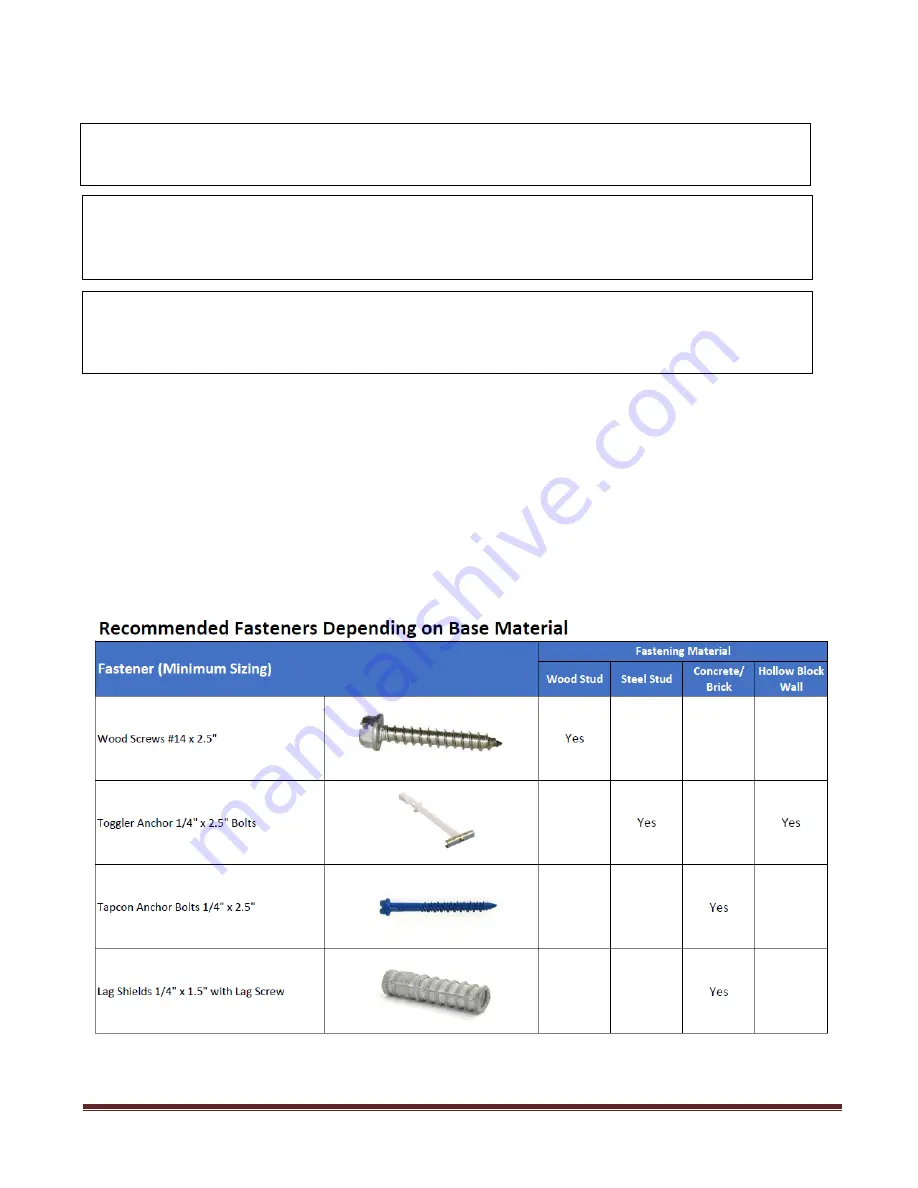
Video Wall Installation Manual V155, V170, V180
Page 3
Rev. 04/2019
Important Safety Instructions
Use the following safety guidelines to help protect you during the installation, especially with installing
the monitors to mount and when access to monitors is required to ensure your own personal safety.
•
Read all the installation instructions before installing the mounting solution.
•
Read and follow all important safety instructions.
•
Depending on size of video mount solutions, two (2) or more persons may be required for
installation.
•
Please ensure all safety precautions are followed when working with heights.
CAUTION: Before you begin any of the installation procedures read and follow the
warnings and important safety instructions within the manual.
WARNING! FAILURE TO FOLLOW INSTRUCTIONS ON ACCESSING BEHIND
MONITORS AND SERVICING MONITORS MAY RESULT IN POSSIBLE PERSONAL
INJURY AND DAMAGE TO MONITORS DUE FROM FALLING!
WARNING! BEFORE INSTALLING THE MOUNT, ENSURE THE WALL IS
STRUCTUALLY SOUND AND ABLE TO PROPERLY SUPPORT THE COMBINED
WEIGHT OF MOUNT AND MONITORS!






























