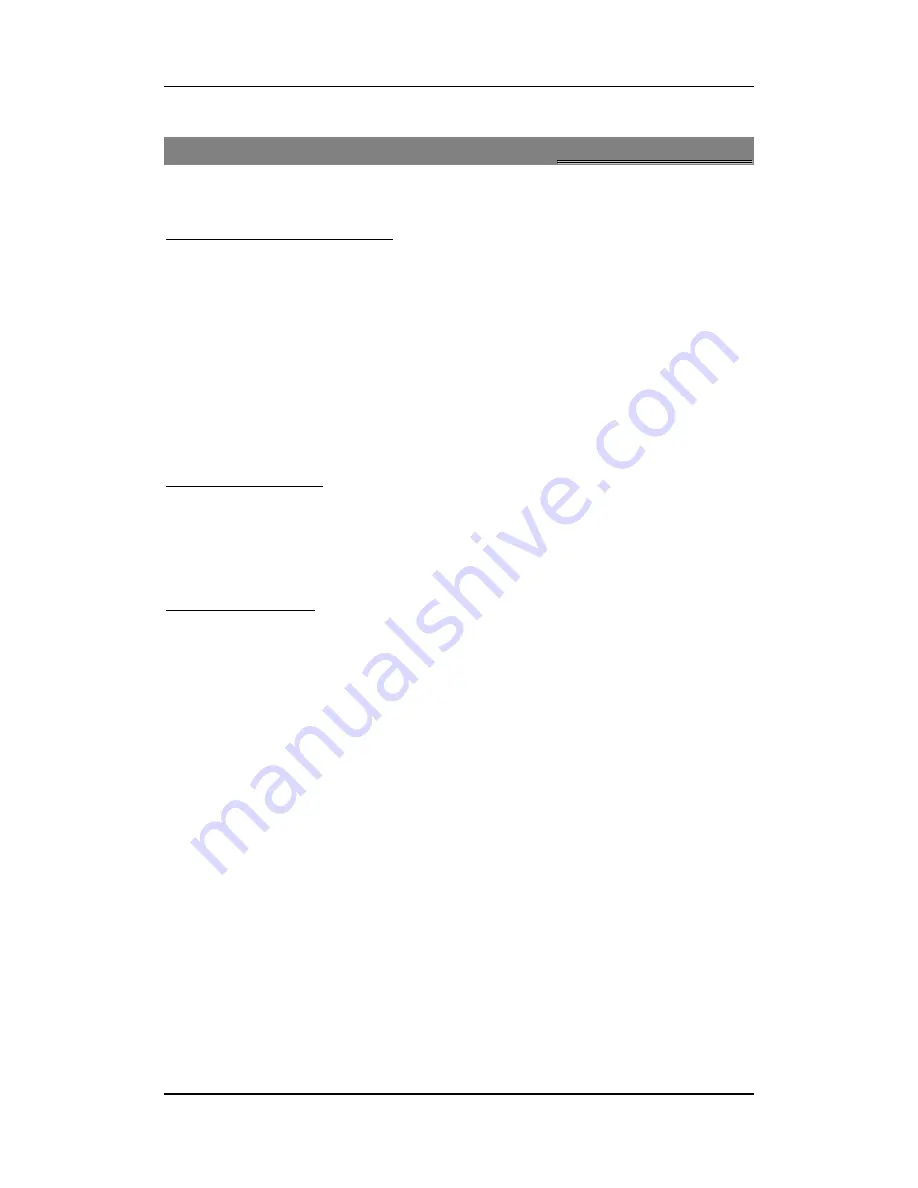
User manual
Page 20 of 24
1
1
4
4
W
W
A
A
P
P
&
&
J
J
A
A
V
V
A
A
S
S
e
e
r
r
v
v
i
i
c
c
e
e
s
s
1
1
4
4
.
.
1
1
W
W
A
A
P
P
B
B
r
r
o
o
w
w
s
s
e
e
r
r
For creating/editing a WAP account-
You need to make the relevant settings in WAP Setup before you use the WAP browser to
surf the web.
Menu> Connectivity>Data Accounts
To edit/add new WAP account- Add account > Add account name/ APN/ Username &
password > Save.
Menu> Connectivity>WAP settings>WAP Profile
Edit the profile settings- Account Name/ Homepage/ Data Account (select the previously
created data account) > Select connection type (HTTP/WAP- Indise HTTP & WAP ener the
correct proxy address & port > Done > Save the account >Go to the created account &
activate.
To activate your account-
Menu>Connectivity>WAP settings>SIM1/2 profile
When the WAP browser is activated, if a homepage is set in WAP Setup, the phone will link
the website indicated by the homepage; otherwise, you may enter a website and the phone
will connect to it.
To surf the web, select
Menu>Internet>Choose SIM1/2 profile
Refresh:
To refresh the web page.
Guidance>Homepage:
To link the homepage.
Guidance> Input URL:
input a website address.
Add Bookmark:
Add to bookmark.
History:
Toggle between the next & previous page
Set Homepage:
set the URL as homepage.
Close:
To exit the browser.
1
1
4
4
.
.
2
2
J
J
a
a
v
v
a
a
Menu > Java
You can install Java applications to enhance the multimedia function. It also allows you to
connect to Snaptu, Nimbuzz and Operamini as well.
Java settings
Menu > Connectivity>JAVA settings



















