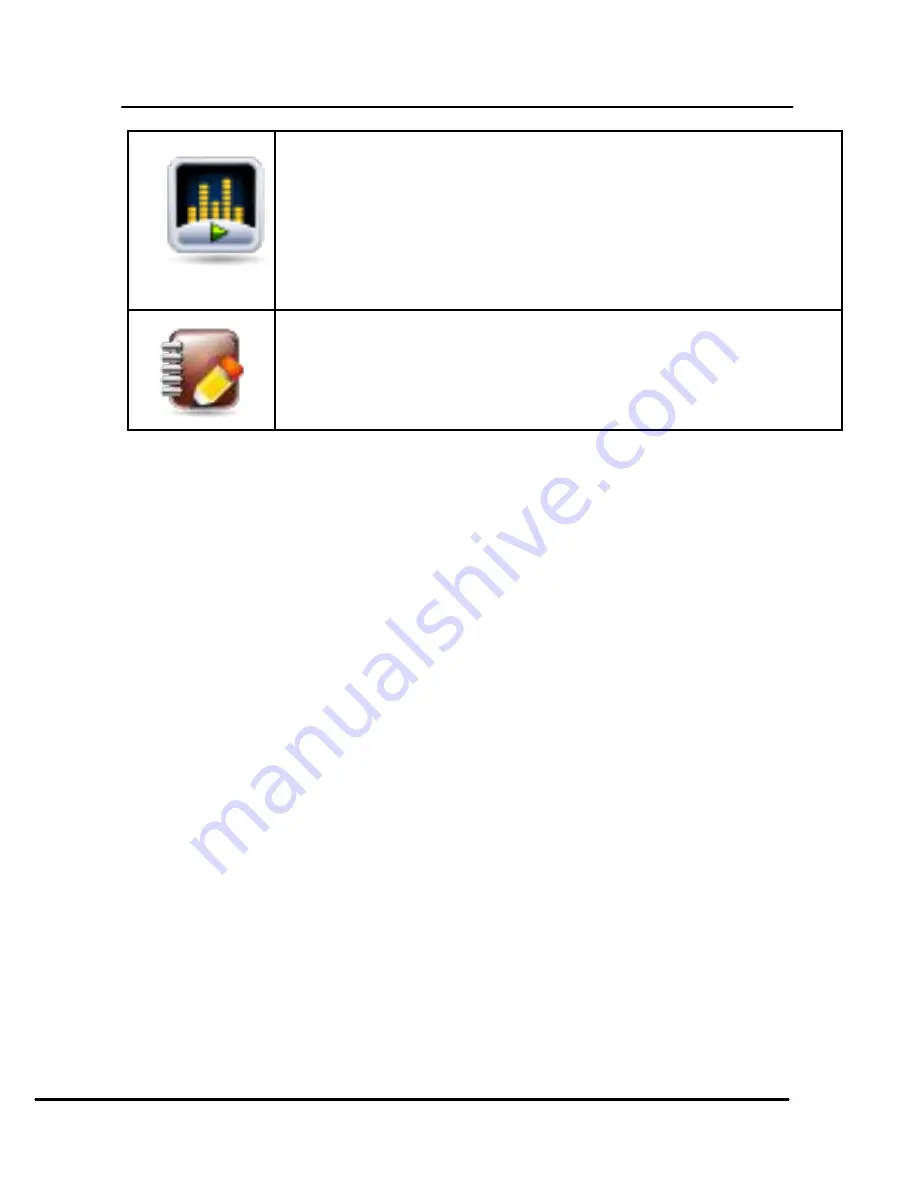
User Guide
Model X396
Page 5
Opens the music player.
Opens Contact List
3.2
Using the Touch screen
You can use the touch screen in the following ways:
Touch:
Acts on items on the screen, such as application and settings icons,
to type letters and symbols using the onscreen keyboard, or to press
onscreen buttons.
Touch and hold:
Touch and hold an item on the screen until an action
occurs.
Swipe or slide:
Quickly slide your finger across the surface of the screen,
(without dragging an item). For example, slide the screen up or down to
scroll a list.
3.3
Smart UI
Settings>Theme Settings> Theme
Lets you switch between two customized themes and further lets you
choose various effects to enhance the look and feel of your home screen.
To choose various effects;
Go to Switch effects/Home effect in the launcher or home screen



















