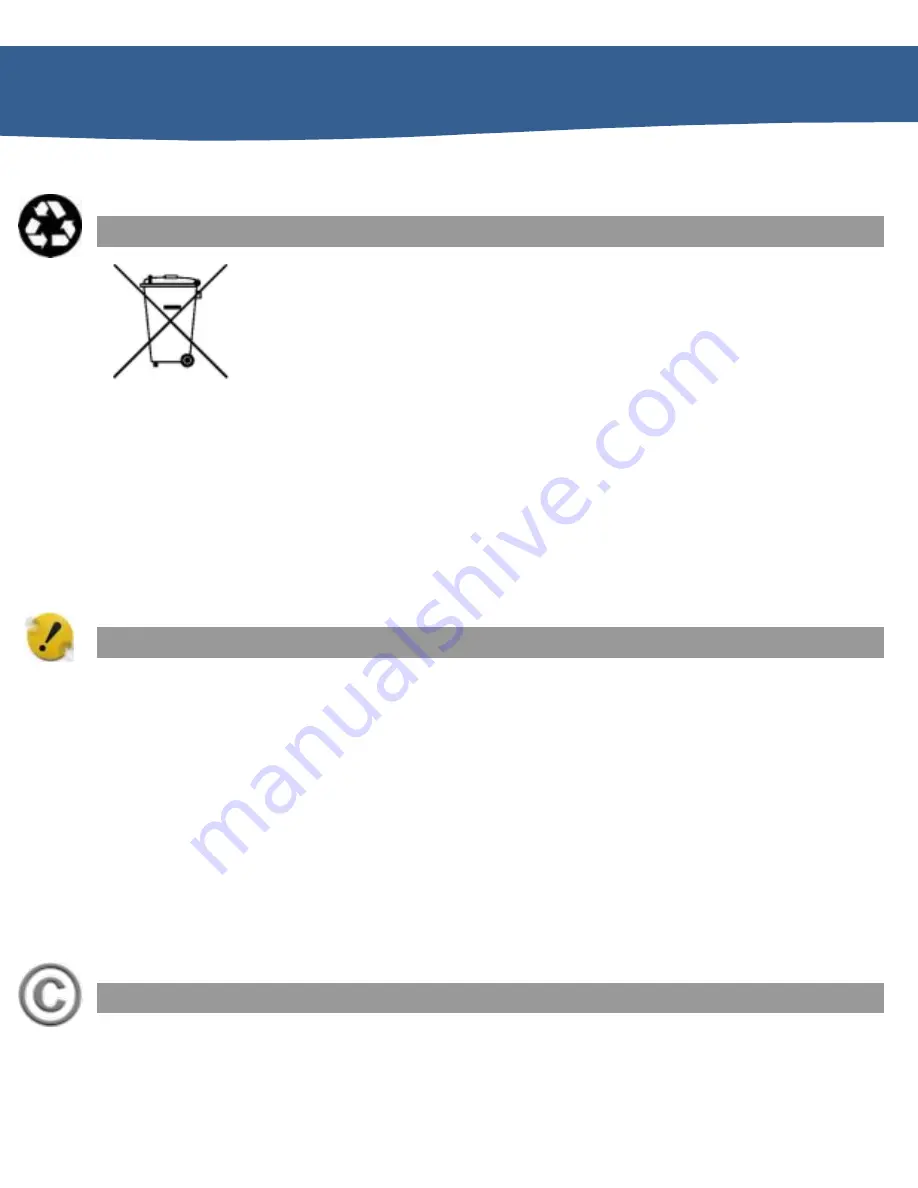
17
U
SER
G
UIDE
X328
R
R
e
e
c
c
y
y
c
c
l
l
e
e
Y
Y
o
o
u
u
r
r
P
P
h
h
o
o
n
n
e
e
The WEEE logo (shown at the left) appears on the product (battery,
handset, and charger) to indicate that this product must not be
disposed off or dumped with your other household wastes. You are
liable to dispose of all your electronic or electrical waste equipment
by relocating over to the specified collection point for recycling of
such hazardous waste.
Collection and proper recovery of your electronic waste equipments at the time of
disposal will allow us to help preserve the environment. Recycling of the electronic
waste equipment will ensure safety of human health and environment. For more
information on best practices for disposal of electronic and electrical waste, please
visit to our web site: www.micromaxinfo.com/weee.php.
D
D
i
i
s
s
c
c
l
l
a
a
i
i
m
m
e
e
r
r
s
s
The colors and specifications shown/mentioned in the user manual may differ
from the actual product. Images shown are for representation purpose only.
Other product logos and company names mentioned herein may be trademarks
or trade names of their respective owners.
Micromax keeps the right to make modifications to the content in this user
guide without any prior notice.
The functions explained or listed in this manual may differ from the actual
functions appearing in the mobile phone. In such a case, the latter shall govern.
We do not guarantee the absolute accuracy of the User Guide Vis-a vis the
actual handset.
C
C
o
o
p
p
y
y
r
r
i
i
g
g
h
h
t
t


































