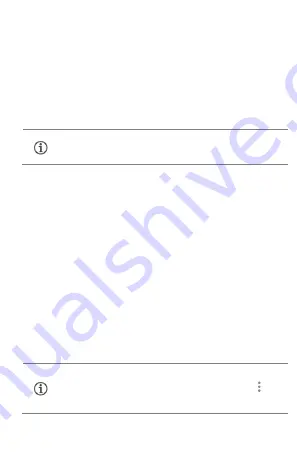
14
3. Select your phone network as the network connection in your
PC/laptop and get access to the Internet.
Wi-Fi Hotspot
1. Tap Wi-Fi hotspot option in your phone.
2. Enable Wi-Fi on the other Wi-Fi enabled PC/laptop/handset, choose
your phone as a Wi-Fi network to connect with it.
3. View and configure Wi-Fi hotspot settings by tapping Set up Wi-Fi
hotspot option.
Bluetooth Tethering
1. Pair your phone with a Bluetooth enabled PC/laptop via Bluetooth
pairing option.
2. Select the Bluetooth tethering option in your phone.
3. On the paired PC/laptop, select the Bluetooth device (your phone)
and choose to connect to the Internet.
Pair With Bluetooth Devices
Go to Settings
Bluetooth
1. If Bluetooth is off, turn it on. Your phone scans and displays the
Bluetooth devices in range.
2. Tap the ID of the other device in the list to pair with it.
3. You may be prompted to confirm passkey/pairing code on one of the
devices.
4. Tap Pair to confirm the passkey/pairing code and pair the devices.
On successful pairing, your phone connects to the device.
Your mobile operator will charge you based on your data
usage.
If the device you want to pair with is not in the list, make sure
the Bluetooth on that device is turned on, then tap and
select Refresh to search again.











































