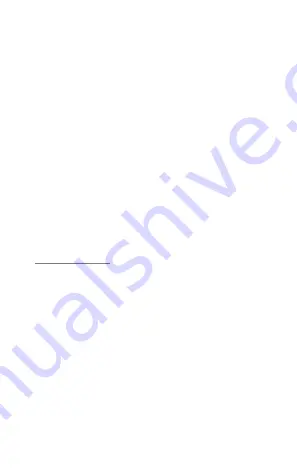
23
Warranty Statement
Micromax Informatics Ltd. (hereinafter called “Micromax”) warrants the Product to be
free from defects in materials and workmanship, arising under normal use from the date
of original purchase when brand new.
This Warranty is subject to the following terms and conditions:
1.
The Warranty is given only to the original purchaser of the Product (“Customer”).
2.
The Warranty will be applicable for twelve (12) months from the date of original
purchase for mobile handset, and six (06) months for accessories (included in the
mobile device sales package). Customer should present the PROOF OF
PURCHASE/invoice for claiming this Warranty.
3.
For the entire Warranty Period, Micromax or its authorized service
centre/personnel will, at their discretion, without any charges and subject to
Clause 6 repair or replace a defective Product. Repair or replacement may
involve the use of same or equivalent reconditioned unit. Micromax will return the
repaired handset or can replace with another same or equivalent handset to the
Customer in full working condition. All replaced faulty parts or components will
become the property of Micromax.
4.
The details of the service locations are available at the website
or alternatively can be taken from our service helpline
18605008286. For the handsets available beyond the municipal limits of the
available service center, it is the responsibility of the Customer to bring the
handset to the nearest service center at his/her own risk and expenses.
5.
For any handset repaired or replaced during the warranty period, the repaired or
replaced handset shall continue to be within warranty period for the remaining
time of the original warranty period of original handset.
6.
The warranty will not be applicable under the following circumstances:
a.
The handset IMEl number/ serial number, the accessory date code, water
indicator or the warranty seal has been removed, erased , defaced, altered
or is illegible; or
b.
Deterioration of the Product due to normal wear and tear; or
c.
Usage other than in accordance with the user manual, rough handling,
ingression off exposure to any kind of liquid (water, sweat, beverages,
oils etc.), exposure to moisture, dampness or exposure to extreme
Summary of Contents for Q4220
Page 3: ...3 Understand Your Phone...



































