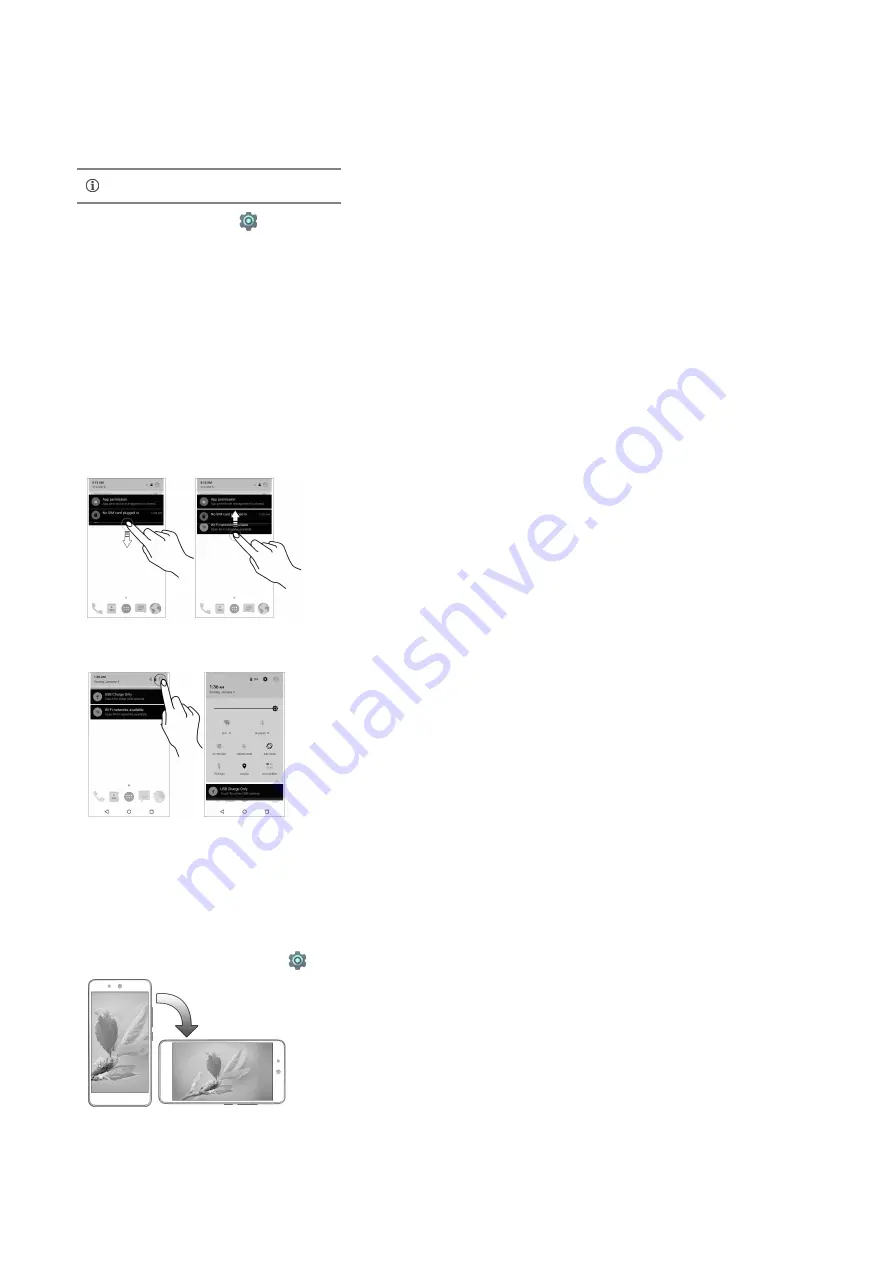
Basic Phone Features
Signing in with your Google Account
Your Google Account lets you take full advantage of apps and services offered by Google Android market. Configure your Google account on this handset to get access to your Gmail, Google Play
Store, Google Maps, and much more.
Internet connection is required for setting up Google
account.
To sign in to your Google Account,
go to
Accounts
Add account
. Follow the registration steps to successfully configure your Google mail.
Home Screen
You can personalize your home screen with shortcuts, widgets, wallpapers and other items.
Long tap to change wallpaper or add widgets.
Add extensions to the screen by placing widgets or app shortcuts.
Swipe left or right on the home screen to view the next screen.
Widgets
Widgets gives fast access to a set of apps in your phone.
Allows you to place app shortcuts on your home screen and access them directly.
Long tap on the home screen and tap on
WIDGETS
to view all available widgets.
Notifications
You have various options for viewing and managing notifications.
Open or close Notifications
Notification icon appears in the status bar, along with a brief summary. You may clear each notification separately by swiping it towards left or right.
Toolkit
Toolkit provides you shortcuts to manage basic phone features, such as Airplane Mode, Wi-Fi, Display Brightness, and many more.
The notification LED notifies you with missed calls, text messages, charging on/off, etc.
Auto-Rotation
Your phone can detect orientation and accordingly adjust the display.
To enable/disable auto-rotate feature:
Open
Quick Settings
and select
Auto-rotate
.
You can also enable/disable the auto-rotate feature from
Display
When device is rotated
Phone Security









