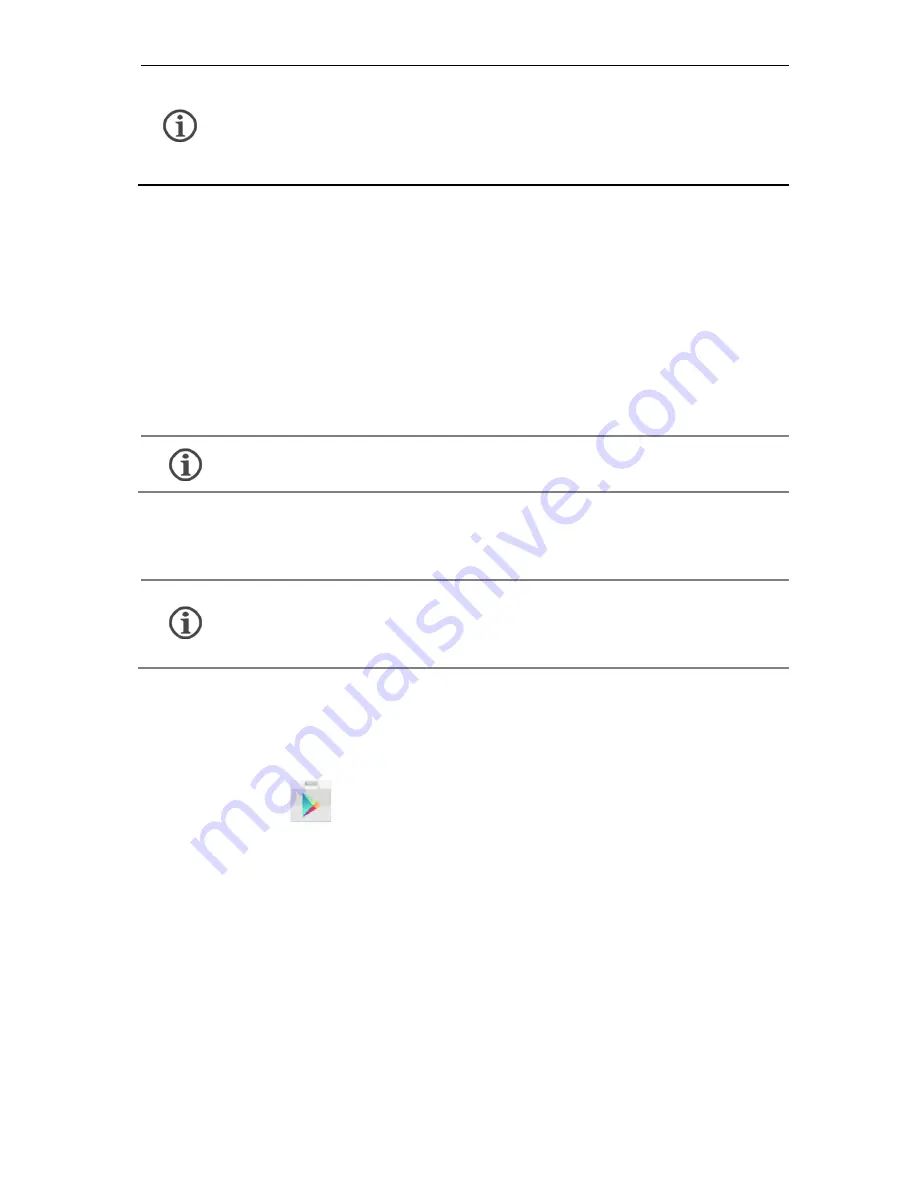
6
Use only Micromax chargers and cables. Other chargers
or cables may damage the battery or your device. This
will invalidate your phone warranty.
Google Account
Your Google Account lets you take full advantage of applications and
services offered by Google Play Store. Configure your Google account
on this handset to get access to your Gmail, Google Play Store, Google
Maps, and much more.
Internet connection is required to set up Google account.
You can configure your Google account from Settings
Accounts
Add account
Google.
If you do not have an existing Google account, you
may create one from the account configuring step.
Play Store
After you have configured your google account, you can access play
store by tapping
icon and choose to download from unlimited
entertainment sources, applications, games, movies, and books.
To view and manage the list of all inbuilt, downloaded, and running
applications, go to Settings
Apps.
Summary of Contents for E4816
Page 1: ...Q4311 User Guide www micromaxinfo com...
Page 4: ...3 Understand Your Phone...
Page 23: ...22...
Page 24: ...23...








































