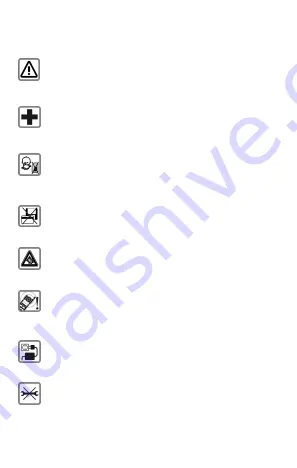
35
Safety Precautions
Remember to comply with legal requirements and local
restrictions when using the phone.
Your Phone’s radio waves may interfere with inadequately
shielded medical devices. Consult a physician or manufacturer of
the medical device to know whether they are adequately shielded
from external Radio Frequency. Switch off your device when
regulations require you to do so.
Always keep the phone and accessories out of reach of small
children. Small parts such as the SIM card, dust cap, lens ring and
lens cap as well as the micro SD card can be dismantled and
swallowed by small children.
Do not place the phone near electromagnetic data carriers such
as credit/Debit cards. Information stored on them could be lost.
Permanent hearing loss may occur if you use earphones at high
volume for prolonged periods. Set your volume to a safe level. If
you experience discomfort in your ears, reduce the volume or
discontinue the use of your earphones.
Ring tones, info tones and hands-free talking are reproduced
through the loudspeaker. Do not hold the phone to the ear when it
rings or when you have switched on the hands-free function.
The mains voltage (V) specified on the power supply unit must not
be exceeded to prevent damage to the charging device. The
power supply must be plugged into an easily accessible AC power
socket when charging the battery.
You may only open the phone to replace the battery, SIM and
micro SD card. You must not open the battery under any
circumstances. All other changes to this device are strictly
prohibited and will invalidate the warranty.




































